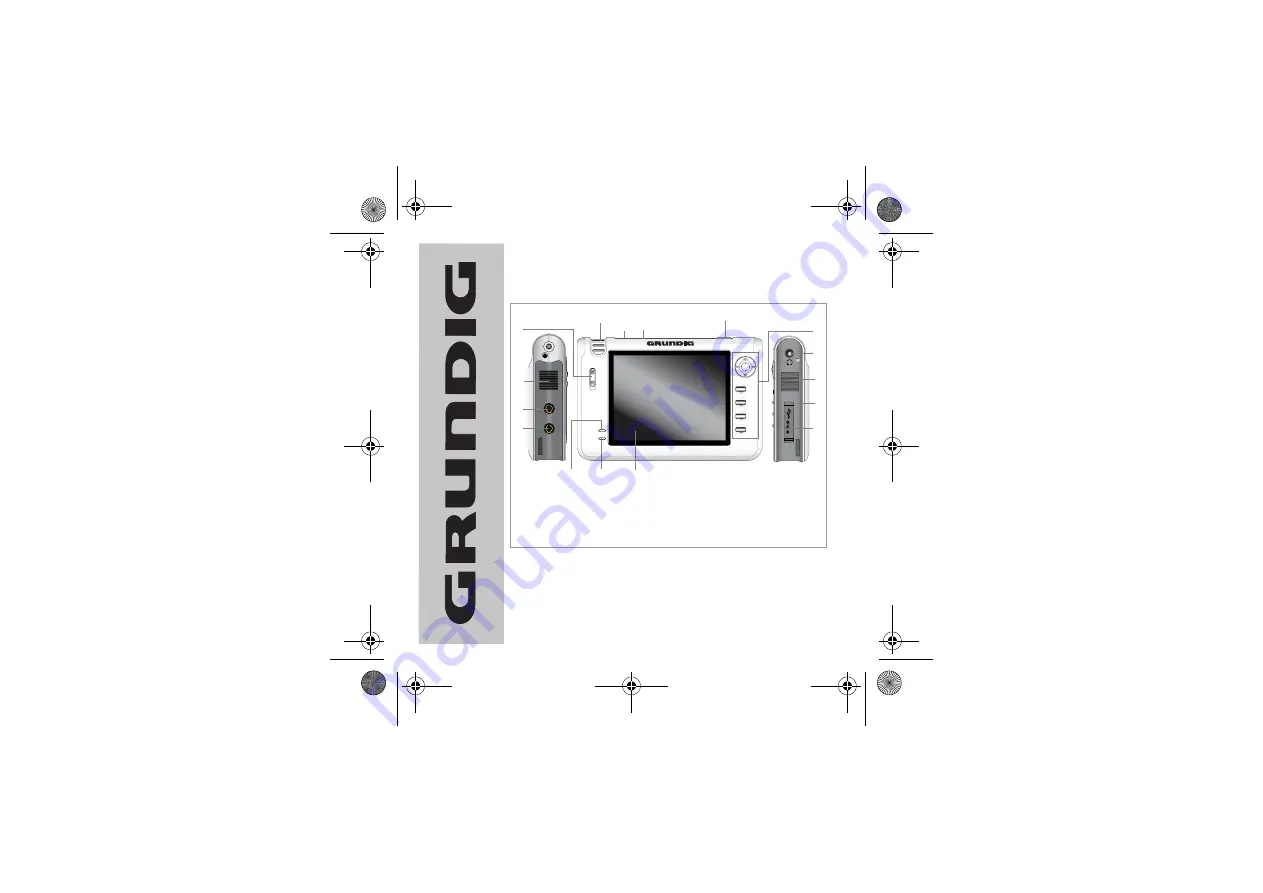
QUICK START GUIDE ______________________
Customer Helpline: 0870 920 1101
VP 6200/30GB
Step 1. Location of controls
MENU
A-B
OSD
ESC
POWER
CHARGE
ON/
OFF
LINE INL
IN
E
IN
LINE OUTL
IN
E
O
U
T
D
C
5
V
2
1
8
10
11
4
5
6
7
3
9
12
13
14
1. Line-Out Port
2. Line-In Port
3. Built In Speaker
4. On/Off Button
5. Camera
6. Record Button
7. Control Panel
8. Earphone Port
9. Built In Speaker
10. USB Port
11. Power Adaptor Port
12. LCD Screen
13. Charge Indicator
14. Power Indicator
Note:
See the User Guide for full details of connections and features
on your Personal Media Player.
15
16
15. Reset & Hold
(not shown)
16. MIC
(not shown)
VP6200-30GB QSG.fm Page 7 Tuesday, February 7, 2006 3:50 PM






















