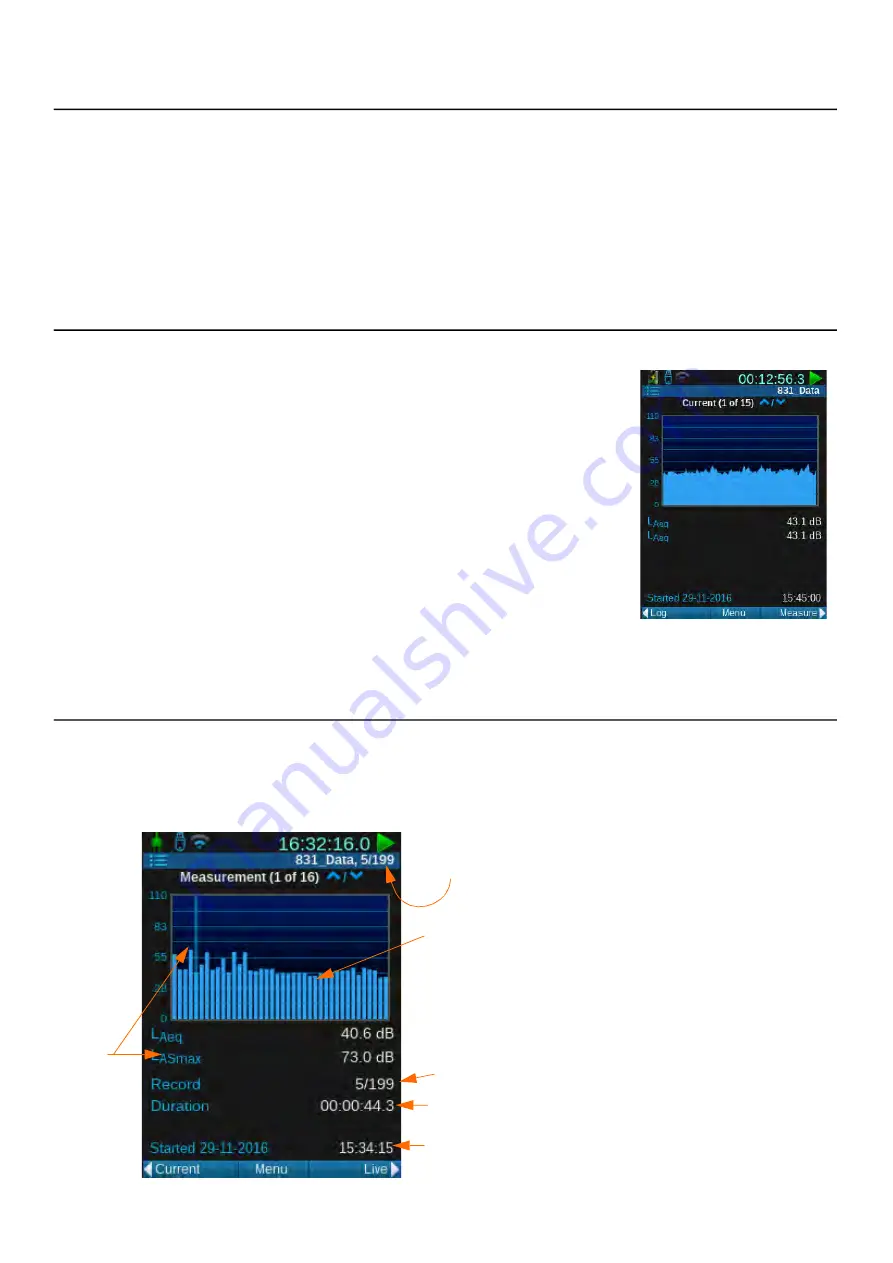
SoundAdvisor Model 831C
Viewing Measurement History Data Files
118
15.2 Viewing Measurement History Data Files
In this section:
•
15.2.1 Viewing Live Measurement Interval Data
•
15.2.2 Viewing Measurement History Data
•
15.2.3 Viewing Measurement History Data From a Stored File
15.2.1 Viewing Live Measurement Interval Data
When the first measurement interval is underway,
metrics and data display on the Current tab. When the
measurement interval is complete, that data displays
on the Measurement tab. The Current tab resets and
begins displaying data for the next measurement
interval in progress. At any time the Current tab displays
the measurement interval currently in progress.
The Current tab displays data in pages just like Live or
Overall, and depending on the firmware options Setup
values enabled. Press the
Up
and
Down
buttons
(
8
and
2
) to navigate through these pages. For more
information, see
Module
.
15.2.2 Viewing Measurement History Data
The Measurement tab can display data for any of the previously completed measurement
intervals. Intervals (records) are numbered sequentially first to last and displayed left to right.
FIGURE 15-3
Measurement History
1.
Selected record number/Number of measurements
2.
Graph of Leq values for each record (interval), in
sequence by time
3.
Leq and max values of the current measurement
interval (based on highlighted position).
4.
Interval or Record # of highlighted selection
5.
Measurement duration of highlighted selection
6.
Date and time measurement started
1.
3.
2.
4.
5.
6.
Summary of Contents for 831C-FFT
Page 1: ...Larson Davis SoundAdvisor Model 831C Sound Level Meter Reference Manual...
Page 214: ...SoundAdvisor Model 831C A 50 FIGURE A 47 Model 831C with 377C20 Microphone...
Page 215: ...SoundAdvisor Model 831C A 51 FIGURE A 48 Model 831C with 377C20 Microphone...
Page 216: ...SoundAdvisor Model 831C A 52 FIGURE A 49 Model 831C with 377C20 Microphone...
Page 223: ...SoundAdvisor Model 831C A 59 A 10 Declaration of Conformity...
















































