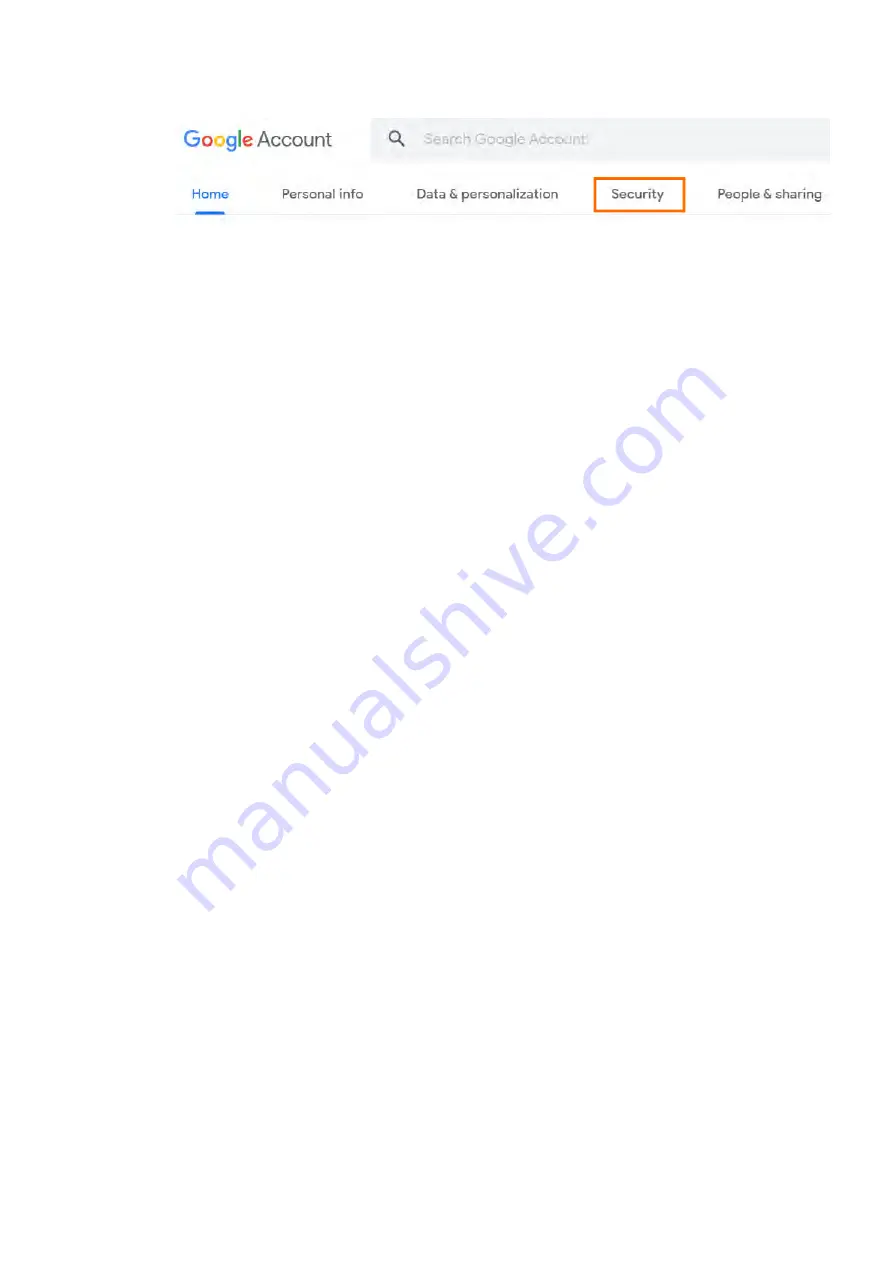
SoundAdvisor Model 831C
Generating an App Password
97
Step 2.
On the top navigation panel, choose
Security
.
Step 3.
On the “Signing in to Google” panel, choose
App Passwords
. If you don’t see
this option:
•
2-Step Verification is not set up on your account
•
2-Step Verification is set up for security keys only
•
Your account receives verification through work, school, or another
organization and can’t use this feature
•
You’ve turned on
Advanced Protection
for your account
Step 4.
At the bottom, choose
Select app
and choose the app you’re using.
Step 5.
Choose
Select device
, choose
Other
and give your device a name.
Step 6.
Choose
Generate
.
Step 7.
Enter the app
Password
on the
System Properties
tab. The password
is the 16-character code in the yellow bar on your device.
TAKE NOTE
Most of the time you’ll only enter the app password once per app or device,
so you don’t need to memorize it.
Step 8.
If desired, select
Generate a Test Email
.
Summary of Contents for 831C-FFT
Page 1: ...Larson Davis SoundAdvisor Model 831C Sound Level Meter Reference Manual...
Page 214: ...SoundAdvisor Model 831C A 50 FIGURE A 47 Model 831C with 377C20 Microphone...
Page 215: ...SoundAdvisor Model 831C A 51 FIGURE A 48 Model 831C with 377C20 Microphone...
Page 216: ...SoundAdvisor Model 831C A 52 FIGURE A 49 Model 831C with 377C20 Microphone...
Page 223: ...SoundAdvisor Model 831C A 59 A 10 Declaration of Conformity...






























