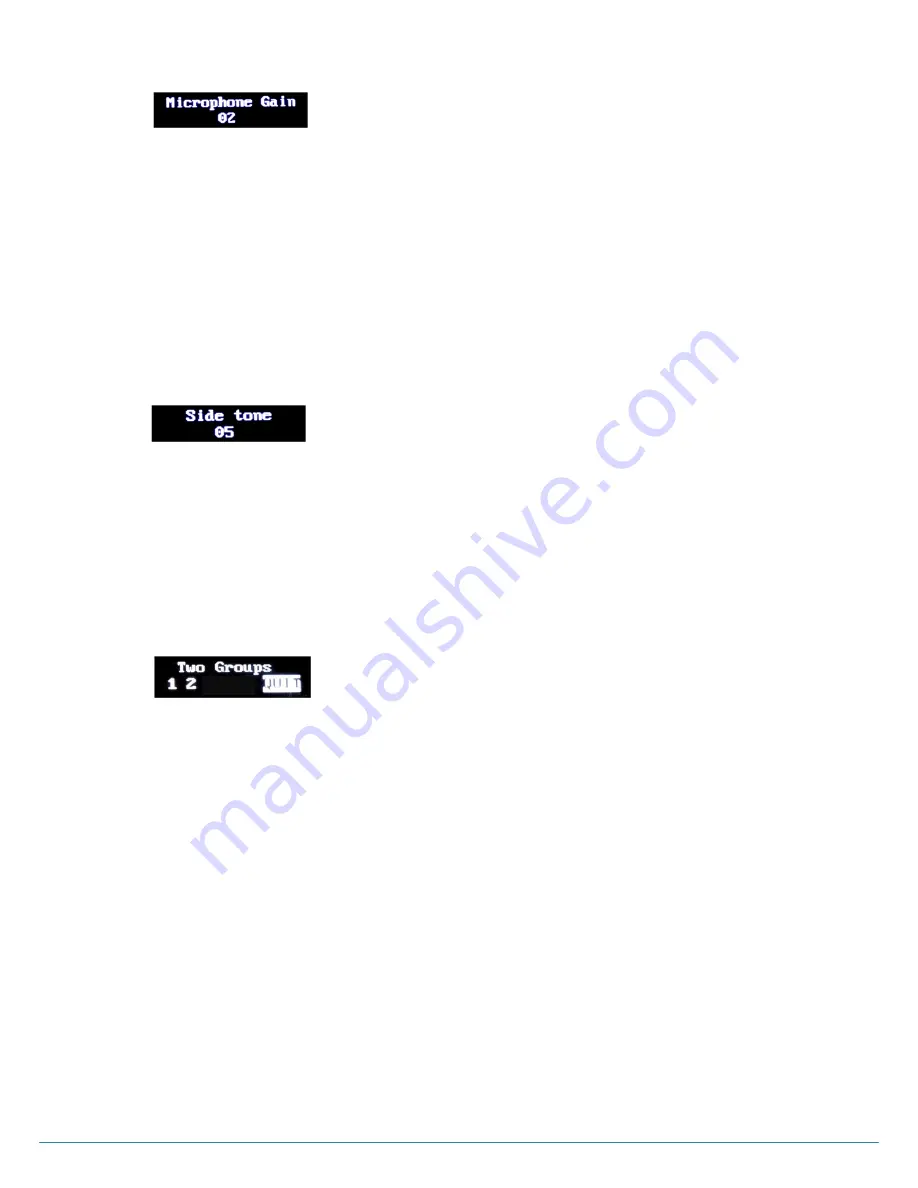
ⓒ
2017
LaON
Technology Co., Ltd. All rights reserved.
31
MICROPHONE GAIN Menu
Move to MICROPHONE GAIN menu, press SET button to select and adjust headset microphone gain level with UP or DOWN
button.
Microphone Gain Up
Every time you press the volume up button, increased voice level will be heard from the headset while you are speaking to
headset microphone. When the level is reached out to a maximum
, a voice message, “maximum” will be heard from the
headset.
Microphone Gain Down
Every time you press the volume down button, decreased voice level will be heard from the headset while you are speaking to
headset microphone. When the level is reached out to a
minimum, a voice message, “minimum” will be heard from the
headset.
SIDETONE Menu
Move to SIDE TONE menu, press SET button to select and adjust headset side tone volume with UP or DOWN button.
Sidetone Up
Every time
you press the volume up button, a beep sound will be heard from the headset. When the level is reached out to a
maximum, a voice prompt, “maximum” will be heard from the headset
.
Sidetone Down
Every time
you press the volume down button, a beep sound will be heard from the headset. When the level is reached out to
a minimum, a voi
ce prompt, “minimum” will be heard from the headset
.
TWO GROUPS Menu
TWO GROUPS menu is to set a „simultaneous listen mode‟ for two groups within the allocated group channels to the Belt
Pack. Once the TWO GROUPS mode is set, GRP button (#5) on the front panel of the Belt Pack works as TALK(TX) button
for the latter group channel (Group #2). And the TALK button (#3) is to talk(TX) to the former group channel (Group #1).
Pressing either TALK or GRP button enables to talk to either group. And pressing both TALK and GRP buttons at the same
time allows talking to both groups at the same time. Meanwhile, in TWO GROUPS mode, both two groups will always be
heard.
Move to the TWO GROUPS menu and press SET to enter into the edit mode. Move to each communication group number by
pressing UP or DOWN button and press SET on each number. Then the communication group number will be blocked. Do
not miss out to move to QUIT and press SET on it to save the setting. Blocking all the two (2) groups is necessary for the
proper
„two groups listen‟ mode operation. Otherwise, the set value will not be saved properly. To release the „two groups
listen‟ mode, unblock the group numbers and move to QUIT to save.
TALK LED indication
Green on steady: Listen and talk mode by pressing TALK button once or, listen two groups and talk to former
group (group #1) by pressing TALK button in TWO GROUPS mode
Green flashing slowly: Listen only mode
Orange on steady: Listen two groups and talk to latter group (group #2) by pressing the GRP button in TWO
GROUPS mode
Orange flashing: Listen and talk both groups in TWO GROUPS mode which works by pressing both TALK and
GRP button
NOTE
: TWO GROUPS menu will not appear if the system is in MASTER Belt Pack mode.
Figure 4-25.
TWO GROUPS menu
Figure 4-23. MICROPHONE GAIN menu
Figure 4-24.
SIDE TONE menu

























