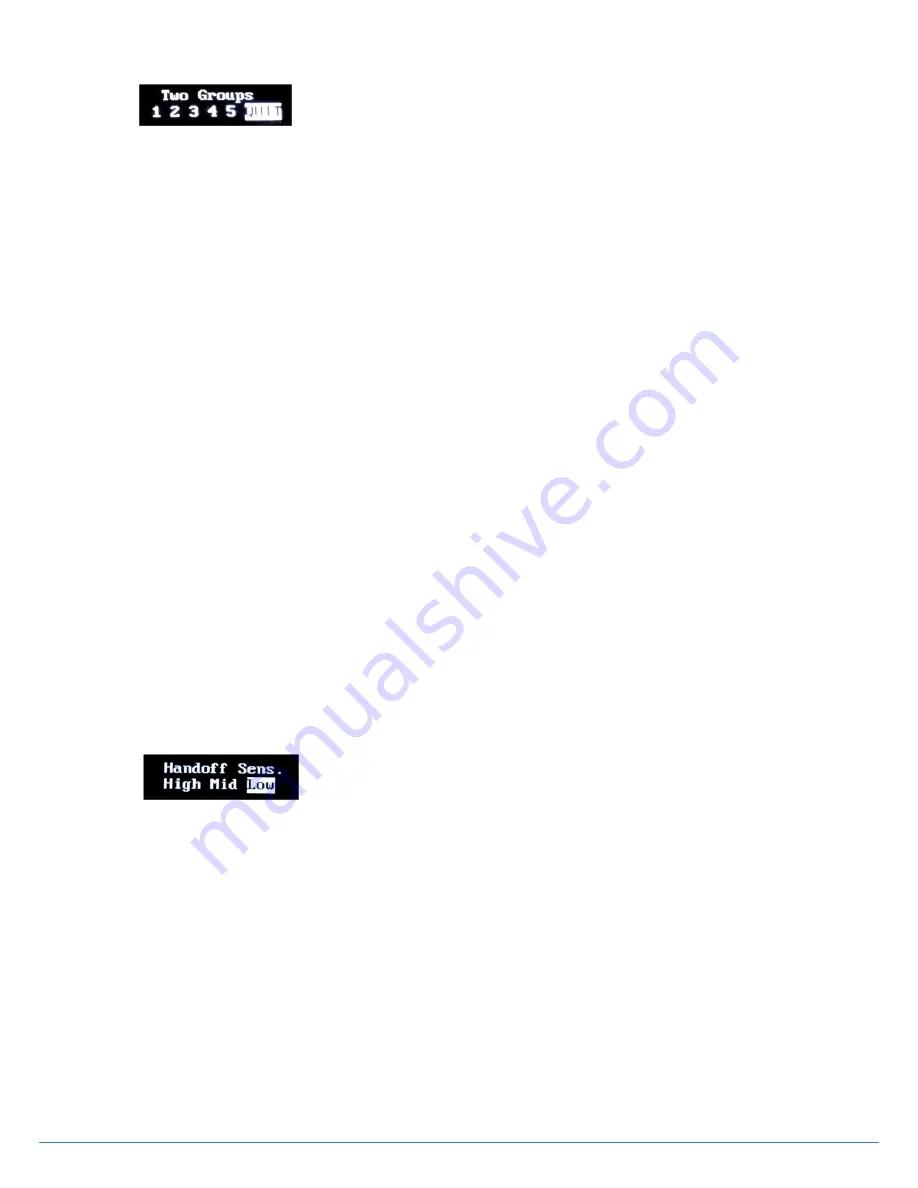
ⓒ
2017
LaON
Technology Co., Ltd. All rights reserved.
25
TWO GROUPS Menu in BP Mode
TWO GROUPS menu is to set a „simultaneous listen mode‟ for selected two groups within the allocated group channels to the
Mobile Station in BP mode operation. Once the TWO GROUPS mode is set, GRP button (#6) on the front panel of the Mobile
Station in BP mode, works as TALK button for the latter group which is set in the TWO GROUPS menu screen. And the TALK
button (#4) is to talk to the former group which is set in the TWO GROUPS menu screen. Pressing either TALK or GRP button
enables to talk to either group. And pressing both TALK and GRP buttons at the same time allows talking to both groups at the
same time. Meanwhile, in TWO GROUPS mode, both two groups set in the TWO GROUPS menu will always be heard.
Move to the TWO GROUPS menu and press SET to enter into the edit mode. Move to the communication group number to
select by pressing UP or DOWN button and press SET on the number. Then the communication group number will be blocked.
Do not miss out to move to QUIT and press SET finally to save. Blocking two (2) groups is necessary for this
„two groups listen‟
mode. Otherwise, the set value will not be saved. To reverse the setup, unblock all the group numbers. Move to QUIT in the
menu display with UP or DOWN button and press SET to save. In the NORMAL menu of the Mobile Station in BP mode, the
communication group number which has been initially set will only be displayed.
TALK LED indication
Green on steady: Listen and talk mode by pressing TALK button once or, listen two groups and talk to former
group which is selected in TWO GROUPS mode which works with TALK button operation
Green flashing slowly: Listen only mode
Orange on steady: Listen two groups and talk to latter group which is selected in TWO GROUPS mode which
works with GRP button operation
Orange flashing: Listen and talk both groups in TWO GROUPS mode which works with both TALK and GRP
button operation
Red flashing quickly: The Mobile Station in BP mode is not paired up yet or is not linked to any Base Station or
Remote Station
Red on steady: Status indicating the battery level is low. The message “Change the battery” will be heard.
NOTE
: TWO GROUPS menu will not appear;
If there is initially only one group channel is allocated for the Mobile Station in the BP mode upon the pairing
up with the BS750 Base Station
If the system is in MASTER Belt Pack mode.
HANDSOFF SENSITIVITY Menu in BP Mode
HANDS OFF SENSITIVITY menu is to set hands off sensitivity level. In case there are wide overlapping areas due to site or
installation environment between the Base Station and Remote Station or Remote Stations, set the sensitivity
to ‟High‟ or „Mid‟
and check out the appropriate level. With the level, „High‟, the hands off will be implemented the fastest.
NOTE 1
: Manual handoff between Stations is also available with a double click of the CTRL
button on the front panel of the
Mobile Station.
NOTE 2:
If no action is taken for 10 seconds on any menu, all changes made will be saved automatically and the display will be
in sleep mode.
CHANGE BATTERIES
When Battery level became weak, a voice message, “Change battery” will be heard in the headset and the TALK LED will be
changed to Red on. When this happens, replace the battery by sliding down the battery cover on the rear panel of the Mobile
Station. Remove the battery and insert the new fully charged one. If you use 1.5V alkaline battery (x 6), use them with a LaON
provided battery sled. When replacing a battery, make sure the position of polarity (+, -) is correct.
Figure 4-16.
HANDS OFF SENSITIVITY menu
Figure 4-15.
TWO GROUPS menu






























