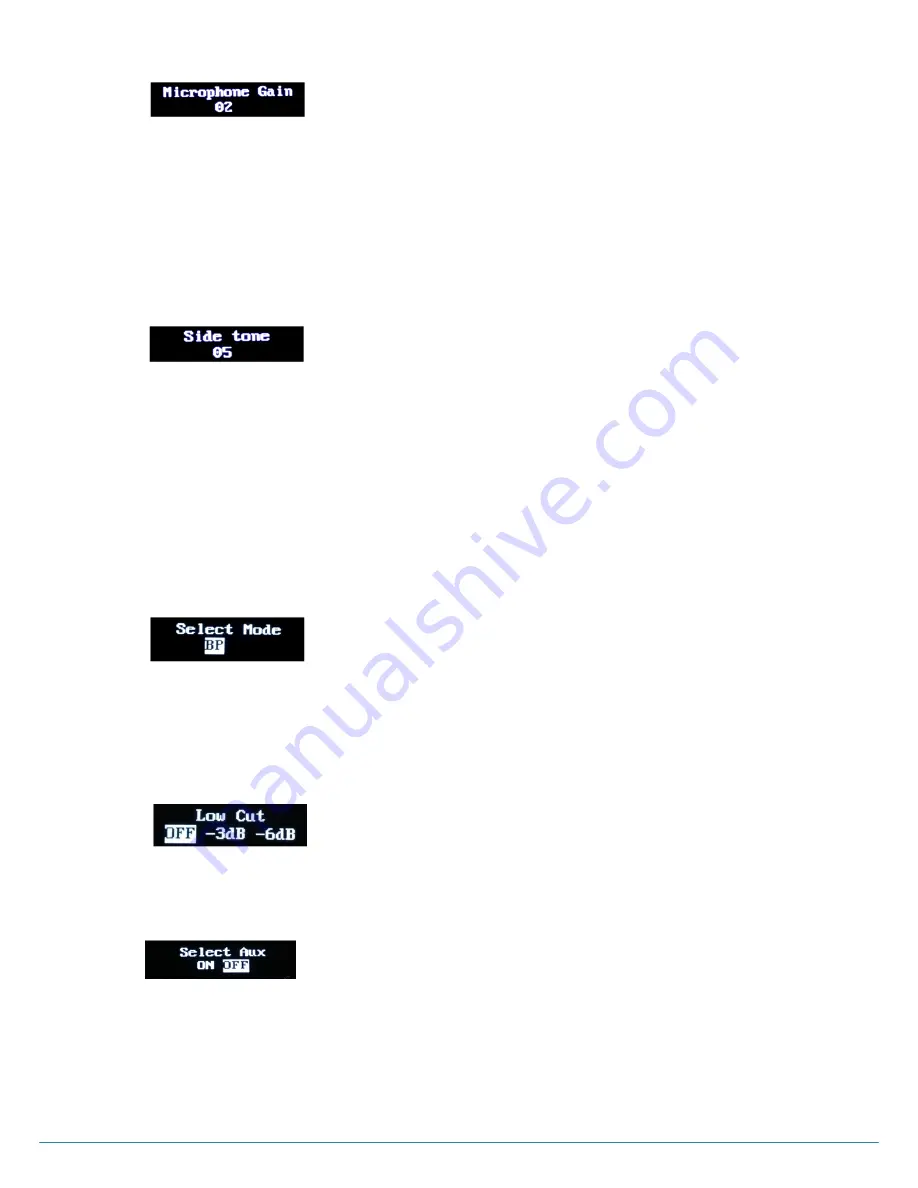
ⓒ
2017
LaON
Technology Co., Ltd. All rights reserved.
23
MICROPHONE GAIN Menu
Move to MICROPHONE GAIN menu, press SET button to select and adjust headset microphone gain level with UP or DOWN
button. If the auxiliary connection is activated, auxiliary input gain will be adjustable by controlling microphone gain level.
Microphone Gain Up
Every time you press the volume up button, increased voice level will be heard from the headset while you are speaking to
headset microphone. When the level is reached out to a maximum
, a voice message, “maximum” will be heard from the headset.
Microphone Gain Down
Every time you press the volume down button, decreased voice level will be heard from the headset while you are speaking to
headset microphone. When the level is reached out to a
minimum, a voice message, “minimum” will be heard from the headset.
SIDETONE Menu
Move to SIDE TONE menu, press SET button to select and adjust headset side tone volume with UP or DOWN button. If the
auxiliary connection is activated, the side tone will be heard on auxiliary output and there will be feedback from auxiliary input to
output as well. If it is not required, set the side tone volume as „0‟ value. In this case, you will not hear auxiliary input from the
headset of the Mobiles Station.
SIDETONE UP Adjustment
Every time
you press the volume up button, a beep sound will be heard from the headset. When the level is reached out to a
maximum, a voice prompt, “maximum” will be heard from the headset
.
SIDETONE DOWN Adjustment
Every time
you press the volume down button, a beep sound will be heard from the headset. When the level is reached out to a
minimum, a voice prompt, “minimum” will be heard from the headset
.
MODE SLECTION Menu
In MODE SELECTION menu, a Mobile Station can be staying in MS mode or can be set into a Belt Pack mode. In BP mode,
Mobile Station performs as a Belt pack, BP750 of the LT750 Expert system. You need to pair up the Mobile Station in the BP
mode with a BS750 Base Station for actual use.
Once either the BP or MS mode is selected in this menu, the mode of the Mobile Station will be switched as set with its
automatic rebooting.
LOW CUT Menu
In LOW CUT menu, the low frequency component such as the sound of wind and air conditioner is adjustable. To cut the low
frequency at maximum, select -6db.
SELECT AUX Menu
In SELECT AUX menu, you can activate the connection of auxiliary devices. Select ON when you connect and activate the
connection.
When it is set as „ON‟, the auxiliary input gain can be adjustable with the microphone gain control, and the
auxiliary output gain can be adjustable with the speaker volume control. On auxiliary output, all sound heard through
headset will be out the same.
NOTE 1
: In AUX ON mode, all voice prompts from headset will not be available.
NOTE 2:
The battery will last for lesser hours in the ON mode. It is recommended to use the power adapter when you use
the Mobile Station with a connection of auxiliary devices.
Figure 4-11. SELECT AUX
menu
Figure 4-10. LOW CUT menu
MS
Figure 4-7. MICROPHONE GAIN menu
Figure 4-8.
SIDE TONE menu
Figure 4-9. MODE SELECTION menu






























