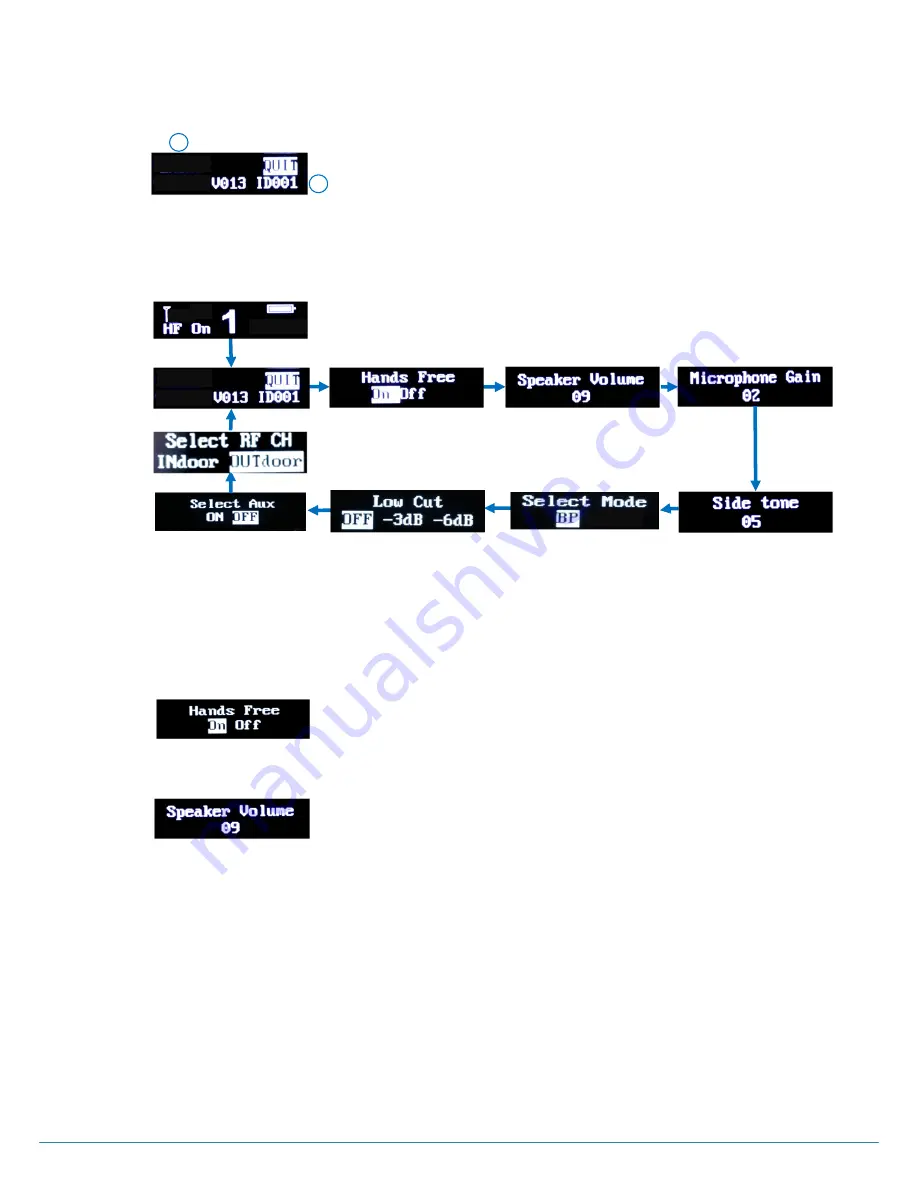
ⓒ
2017
LaON
Technology Co., Ltd. All rights reserved.
22
HOW TO CONTROL MENUS (OPERATIN IN
„MS‟ MODE)
MAIN Menu
Press SET button on the front panel if the screen is in sleep mode, then the NORMAL menu (initial display) will appear as
shown in Figure 4-2 above.
Press SET button under the NORMAL menu, then he MAIN menu appears as shown in Figure 4-3.
The item
„A‟
indicates the frequency ID that the Mobile Station is on. The frequency channel and ID map can be found out from
the table 4-1 below.
The item
„B‟
indicates the Mobile Station
‟s model name, software version and ID number.
On the MAIN menu, press SET to back to NORMAL menu.
Under the MAIN menu with UP or DOWN
button, move to each of HANDS FREE, SPEAKER VOLUME, MICROPHONE GAIN,
SIDETONE VOLUME, SELECT MODE, LOW CUT and SELECT AUX menu sequentially and select a menu by pressing SET
button to change the setup. The selected menu text will be flashing and ready to be edited. Use UP or DOWN button to change
values. Press SET to save the settings and move to next field. Pressing once the control button (#5, CTRL) will lead you to
NORMAL menu directly.
HANDS FREE Menu
Move to HANDS FREE menu, and press SET button. With UP or DOWN button, select an either mode.
SPEAKER Volume Menu
Move to SPEAKER VOLUME menu, press SET button to select and adjust headset speaker volume level with UP or DOWN
button. And press UP or DOWN
button in the NORMAL menu will also allow you to change the speaker volume level directly. If
the auxiliary connection is activated, the auxiliary output gain will also be controlled with the speaker volume level adjustment.
Speaker Volume Up
Every time
you press the volume up button, a beep sound will be heard from the headset. When the level is reached out to a
maximum, a voice prompt, “maximum” will be heard from the headset.
Speaker Volume Down
Every time you press the volume down button, a beep sound will be heard from the headset. When the level is reached out to a
minimum, a voice prompt, “minimum” will be heard from the headset
.
NOTE: HEADSET SAFETY
Please note that there could possibly be various root causes of distortion, echo or cut-off of the microphone sounds of
the headset. At the initial set up, for the safe use, it is encouraged to set these volume levels lower and start to adjust
for the best level required depending on various site environments and improve matters caused by the relevant
headset where applicable.
When the microphone gain, side tone or speaker volume on a specific headset is set too high, it is possibly cause a
kind of echo or distortion. Try to these gain or volume down for improving and mitigate the relevant matter.
Figure 4-6. SPEAKER VOLUME menu
Figure 4-5. HANDS FREE menu
<MAIN menu>
<NORMAL menu>
MS150
MS
MS150
CH:11
Figure 4-4. Menus shown sequentially in
„MS‟ mode operation
Figure 4-3. MAIN
menu in the „MS‟ mode operation
A
B
MS150
CH:11






























