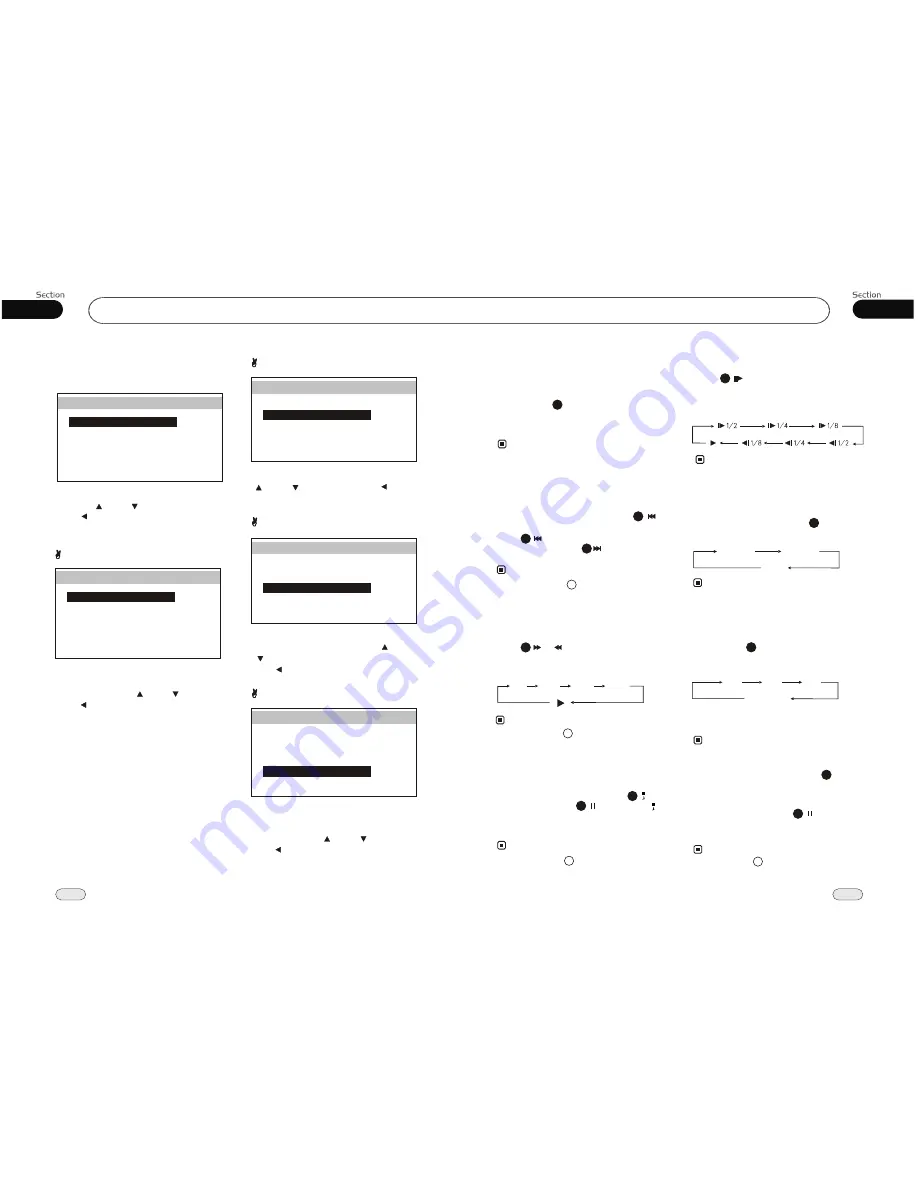
4.PREFERENCE SETUP
Select PREFERENCE, then press ENTER.
This menu can set up the above items by
pressing [ ] and [ ] and ENTER.
Press or BACK, then press ENTER to
go back to the previous menu.
Clock System
Setting CLOCK SYSTEM in this menu,
according to the desired setting 12 HOUR
or 24 HOUR.Press [ ] and [ ] and ENTER.
Press to go back to the previous menu.
Clock Adjust
KEY BEEP
Setting CLOCK ADJ in this menu,Press
[ ] and [ ] and ENTER.Press to go
back to the previous menu.
Setting KEY BEEP ON or OFF in this menu,
the default setting is ON. Press [ ] and
[ ] and ENTER.
Press to go back to the previous menu.
Main Menu
04
22
05
23
DVD
REVERSE POLA
Setting reverse pola in this menu, The signal
is +12V when you back a car, please set
BATTERY; if the signal is 0V, please set
GROUND.Press [ ] and [ ] and ENTER.
Press to go back to the previous menu.
CLOCK SYS
CLOCK AD J
PREFERENCE
KEY BEEP
REV POLA
BACK
24 HOUR
00:00:00
ON
BATTERY
CLOCK SYS
CLOCK AD J
PREFERENCE
KEY BEEP
REV POLA
BACK
24 HOUR
00:00:00
ON
BATTERY
CLOCK SYS
CLOCK AD J
PREFERENCE
KEY BEEP
REV POLA
BACK
24 HOUR
00:00:00
ON
BATTERY
CLOCK SYS
CLOCK AD J
PREFERENCE
KEY BEEP
REV POLA
BACK
24 HOUR
00:00:00
ON
BATTERY
CLOCK SYS
CLOCK AD J
PREFERENCE
KEY BEEP
REV POLA
BACK
24 HOUR
00:00:00
ON
BATTERY
Basic operation of DVD
Insert a DVD disc into the slot,the unit will
automatically switch on, if a DVD disc is
loaded, press
MODE
on the remote
control to switch to DVD mode to start the
playback.
* Pressing MOD button on the head unit also
performs the same function.
25
Note:
During DVD playback, first press to
return to the beginning of the current track,
press again within 3 seconds to play
previous track, press to play next track.
* Briefly pressing button on the head unit
also
the same function.
performs
Stop the playback
Playing the Previous/Next Track
12
9
Note:
19
Note:
Press or to play the track fast forward
or fast rewind: Each pressing will change as
following:
Playing Track F.F/F.REW
20
Note:
2X
4X
8X
16X
During DVD mode, first pressing to
pause playing, press to play, press
button twice to stop playing completely, press
PLAY button to start playing.
18
System Button
During DVD playback, press
P/N
button
to select standard TV system as following:
Note:
12
* This function can be operated by selecting
the DVD MENU SETUP.
AUTO
NTSC
PAL
9
* Press and hold button on the head unit also
performs the same function.
12
9
* Press and hold button on the head unit also
performs the same function.
8
Pause the playback
Note:
During DVD mode, press to switch
pause and play mode, during stop mode,
press it again to resume to the playback mode.
18
* Briefly press button on the head unit also
performs the same function.
8
Briefly press
ZOOM
to increase the
picture in size. There are such sizes as
following:
* This function is operated by using
remote
control.
the
Increase the size of the picture
10
Note:
2X
3X
4X
No Change
* To remove the image by pressing button.
22
Press and hold it to display NORMAL(4:3),
WIDE(16:9).
Slow motion playback
Press
to slow forward or slow back-
ward. There are such speeds each pressing
decreases the speed until the minimum
speed is reached.
* This function is operated by using
remote
control only.
the
11
Note:















