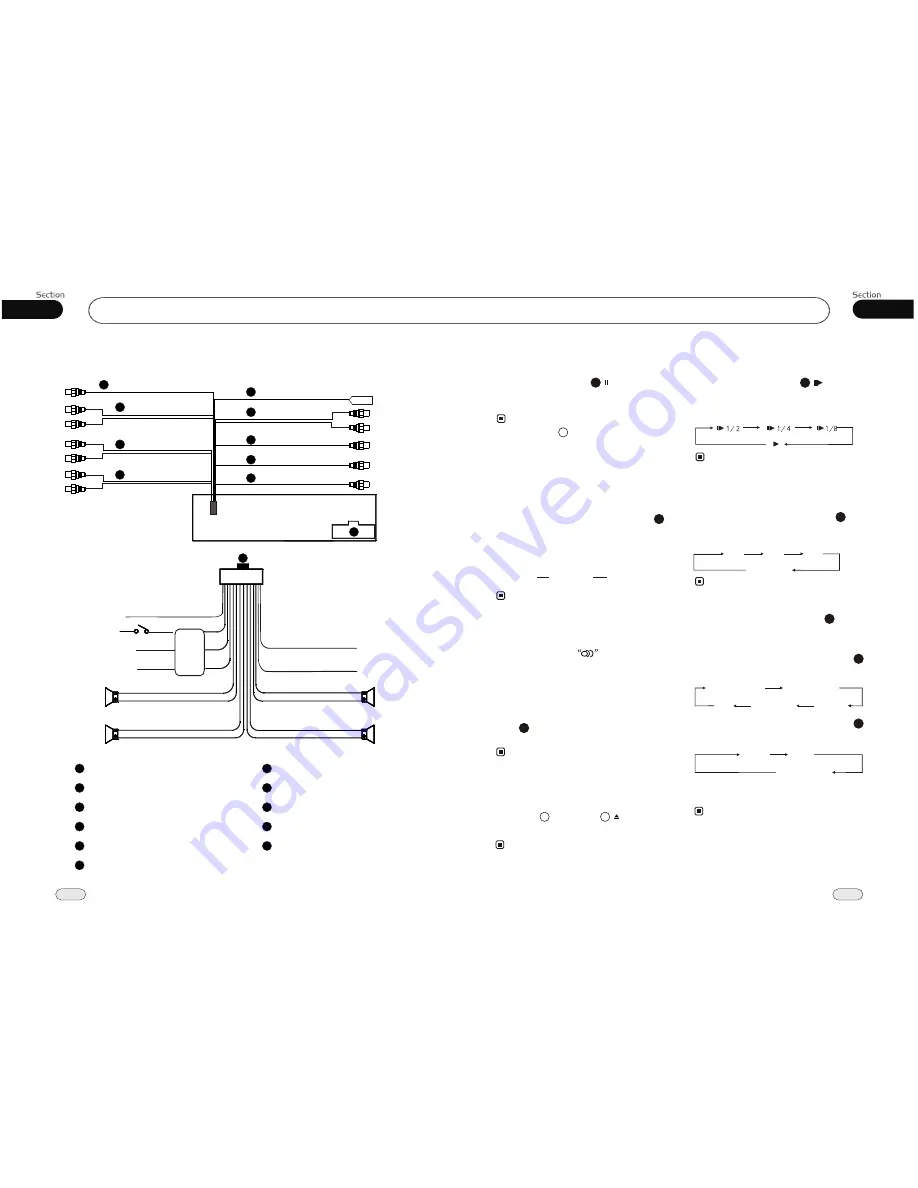
06
33
Installation
12
02
VCD/CD/MP3/MPEG-4/USB/SD
Wiring Connection
1
Front RCA
Antenna
3
2
Rear RCA
Video Out
4
7
5
6
2
3
4
L white
R red
L white
1
Front RCA
Rear RCA
Light Grey
Dark Grey
Video Out
Yellow
Grey
Antenna
Black
Output Plug (Male)
5
Output Socket (Female)
6
7
Subwoofer
Brown
Brown
Subwoofer
8
R red
Rear R
Speaker
Front R
Speaker
Reverse Gear
Parking Brake
Ignition Key
Rear L
Speaker
Front L
Speaker
Ground
Yellow
Red
Blue
Green/Black
Green
White/Black
White
Violet/Black
Violet
Grey/Black
Grey
Black
FILTER
&FUSE
BOX
8
Brown
Orange
Reversing Video In
Brown
7
Reversing Video In
Yellow
B
Antenna
Power +
9
IPOD link wire
White +5V
Yellow
Black
Black
AUX In
10
Video In
11
L white
R red
Yellow
IPOD link wire
9
AUX In (Optional)
10
Video In (Optional)
11
(Optional)
(Optional)
2X
3X
4X
No Change
Slow motion playback
During VCD mode, press
to slow
forward or slow backward. There are such
speeds each pressing decreases the speed
until the minimum speed is reached.
* This function is operated by using
remote
control.
the
11
Note:
During VCD/MPEG-4 mode, press
ZOOM
to increase the picture in size.
There are such sizes as following:
* This function is operated by using
remote
control.
the
Picture Sizes
10
Note:
* To perform this function with the button.
22
On-screen display
During VCD/CD playback, briefly press
OSD
, the monitor shows:
* This function is operated by using
remote
control.
the
Note:
8
Single elapsed time
Total
elapsed time
Total
remain time
Single remain time
OFF
Eject a Disc
First press , then press button to
eject a disc.
* This function
only be operated by the head
unit.
can
Notes:
2
13
File Selector
During MP3/MPEG-4/USB/SD stop mode,
press to select file or file document. Press
ENTER to open it.
22
Note:
This function is operated by using
remote
control.
the
*
AUDIO 1
AUDIO 2
AUDIO 3......
Changing audio language
(Multi-audio)
MPEG-4 can provide audio playback with
different language. With discs featuring
multi-audio recordings,repeatedly press
AUDIO
to switch between language and
audio systems during playback.
Selection options switch as follows:
* This function is operated by using
remote
control.
the
* This function only operates with MPEG-4
featuring multi-audio recordings.
* The number in the
mark on a MPEG-4
package indicates the number of recorded
languages/audio systems.
2
Note:
6
Press and hold this button to display the
current source information.
Single
elapsed time
Single
remain time
OFF
During MPGE-4 playback, briefly press
OSD
, the monitor shows:
8
Pause the Playback
During
playback, press
button to pause
the playback, Press it again to return to nor-
mal playback.
Note:
18
* Briefly press button on the head unit also
performs the same function.
8






















