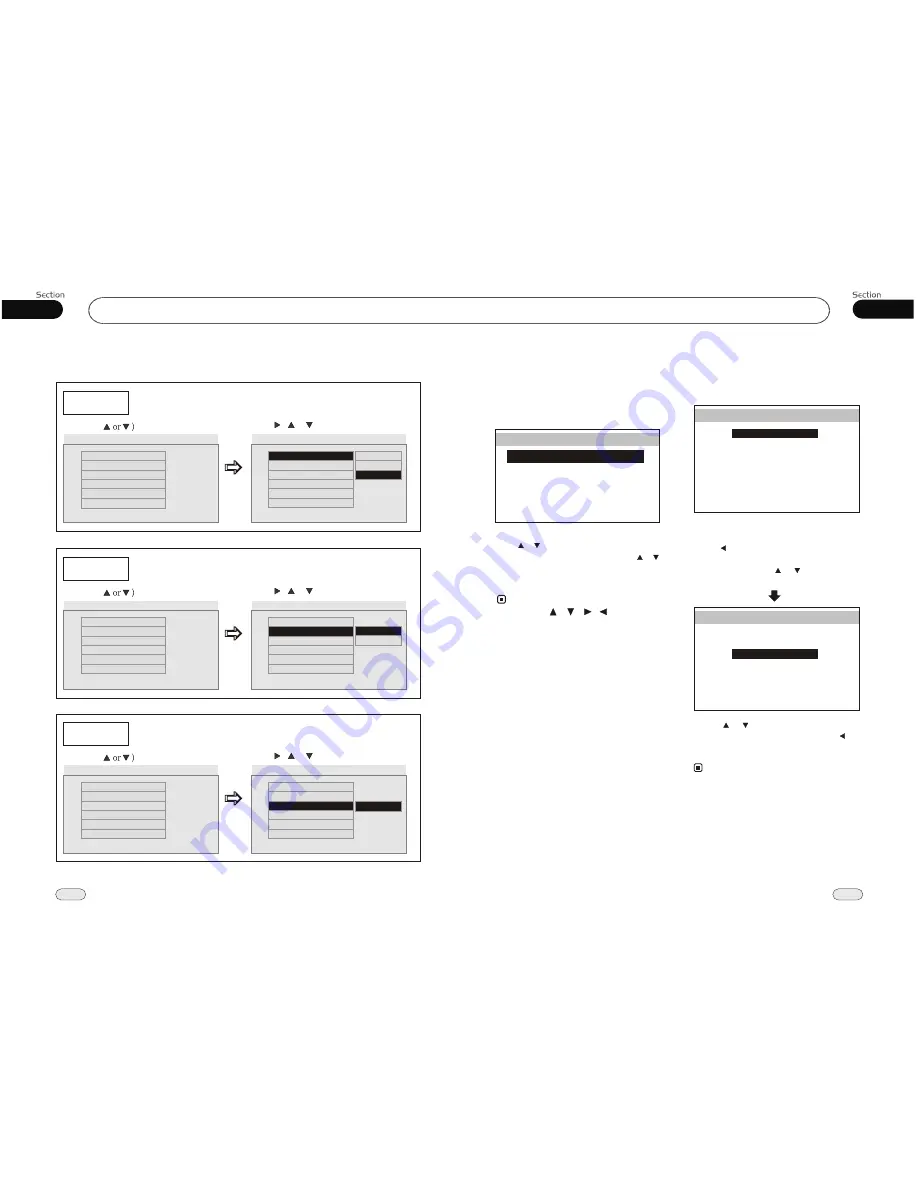
DVD
05
26
04
19
Set up Main Menu
Press and hold
SETUP
on the remote control
or
MENU
on the head unit
, the setting pic-
ture appears as follow:
* Buttons of
ENTER
are
on the remote control.
[ ] [ ] [ ] [ ]/
1.Audio Adjust
After Selecting AUDIO, press
ENTER
to
enter the setting system:
The main menu includes 5 selections above,
press or button to select the requisite it-
em, then hit
ENTER
to set it; press or
button to reach
EXIT
, press
ENTER
to
exit setting.
Note:
You can adjust BALANCE, FAD, BASS
TREBLE, EQUALIZER,LOUDNESS,
press [ ] or BACK then press ENTER to
go back to the previous menu.
For example, press [ ] [ ] to select BASS,
the setting menu will appear as follow:
Press
to increase or decrease the
size, and then press
ENTER
. Press [ ] to
go back to the previous menu.
[ ] [ ]
* Adjusting the other items perform the same
operation.
Note:
Main Menu
* Rotate and press VOL button on the head unit
performs the same function.
MAIN MENU
AUDIO
SOURCE SEL
PREFERENCE
EXIT
VIDEO
BALANCE
FAD
BASS
TREBLE
AUDIO SETUP
EQUALIZER
BACK
LOUDNESS
00
00
00
FLAT
OFF
00
BALANCE
FAD
BASS
TREBLE
AUDIO SETUP
EQUALIZER
BACK
LOUDNESS
00
00
00
FLAT
OFF
00
Example showing how to set picture mode:
(Press
(Press , or , then press ENTER)
Captions
OSD Lang
OSD Lang
Angle Mark
TV Display
--General Setup Page--
(Press , or , then press ENTER)
(Press
Example showing how to set TV Display mode:
TV Display
--General Setup Page--
--General Setup Page--
TV Display
Example showing how to set language mode:
(Press
(Press , or , then press ENTER)
Screen Saver
Captions
TV Display
Angle Mark
OSD Lang
On
Eng
Off
On
Set OSD Language
English
Angle Mark
OSD Lang
Captions
Screen Saver
Wide
On
Eng
Off
On
Logo Type
Def
TV Display
Captions
Screen Saver
Wide
On
Eng
Off
On
Def
Logo Type
Normal/PS
Normal/LB
Wide
--General Setup Page--
Angle Mark
TV Display
Angle Mark
OSD Lang
Captions
Screen Saver
Wide
On
Eng
Off
On
Logo Type
Def
--General Setup Page--
Angle Mark
Screen Saver
Wide
On
Eng
Off
On
Logo Type
Def
--General Setup Page--
TV Display
OSD Lang
Captions
On
Off
OSD Lang
TV Display
Wide
Angle Mark
On
OSD Lang
Eng
Captions
Off
Screen Saver
On
Logo Type
Def
--General Setup Page--
--General Setup Page--
Wide
TV Display
Logo Type
Def
Go To General Setup Page
Set TV Display mode
Go To General Setup Page
Set Angle Mark
Go To General Setup Page
English
Set OSD Language
Logo Type
Def
Angle Mark
On
OSD Lang
Eng
Captions
Off
Screen Saver
On


















