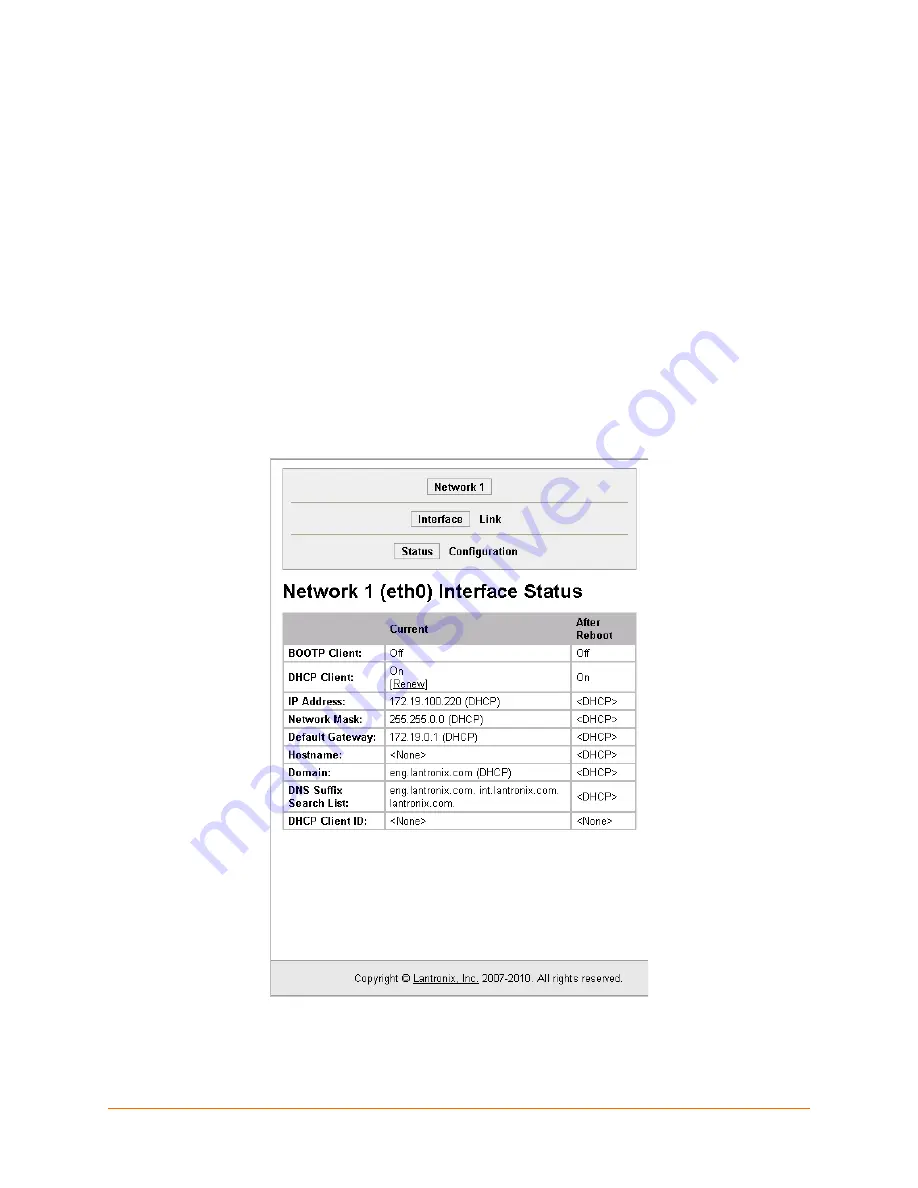
XPort AR User Guide
28
5: Network Settings
This chapter describes how to access, view, and configure network settings from the Network web
page. The
Network
web page contains sub-menus that enable you to view and configure the
aspects of your network.
This chapter contains the following sections:
Network 1 Interface Status
Network 1 Interface Configuration
Network 1 Ethernet Link
Network 1 Interface Status
To view the Network 1 interface status, click Network on the Main Menu.
Figure 5-1
shows the
page that displays. Using this page, you can view the status on your network interfaces.
Figure 5-1 Network 1 (eth0) Interface Status Web Page






























