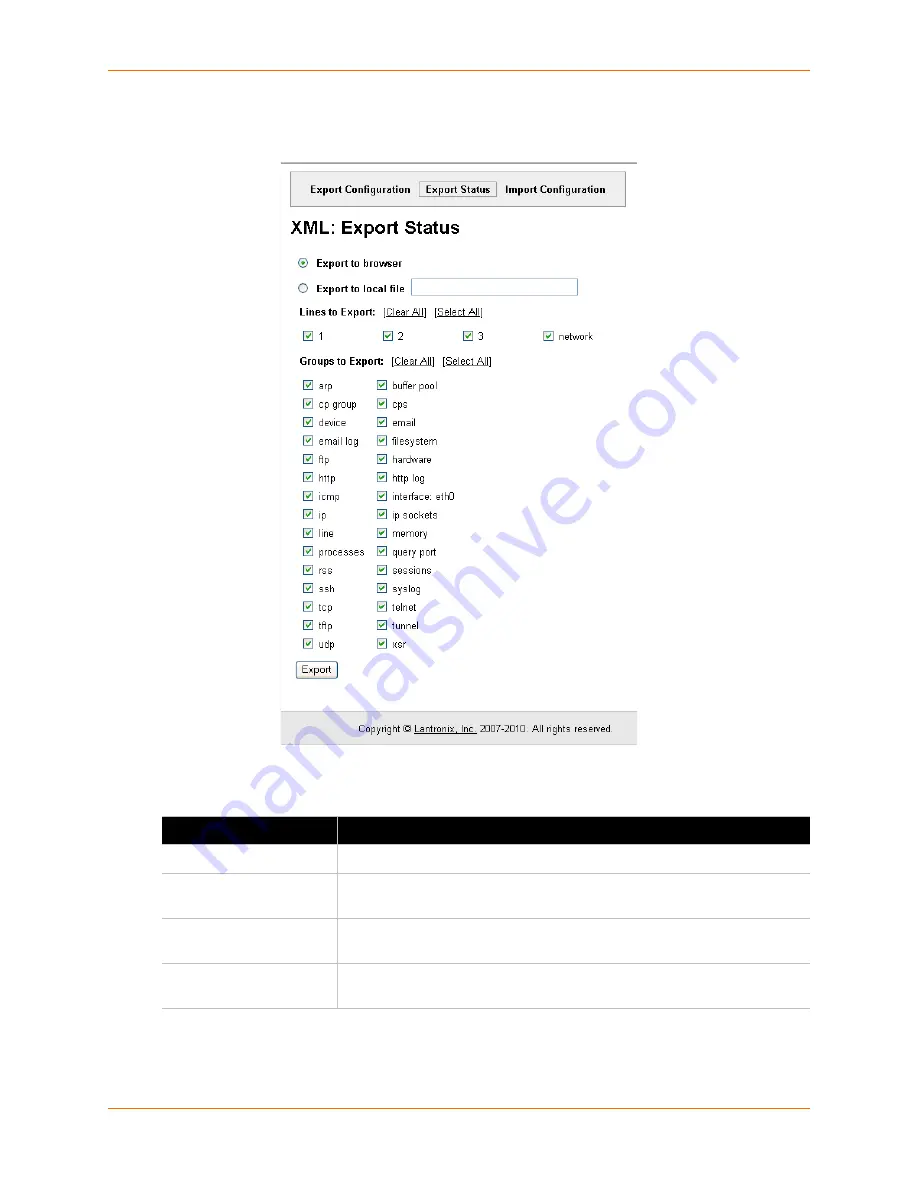
12: Advanced Settings
XPort AR User Guide
124
1.
Click
XML > Export Status
.
Figure 12-6
shows the page that displays.
Figure 12-6 XML Export Status Web Page
2.
Enter or modify the fields in
Table 12-4
.
3.
Click
Export
. The groups display if exporting to the browser. If exporting to the file system, the
XPort AR will write the file to the file system and display a completion message.
Table 12-4 XML Export Status Fields
Field
Description
Export to browser
Select this option to export the XML status record to a web browser.
Export to local file
Select this option to export the XML status record to a file on the device. If
you select this option, enter a file name for the XML status record.
Lines to Export
Select the instances you want to export in the line, LPD, PPP, tunnel, and
terminal groups.
Groups to Export
Check the configuration groups that are to be exported into the XML status
record.






























