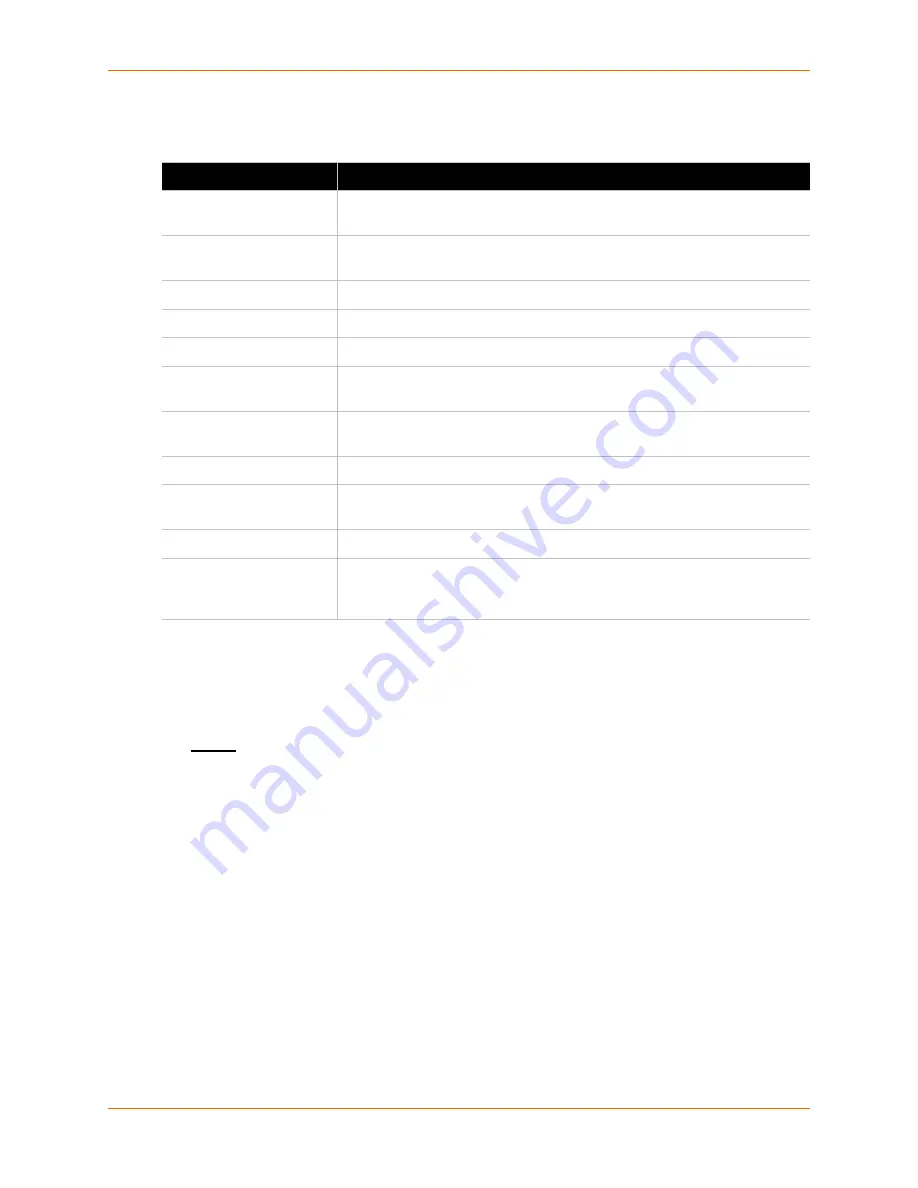
12: Advanced Settings
XPort AR User Guide
118
2.
Enter or modify the fields in
Table 12-1
.
3.
Click
Submit
.
4.
Test your configuration by sending an email by clicking
Send Email
. Return to the
Statistics
web page for a log of the transmission.
Note:
You can delete stored settings in the Current Configuration table by clicking on
the [Delete] link.
Command Line Interface
The Command Line Interface (CLI) web page enables you to view statistics about the CLI servers
listening on the Telnet and SSH ports and to configure CLI settings. When a connection is active,
the following display:
Remote client information
Number of bytes that have been sent and received
Kill link to terminate the connection
Table 12-1 Email 1 Configuration Fields
Field
Description
To
Enter the email address to which the email alerts will be sent. Multiple
addresses are separated by semicolon (;).
Cc
Enter the email address to which the email alerts will be copied. Multiple
addresses are separated by semicolon (;).
From
Enter the email address to list in the From field of the email alert.
Reply-To
Enter the email address to list in the Reply-To field of the email alert.
Subject
Enter the subject for the email alert.
File
Enter the path of the file to send with the email alert. This file appears within
the message body of the email.
Overriding Domain
Enter the domain name to override the current domain name in EHLO
(Extended Hello).
Server Port
Enter the SMTP server port number. The default is port
25
.
Local Port
Enter the local port to use for email alerts. The default is a random port
number.
Priority
Select the priority level for the email alert.
Trigger Email Send
Configure this field to send an email based on a CP Group trigger. The XPort
AR sends an email when the specified
Value
matches the specified CP
Group’s value.






























