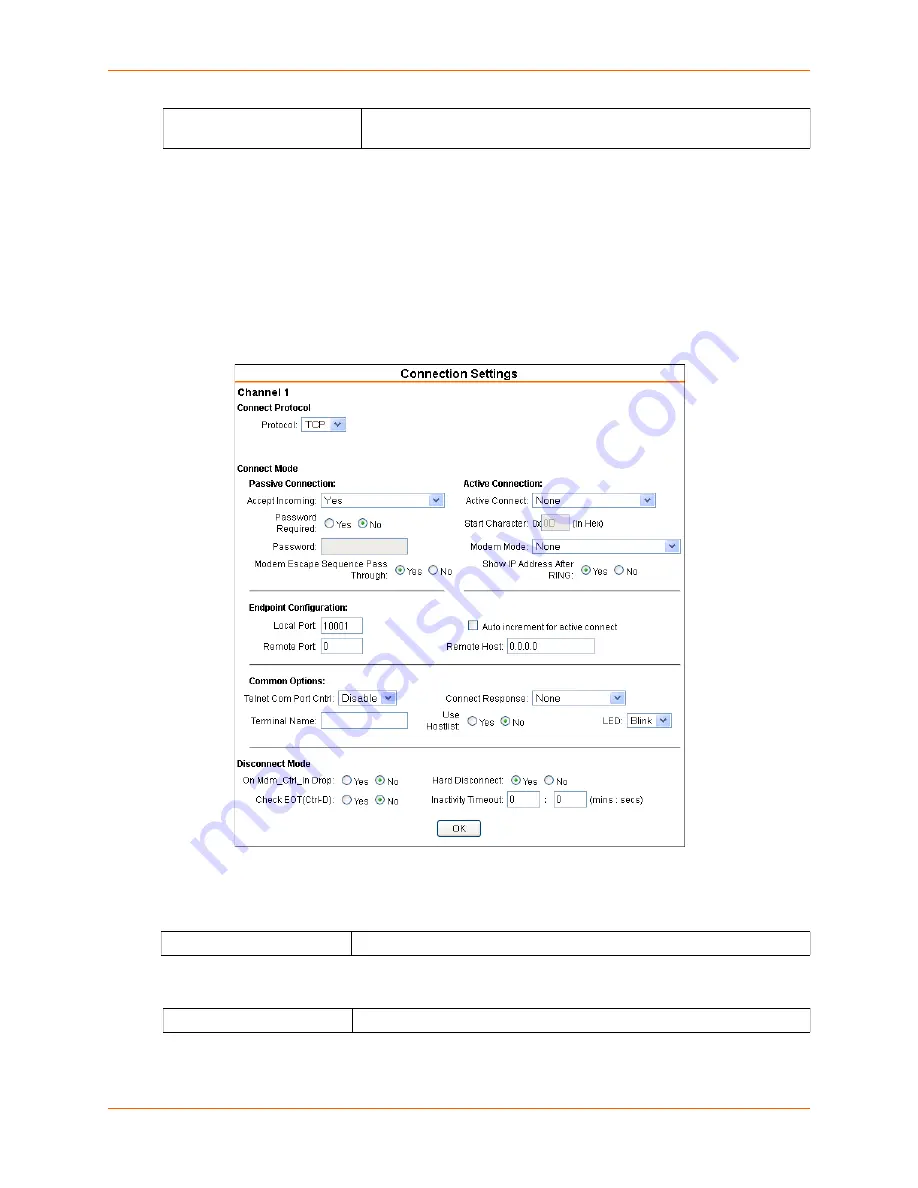
5: Configuration Using Web Manager
xDirect User Guide
31
3. When you are finished, click the
OK
button.
4. On the main menu, click
Apply Settings
.
Connection Settings - TCP
To configure a channel’s TCP settings:
1. On the main menu, click
Connection.
The Connection Settings window for the channel
displays.
Figure 5-7 TCP Connection Settings
2. In the available fields, enter or modify the following information:
Connect Protocol
Connect Mode: Passive Connection
At Time of Disconnect
Select
Yes
to clear the output buffer when the network connection to or
from the device is disconnected. The default setting is
No
.
Protocol
From the drop-down menu, select
TCP.
Accept Incoming
Select
Yes
to accept incoming connections. The default setting is
Yes.
















































