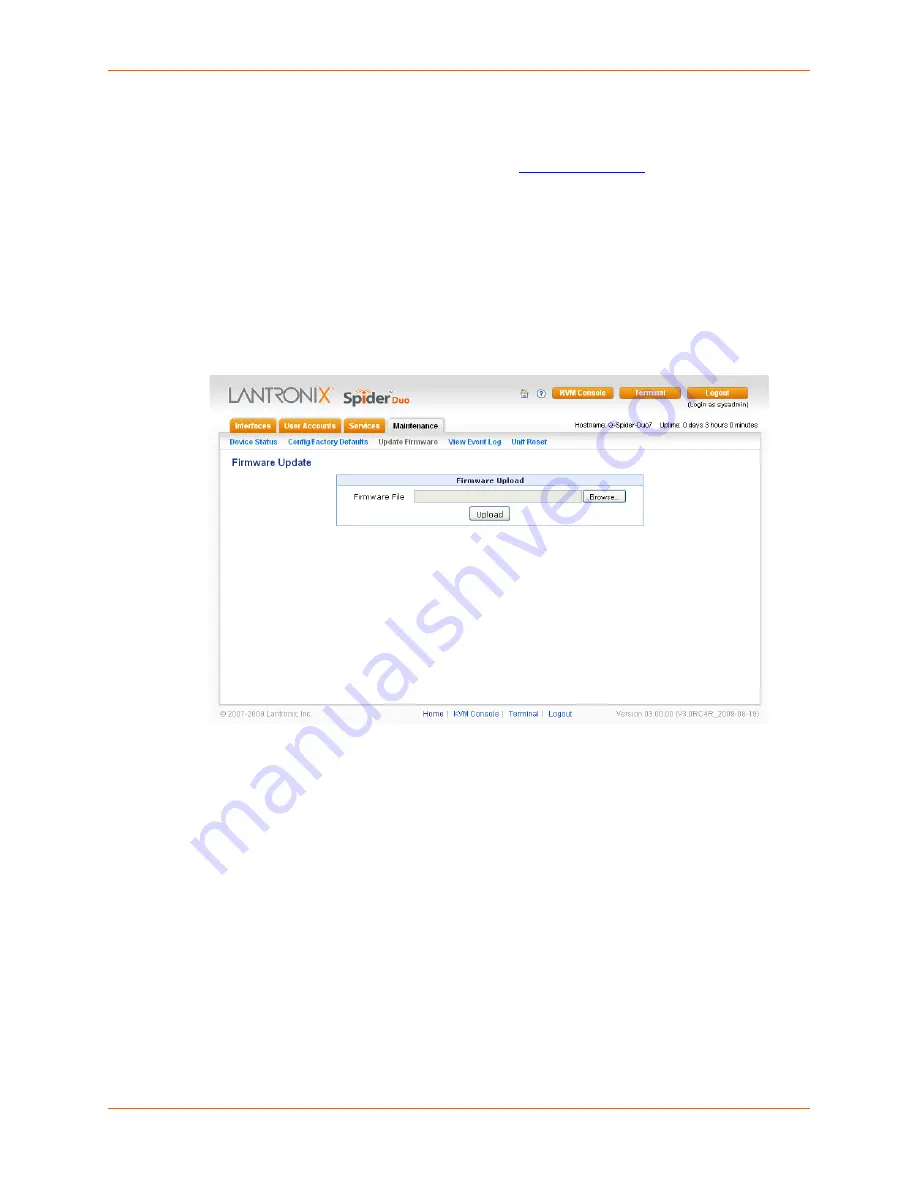
10: Maintenance
Spider™ and SpiderDuo® KVM-over-IP Device User Guide
99
Update Firmware
Many of the functions and features of the Spider device are implemented in firmware and capable
of field upgrades. The latest firmware may be found at
www.lantronix.com
. The firmware file, when
uncompressed, is approximately 4 Mbytes in size and has a .bin suffix.
Upon updating firmware, the Spider device resets itself. After the reset, the login page displays (if
not, manually return to the login page).
To update Spider device firmware, perform the following steps.
1. Download the firmware file to the client system local drive or an accessible network drive.
2. Click
Maintenance > Update Firmware
. The Firmware Update page displays.
Figure 10-4 Update Firmware Page
3. Click
Browse
. In the pop-up window, navigate and locate the firmware file.
4. Click
Upload
to copy the file into the Spider device’s local memory. When uploaded correctly,
the Firmware Upload window displays the version number of the new firmware. Click the
Update
button to replace the old with the new, or to cancel the operation, click the
Discard
button. Do not interrupt power to the Spider device during the update process.
View Event Log
To view the current event log, perform the following steps.
1. Click
Maintenance > Event Log
. The Event Log page displays.















































