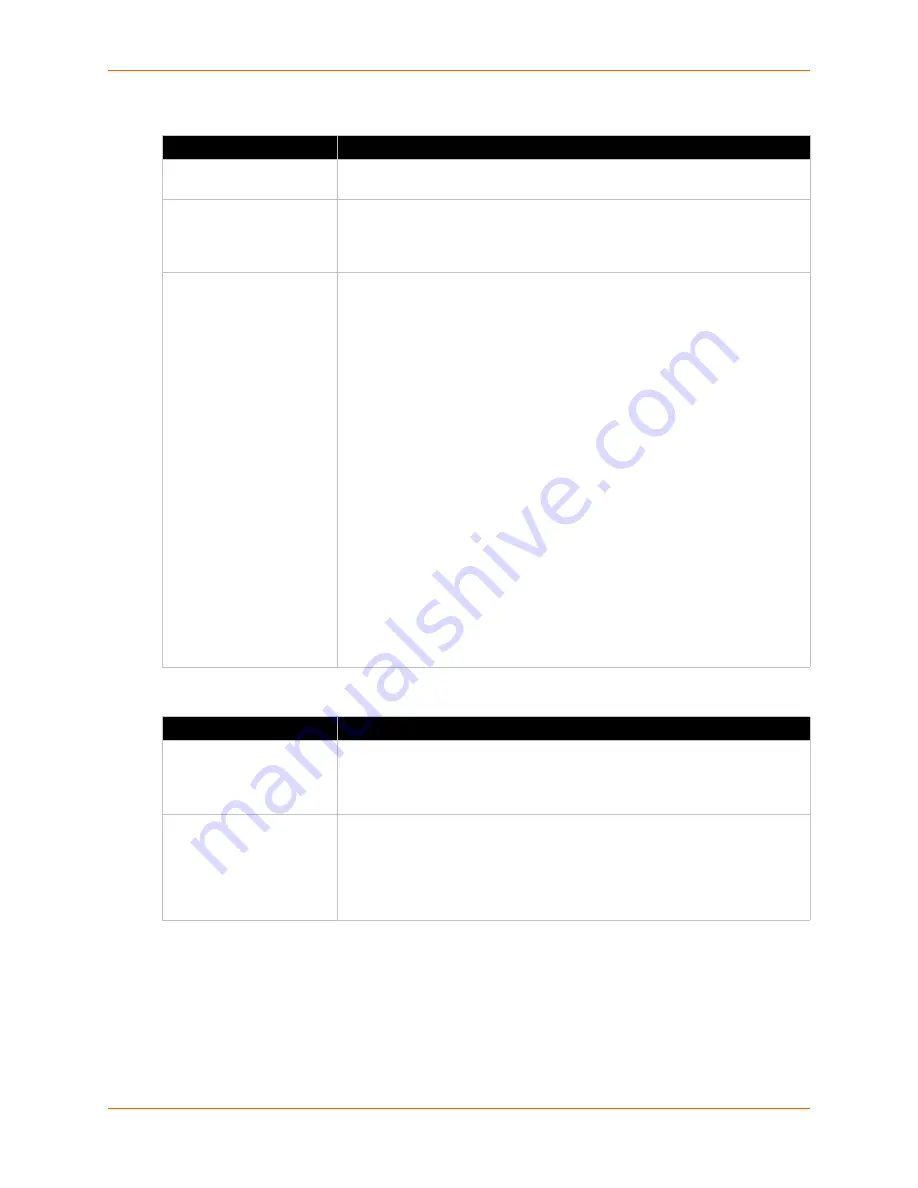
9: Services
Spider™ and SpiderDuo® KVM-over-IP Device User Guide
86
Group Based System Access Control
Authentication Limitation
3. Do one of the following:
a. Click
Save
to save settings.
b. Click
Reset to Defaults
to restore system defaults.
c. Click
Reset
to restore original settings.
Field
Description
Enable Group Based
System Access Control
When this box is checked, the rules for IP based access are enforced. They
are ignored when the box is not checked.
Default Action
If after evaluation of all rules a request for connection from a given IP
address has not had either an
Accept
or
Drop
decision made, this selection
can allow it to be either Accepted or Dropped. In other words, this drop-down
defines the default action for IP addresses with no rules defined.
Rule creation and
editing
Spider devices come from the factory with one rule defined as an example of
the rule structure: Rule 1 allows all groups access from source IP 0.0.0.0 to
255.255.255.255. Additional rules may be entered in the edit boxes.
Rule Number:
Defines where in the evaluation sequence this rule is to
be applied.
Starting
and
Ending IP Addresses:
Define the range over which the rule
applies.
Group:
Defines which user group is affected by this rule. Built-in groups
include
Admin
,
All
, and
Unknown
(no group assigned). As additional
groups are defined in
User Management
Users
Group Management
, they will appear in the drop-down. A rule can apply
to only one group at a time.
Action:
Chooses whether this is to be a
Drop
or
Accept
rule.
After a rule has been defined, it needs to go in the correct place in the list.
Append:
Puts the rule at the end of the list. The rule number changes to
reflect the last position on the list.
Insert:
Puts the rule in the place on the list indicated by the rule number,
renumbering and moving down the other rules to make room.
Replace:
Deletes the previous rule of that number and replaces it with the
new rule.
Delete:
Deletes the rule of that number and moves the others up. Note
that for a
Delete
, the fields other than the rule number do not need to be
filled in.
Field
Description
Enable Screenshot
Access without
Authentication
Select this option when you need to access the snapshot image without
logging in to the Spider device. If enabled, the screenshot can be read
directly with
http(s)://<spiderIPaddress>/screenshot.jpg
. One
use of this unauthenticated screenshot is to read it from a Google gadget
Enable Direct KVM
Console Access without
Authentication
Select this option to launch the Remote Console without authentication by
entering the Spider device's IP address (http(s):/(Spider device IP address)
in the browser's
Address
field or type
javaws http(s):/(Spider
device IP address
in the command line. To launch Spider device web
access type
http(s):/(Spider device IP address)/home
in the
browser’s Address field.






























