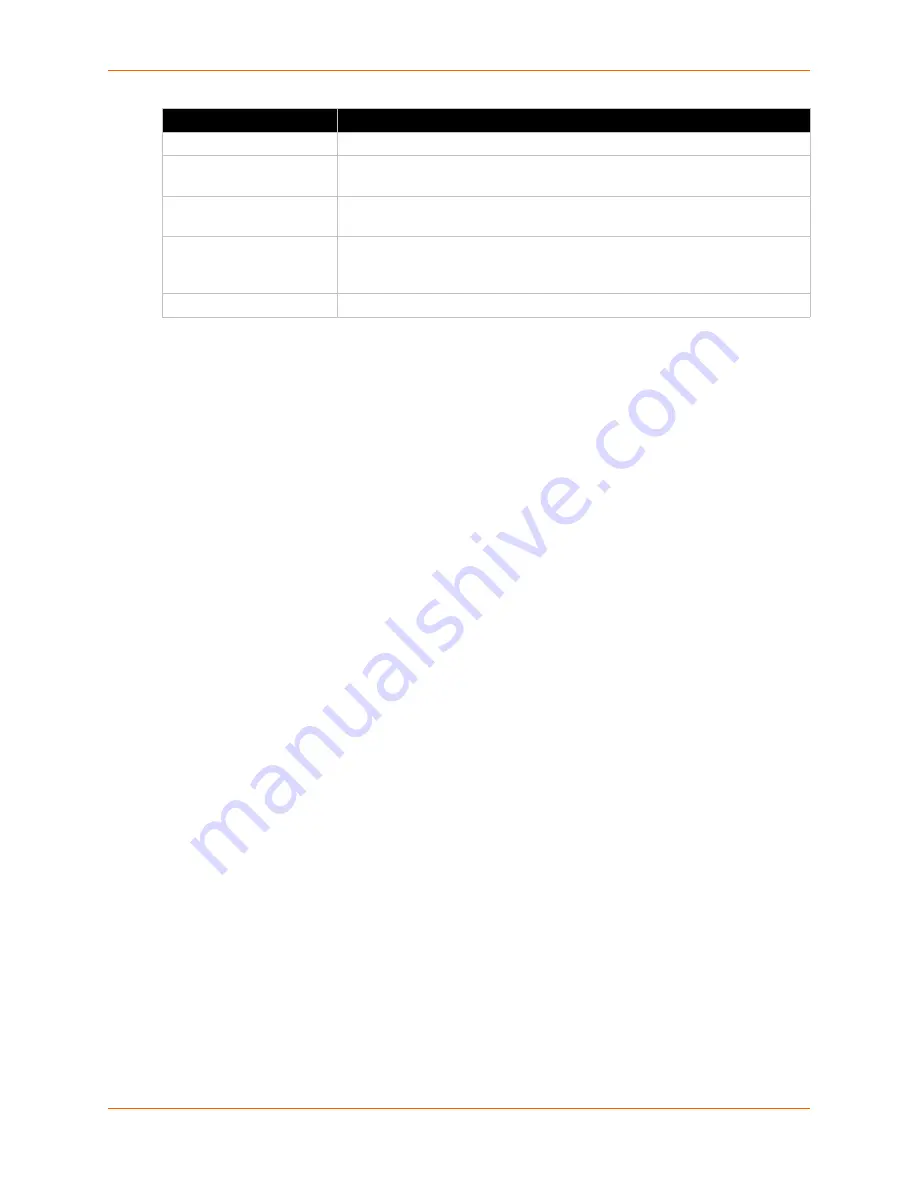
9: Services
Spider™ and SpiderDuo® KVM-over-IP Device User Guide
88
3. Click
Create
to initiate the Certificate Signing Request generation. Download the CSR by
clicking
Download
. The
Download
button displays when a certificate is created. Send the
saved CSR to a CA for certification.
4. Click
Upload
to upload the certificate from the client computer to the Spider device. The
Spider device now has its own certificate used for identifying itself to its clients.
State/Province
The state or province where the organization is located.
Country (ISO code)
The country where the organization is located. This is the two-letter ISO
code (e.g., US for the United States).
The email address of a contact person responsible for the Spider device and
its security.
Challenge password/
Confirm Challenge
password
Certain certification authorities require a challenge password to authorize
later changes on the certificate (e.g., revocation of the certificate). The
minimal length of this password is four characters.
Key length (bits)
Select the key length from the drop-down menu.
Field
Description






























