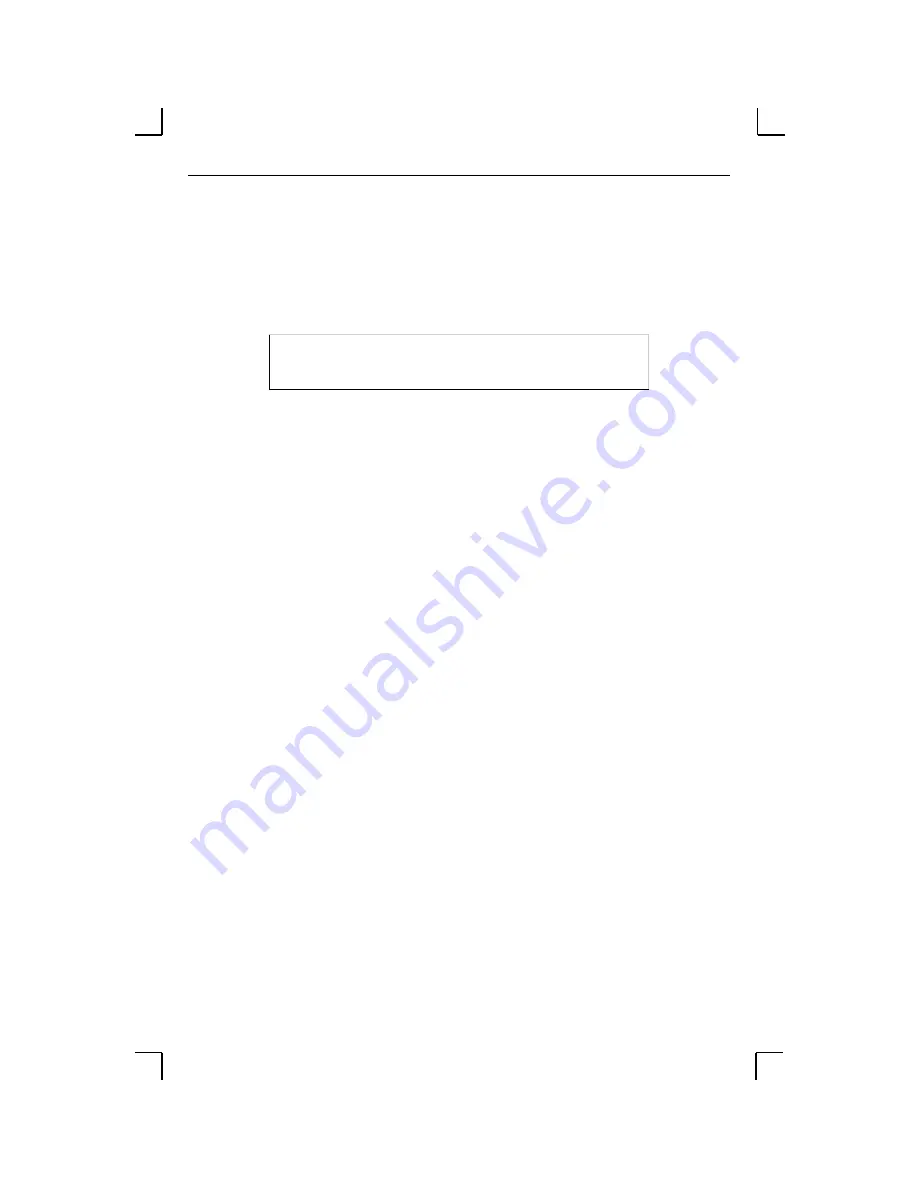
IP Address Configuration
Getting Started
3-
2
If another user is currently the privileged user for the MSS, use the
Override
command to forcibly become the privileged user. To relinquish privileged status,
enter the
Set Noprivilege
command.
The privileged password can be changed with the
Change Privpass
command. Specify a
new password of up to six alphanumeric characters.
Figure 3-2:
Changing Privileged Password
3.2 IP Address Configuration
Note:
When you set an IP address, you may also need to change the subnet
mask from the default natural subnet configuration. See Subnet Mask
on page 4-2 for more information.
3.2.1 Using EZWebCon
Note:
If you have an older version of EZWebCon, refer to the Readme that
was included with it.
Use the following steps to assign an IP address using the EZWebCon Expert Shell.
1
Start EZWebCon. Instructions for installing, running, and using EZWebCon can be
found on the distribution CD-ROM.
2
From the
Action
menu, select
Assign IP Address
.
3
Enter or change the IP-related settings:
A
For Ethernet Address, enter the number that appears on the bottom label of
your MSS.
B
For IP Address, enter the desired IP address to use for this MSS.
C
For Subnet Mask, change the values provided only if you wish to use a mask
other than the default. The default value should be correct in most cases.
D
For Loadhost, enter the IP address of the loadhost where you intend to store
your operating code and SDK files (if used).
4
Click OK.
5
Reboot the MSS. EZWebCon will let you know whether the configuration was suc-
cessful.
Local> SET PRIVILEGED
Password> system (not echoed)
Local>> CHANGE PRIVPASS “walrus”






























