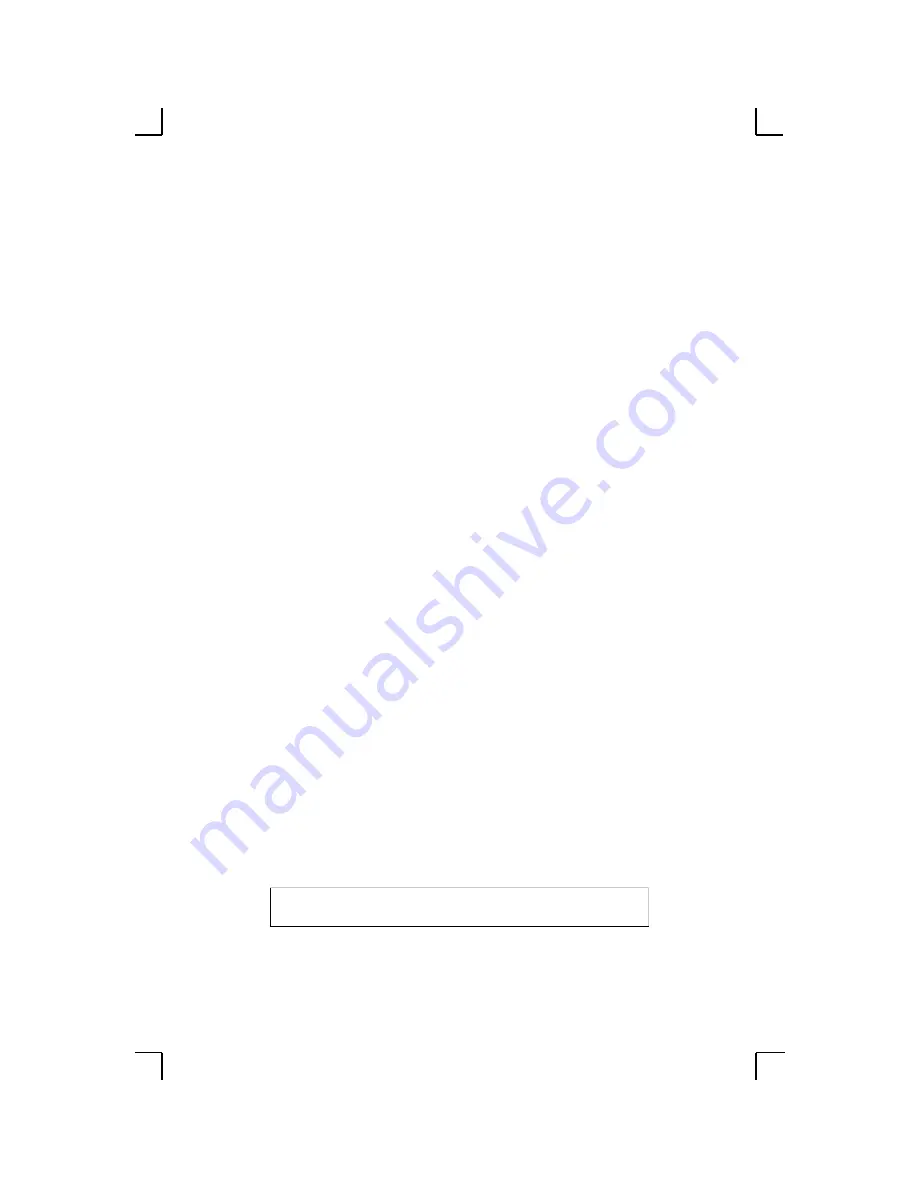
3-
1
3: Getting Started
◆
Incoming (Remote) Logins: EZWebCon is the preferred configuration method.
Users can also use the internal HTTP server via a standard web browser.
◆
Serial Port Logins: Users can connect a terminal directly to the serial port, log in,
and use the command line interface to configure the unit.
◆
Remote Console Logins: TCP/IP users can make a Telnet connection to the remote
console port (port 7000).
It is important to consider the following points before logging into and configuring the
MSS:
◆
The MSS IP address must be configured before any TCP/IP functionality is
available (see
◆
Connecting a terminal to the serial port or logging into the remote console port does
not automatically create privileged user status. You must use the
Set Privileged
command to configure the unit (see
◆
Only one person at a time may be logged into the remote console port (port 7000).
This eliminates the possibility of several people simultaneously attempting to
configure the MSS.
◆
Although passwords can be required, remote console logins cannot be disabled. This
ensures that the system manager will always be able to access the unit.
3.1 Privileged User Status
Many MSS commands require privileged user (superuser) status. For example, only the
privileged user can change server-wide or port-specific settings.
To become the privileged user, enter the following command. The default privileged
password is
system
.
Figure 3-1:
Set Privileged Command
Note:
Default passwords pose a security risk and should be changed as soon
as possible. This is especially true of the privileged password.
Local> SET PRIVILEGED
Password> system (not echoed)






























