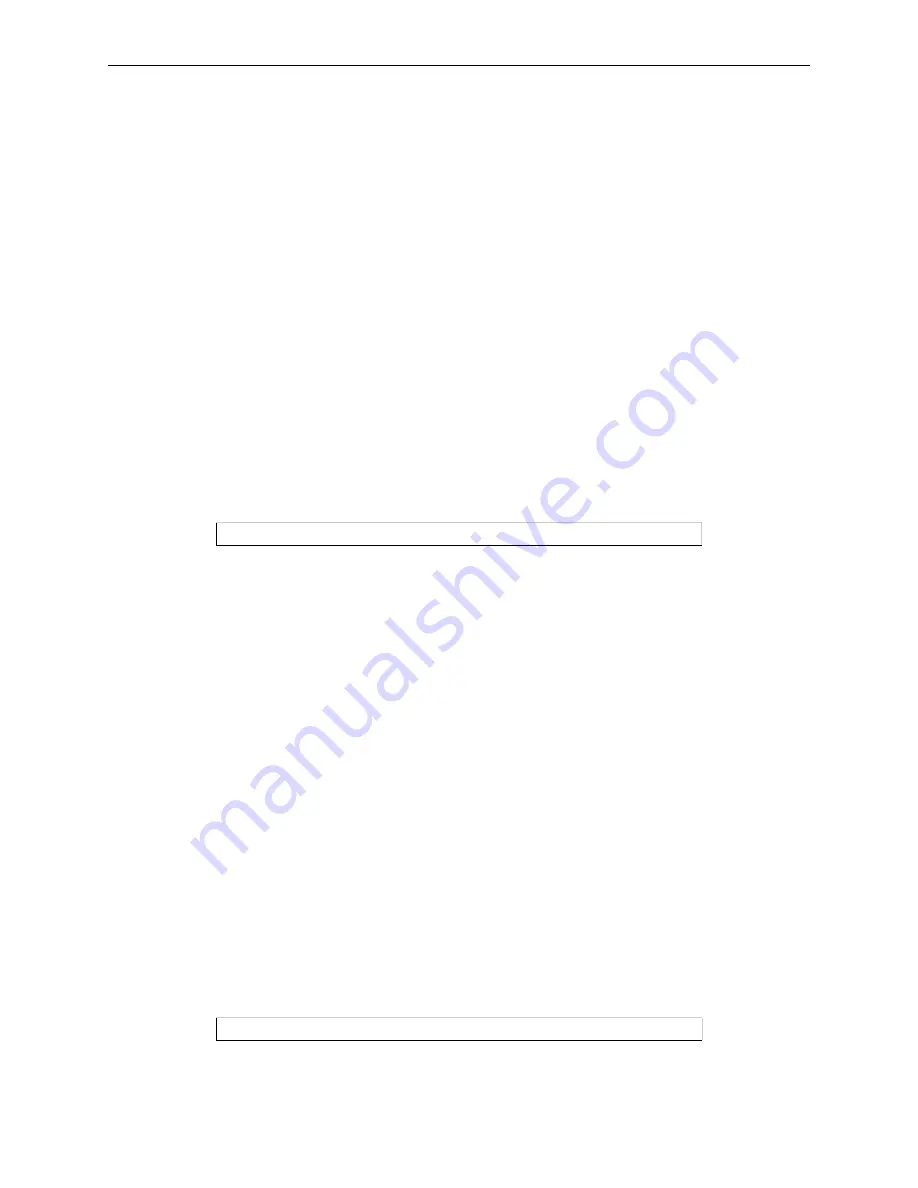
Ports
Port Commands
5-3
Note:
The ETS and the device with which it is communicating must agree on the type
of flow control used.
5.1.2.2.1 Hardware Flow Control (RTS/CTS)
When hardware flow control is used, the flow of data is controlled by two serial port signals (typically RTS
and CTS). Two connected devices will assert and de-assert RTS and CTS to indicate when they are ready
to accept data.
For example, the ETS will assert RTS when it is ready to accept data. When it can no longer accept data (its
buffers are full) it will de-assert RTS. A connected device will monitor the assertion and de-assertion of this
signal and will only send data when RTS is asserted. Along the same lines, a device will assert CTS when
it is ready to accept data. When its buffers are full, it will de-assert CTS to tell the ETS to stop sending.
Note:
Modem control only works with CTS/RTS flow control on the ETS8P, ETS16P,
and MSS. If you wish to use modem control on other models, you must use XON/
XOFF flow control.
5.1.2.2.2 Software Flow Control (XON/XOFF)
XON/XOFF controls the flow of data by sending particular characters through the data stream. The
characters sent to signify the ability or inability to accept data are Ctrl-Q (XON) and Ctrl-S (XOFF). To
enable XON/XOFF flow control, enter the following command:
Figure 5-6: Enabling Software Flow Control
Applications that use the Ctrl-Q and Ctrl-S characters (for example, certain text editors) will conflict with
XON/XOFF flow control and therefore an alternative method of flow control should be used. If a user enters
a Ctrl-Q or Ctrl-S, these characters will be interpreted as flow control characters and removed from the data
stream. In addition, protocols that require an 8-bit clean data path (such as SLIP and UUCP) cannot use
XON/XOFF flow control.
Note:
An 8-bit clean data path is one that data passes through completely unchanged.
5.1.2.2.3 Setting up Flow Control
To configure flow control on a port, complete the following steps.
1
Set the Appropriate Line/Serial Speeds
Consider the line speed and the serial speed of the modem; if data is to be compressed, the serial speed
should be slightly higher than the line speed. When connecting a terminal to the port, ensure that the
speed of the terminal matches the port speed.
2
Disable Autobaud
To ensure that the set speeds are always used, disable any automatic speed selection or autobaud
options on your modem. In addition, disable Autobaud on the ETS port you’re configuring. Use the
Set/Define Port Autobaud command.
Figure 5-7: Disabling Autobaud
3
Determine the Appropriate Flow Control Method
Local> DEFINE PORTS ALL FLOW CONTROL XON
Local>> DEFINE PORT 2 AUTOBAUD DISABLED






























