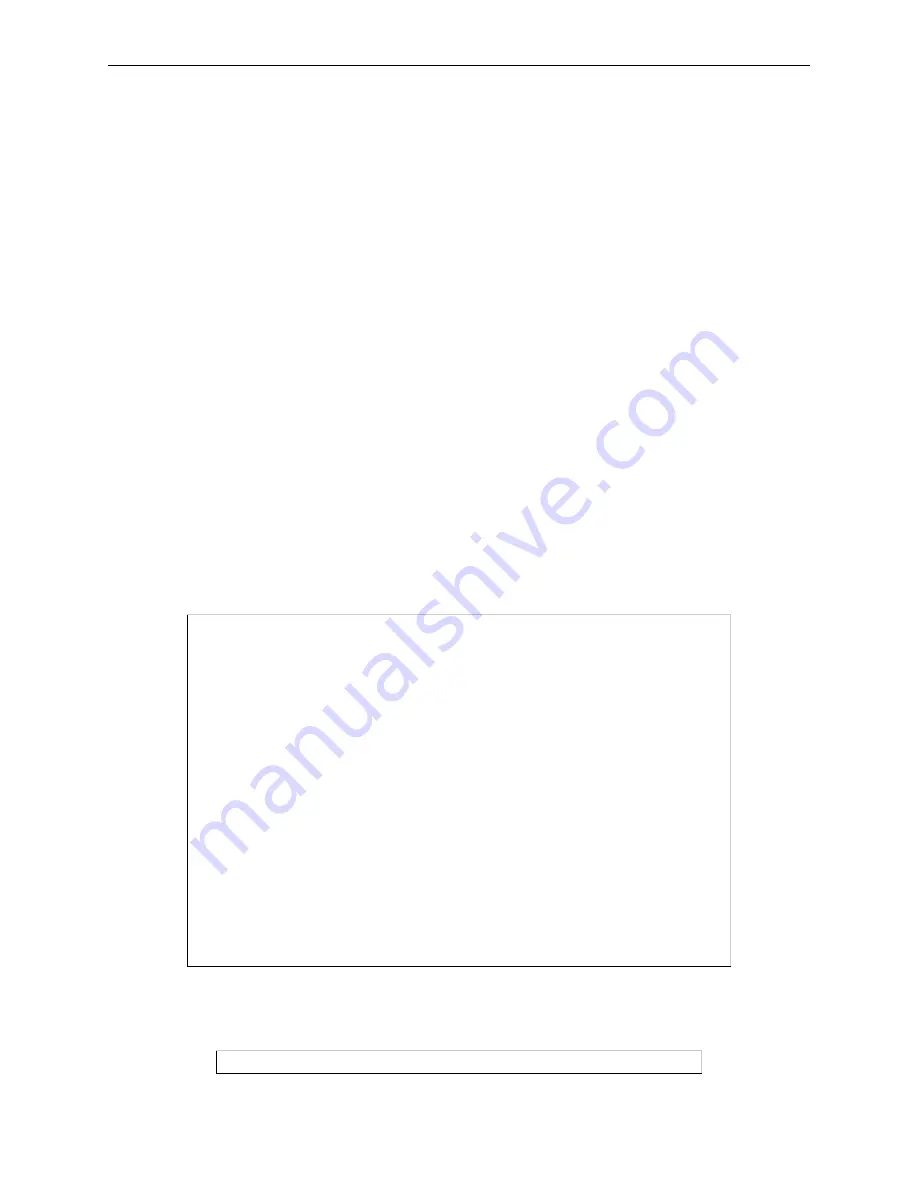
Printing
NetWare Host Setup
8-6
5
Click Create.
6
Print a test document using the new print queue.
8.3.3 Creating Bindery Print Queues with QINST
The QINST utility is the recommended way to configure Bindery print queues.
Note:
If you wish to enable Bindery emulation on a Novell 4.x file server, refer to your
NetWare documentation.
To create a bindery queue with QINST,
1
Log into the targer file server as Supervisor (NetWare 2.2/3.1x) or Admin (NetWare 4.x).
2
Copy the QINST.EXE file from the distribution CD-ROM into the Public directory on the file server.
3
Type
QINST
to start the utility.
Note:
For NetWare version 4.0 and greater, the QINST program requires access to
UNICODE tables to provide character translation. Copy QINST into the
NetWare Public directory or ensure that the PATH variable includes the
required UNICODE tables.
4
Create a Novell print queue named TESTQ on the ETS. The following example uses an ETS named
ETS_xxxxxx with a service named ETS_xxxxxx_PCL.
Figure 8-11: Creating Novell Print Queue
5
Use the nprint command to print a job to the ETS.
Figure 8-12: NPRINT Command
F:\> \Public\QINST
Q-Install
Logged in as ADMIN
Installing on GIZA, NetWare V3.xx
Volume number: 0 <CR>
Enter the name of the print server.
: ETS_
xxxxxx <CR>
Enter the name of the queue to create.
: ETS_PRT <CR>
Adding print queue ETS_PRT on volume GIZA_SYS
Enter the service name on ETS_
xxxxxx which will service this queue
: ETS_
xxxxxx_TEXT <CR>
Adding print server ETS_
xxxxxx. Please wait...
Attaching ETS_
xxxxxx to ETS_PRT
Adding print server ETS_
xxxxxx_TEXT. Please wait...
Attaching ETS_
xxxxxx_TEXT to ETS_PRT
Print queue installed successfully. Resetting ETS_
xxxxxx.
Resetting print server.
Install another queue [y/n]? n
F:\>
F:\> nprint C:\AUTOEXEC.BAT /queue=ETS_PRT






























