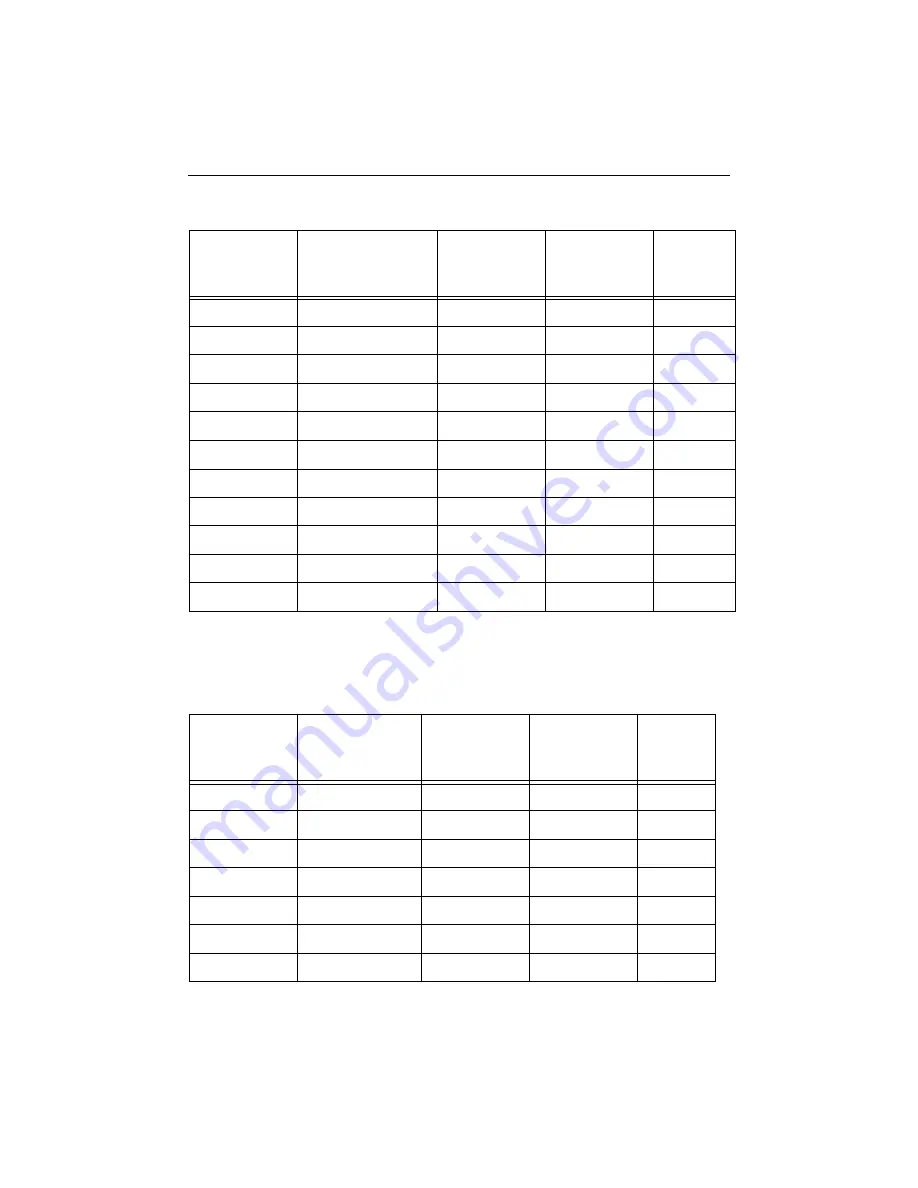
Integration Guidelines
Test Environment
10-3
The radiated emission listing shows that the CoBox-Mini UUT passed FCC class-B limits
as well as CISPR22 class-B. Highest emission outputs were at 60 Mhz and 80 Mhz, leading
to a margin of 3dB at 60 Mhz to the class B limit.
285.79
27.37
47.00
-19.63
297.107
32.75
47.00
-14.25
320.02
25.45
47.00
-21.55
340.026
27.49
47.00
-19.51
360.025
31.54
47.00
-15.46
380.025
34.01
47.00
-12.99
400.024
30.62
47.00
-16.38
420.03
30.64
47.00
-16.36
440.02
27.20
47.00
-19.80
480.029
27.28
47.00
-19.72
520.035
27.57
47.00
-19.43
Table 10-2: CoBox-Mini Results
Frequency
MHz
Field Strength
Level at 3 m
dBµV/m
Limit FCC
Class B
dBµV/m
DELTA
dB
Remarks
35.30
29.96
40.00
-10.04
37.66
29.73
40.00
-10.27
40.01
34.24
40.00
-5.76
60.01
36.95
40.00
-3.05
80.02
35.31
40.00
-4.69
100.02
34.82
43.50
-8.68
120.01
30.40
43.50
-13.10
Table 10-1: CoBox-Micro Results, cont.
Frequency
MHz
Field Strength
EN55022 Level at
10m
dBµV/m
Limit Class A
dBµV/m
DELTA
dB
Remarks
















































