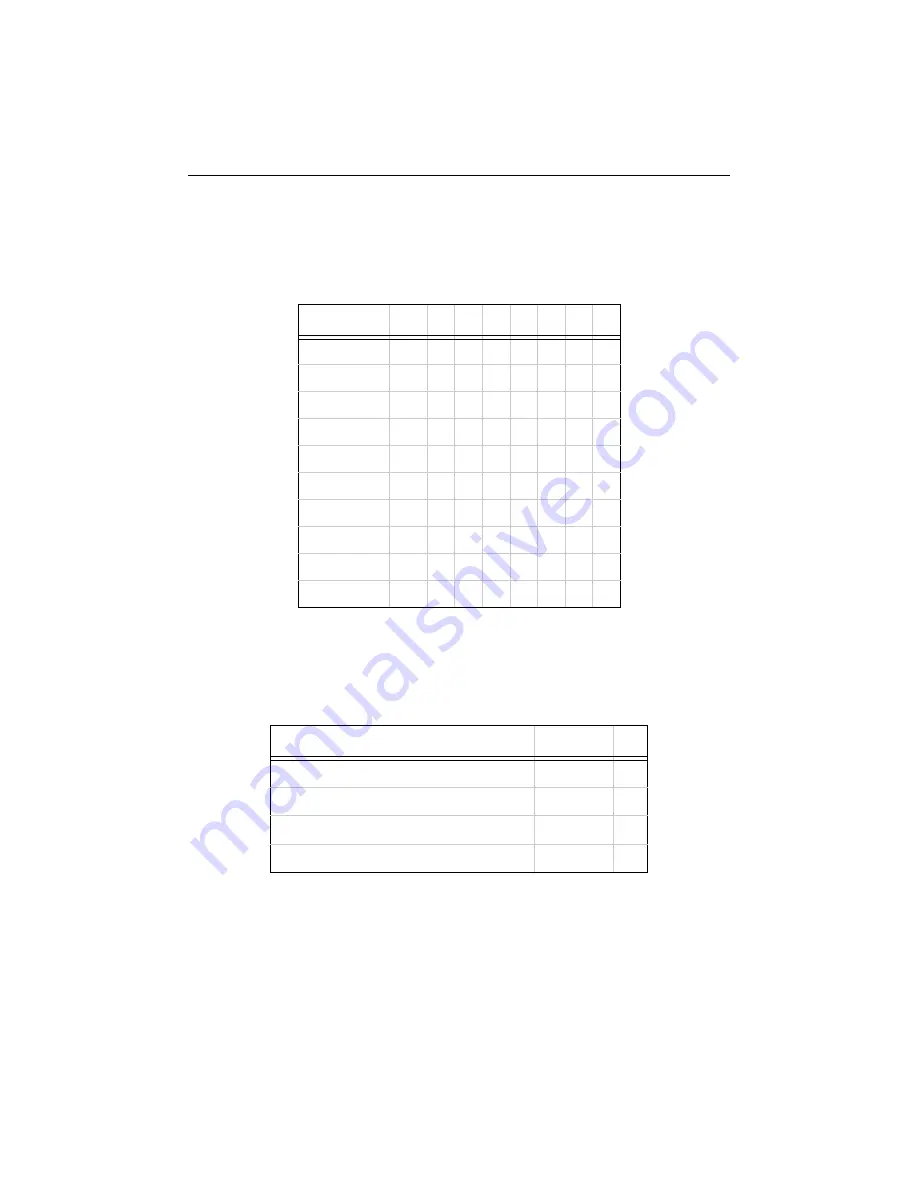
Configuration
Serial Channel (Port) Configuration
7-7
Interface Mode
The Interface (I/F) Mode is a bit-coded byte entered in hexadecimal notation. Use the
following table to select Interface Mode settings:
Note:
Embedded units require external serial drivers to support RS-232 or
RS-485.
The following table demonstrates how to build some common Interface Mode settings:
Note:
See Binary to Hexadecimal Conversion on page E-18 for more
information on converting binary values to hexadecimal format.
Table 7-1: Interface Mode Options
Option
Bit 7 6
5
4
3
2
1
0
RS-232C
0
0
RS-422/485
0
1
RS-485 2-wire
1
1
7 Bit
1
0
8 Bit
1
1
No Parity
0
0
Even Parity
1
1
Odd Parity
0
1
1 Stop bit
0
1
2 Stop bits
1
1
Table 7-2: Common Interface Mode Settings
Option
Binary
Hex
RS-232C, 8-bit, No Parity, 1 stop bit
0100 1100
4C
RS-232C, 7-bit, Even Parity, 1 stop bit
0111 1000
78
RS-485 2-Wire, 8-bit, No Parity, 1 stop bit
0100 1111
4F
RS-422, 8-bit, Odd Parity, 2 stop bits
1101 1101
DD
















































