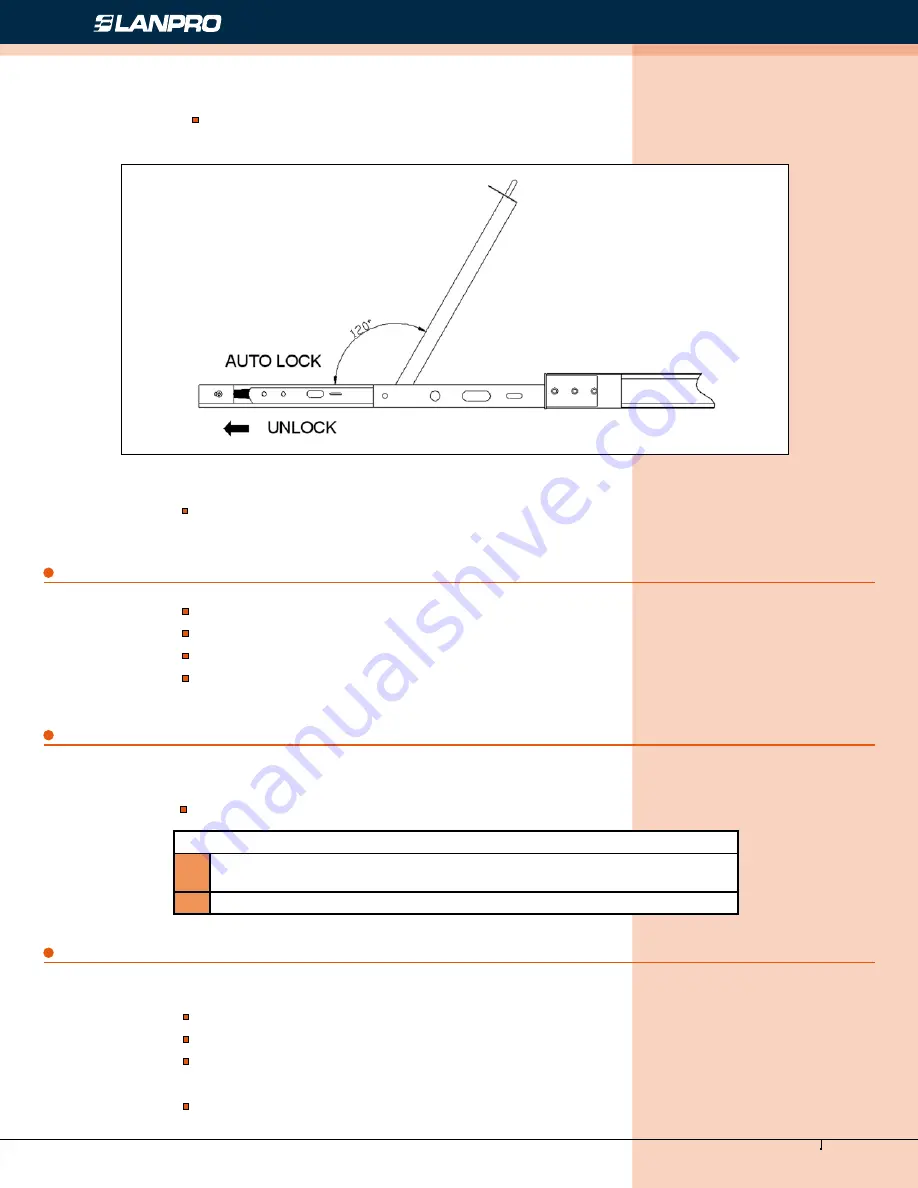
www.lanpro.com
Cabling Management - Gabinets & Racks - Rack Accessories - KVM - LP-RU07KVXX Series KVM with 4, 8 and 16 Port
PS2/USB Capable Switch with 15, 17 or 19 inch LCD Monitor. User Manual.
9
Figure 11
After Use
Hot Plug
Power On/Off and Reboot
Press LCD power key, the LCD is power off.
Close LCD panel and lock the front panel.
Release guide lock.
Push the control panel into the cabinet totally, and then it is power off.
Hot plug PC connecting port:
Power on:
Close LCD panel and lock the front panel.
Release guide lock.
Push the control panel into the cabinet totally, and then it is power off.
Reboot:
If the KVM switch does not respond, just press the reset button on the panel.
Then open the front panel and the LCD can be turn on to 120 degrees. As
shown below:
Press LCD power key (red), the LCD is on.
The KVM control platform supports hot plug. It can be connected and disconnected
without power off. Please follow the steps:
When hot plugging PC port:
1
The connecting wire must be plugged into the port from which it is pulled
out.
2
Plug the mouse before the keyboard.
















