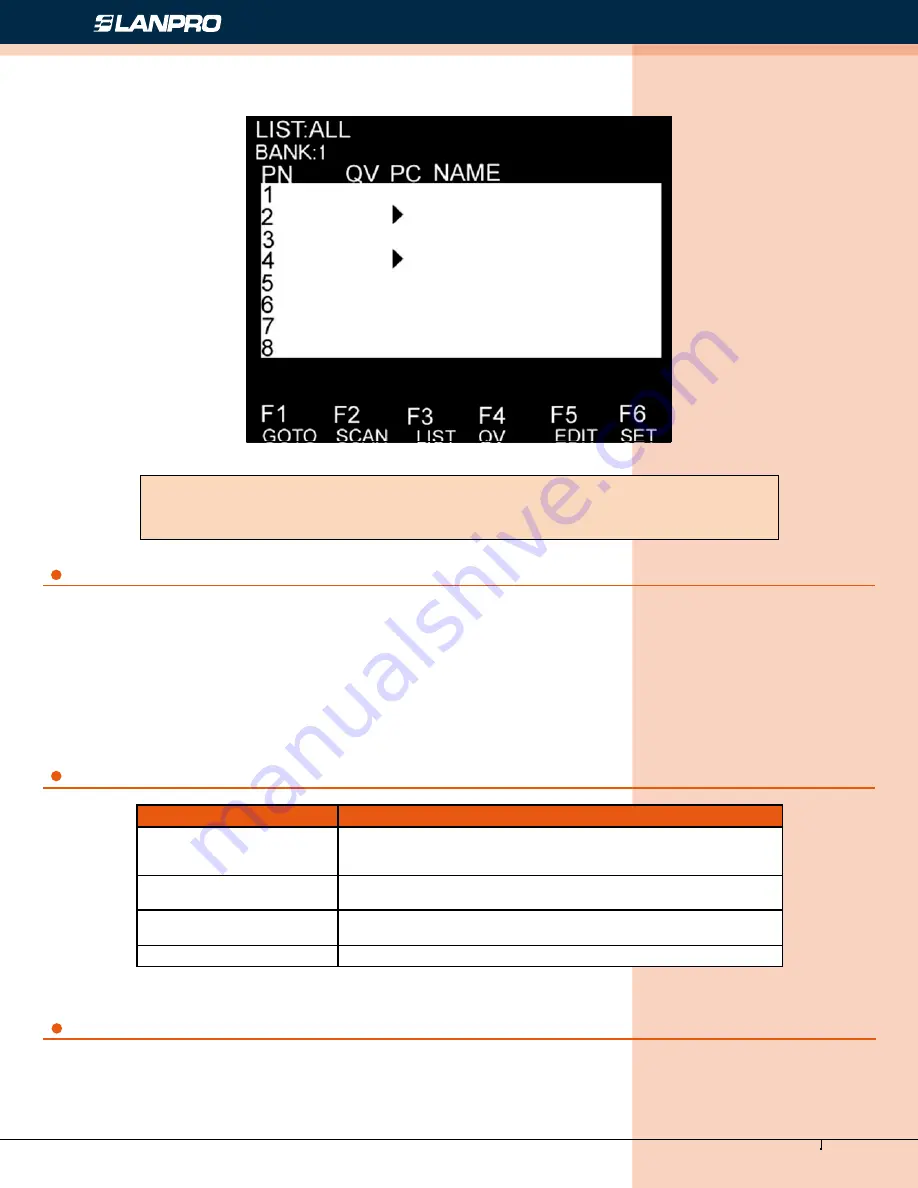
www.lanpro.com
Cabling Management - Gabinets & Racks - Rack Accessories - KVM - LP-RU07KVXX Series KVM with 4, 8 and 16 Port
PS2/USB Capable Switch with 15, 17 or 19 inch LCD Monitor. User Manual.
14
Figure 22
OSD Navigation
OSD Functions
OSD Main Screen Headings
OSD menu interface is shown as below:
Note:
OSD always starts in List View, with the highlight bar at the same position it was in the last
time it was closed.
To dismiss OSD, press [Esc].
To move up and down through the list one line at a time, use the Up and Down Arrow Keys.
If there are more list entries than what can appear on the main screen, the screen will scroll.
To activate a port, move the highlight bar to it then press [Enter].
After selecting a port, the OSD menu automatically disappear and a blue tip window appears
to indicate the port currently selected.
OSD functions are used to configure and control the OSD. For example, you can: rapidly switch
to any port; scan selected ports only; limit the list you wish to view; designate a port as a
Quick View Port; create or edit a port name; or make OSD setting adjustments.
Heading
Explanation
PN
This column lists the port numbers for all the CPU ports on the
installation. The simplest method to access a particular computer is to
move the highlight bar to it, then press [Enter].
QV
If a port has been selected for Quick View scanning, an arrowhead
symbol displays in this column to indicate so.
PC
The computers that are powered on and are on line have an arrowhead
symbol in this column to indicate so.
NAME
If a port has been given a name, its name appears in this column.
















