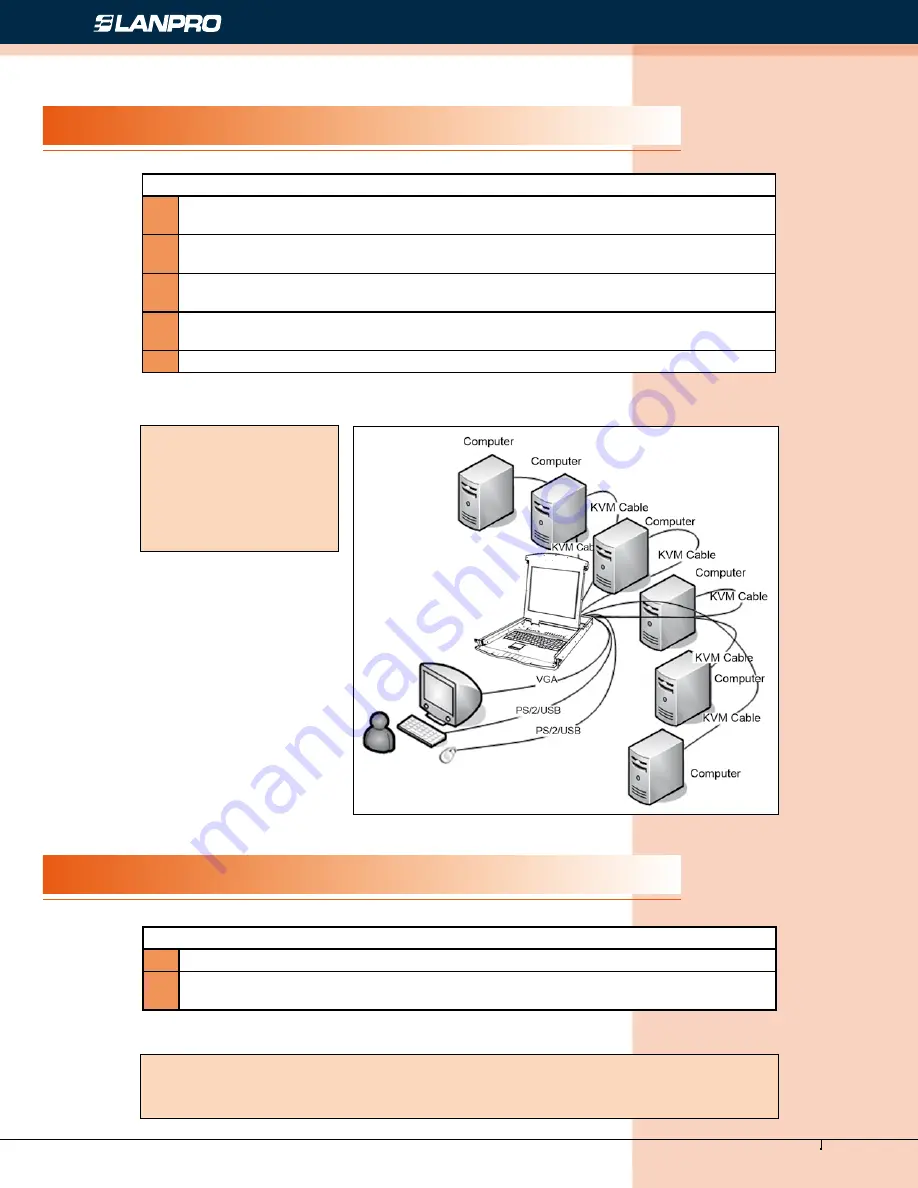
www.lanpro.com
Cabling Management - Gabinets & Racks - Rack Accessories - KVM - LP-RU07KVXX Series KVM with 4, 8 and 16 Port
PS2/USB Capable Switch with 15, 17 or 19 inch LCD Monitor. User Manual.
12
Figure 20
Single Stage Installation
Cascade Installation
To set up your installation, do the following:
1
Plug your USB / PS/2 keyboard, USB / PS/2 mouse and monitor into the console port
section located on the unit’s rear panel.
2
Using a KVM cable set, plug the DB 15 connector into any available CPU port on the
switch.
3
At the other end of the cable, plug the keyboard, mouse, video cables into their
respective ports on the computer.
4
Plug the power adapter cable into the switch’s power jack, then plug the power
adapter into an AC power source.
5
Repeat step 2-4 for any other computers you are connecting up.
To set up cascade installation, do the following:
1
Set up single installation as mentioned in SINGLE STAGE INSTALLATION.
2
Connect one end of HDB15 cable to IN port of upper KVM, and the other end to OUT
port of lower KVM.
This completes the single stage installation, and you can turn on the power to the computers.
This completes the cascade installation, and you can turn on the power to the computers.
NOTE:
The LCD KVM switch
initially links to computer
connected to the first
CPU port.
NOTE:
The LCD KVM switch initially links to computer connected to the first CPU port.
















