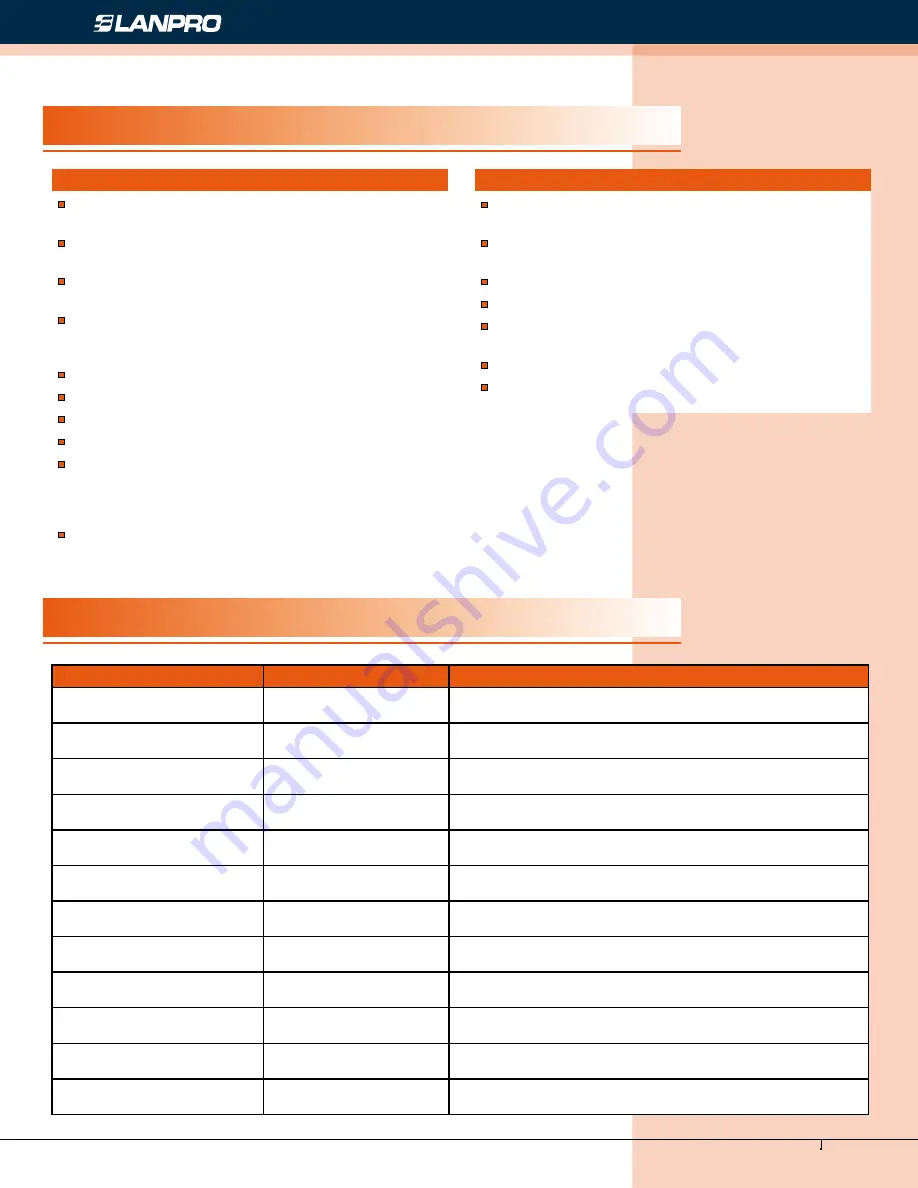
www.lanpro.com
Cabling Management - Gabinets & Racks - Rack Accessories - KVM - LP-RU07KVXX Series KVM with 4, 8 and 16 Port
PS2/USB Capable Switch with 15, 17 or 19 inch LCD Monitor. User Manual.
4
Features
Product Type
Control Platform
Control platform with LCD, keyboard, mouse and
multiple ports KVM switch.
1U height, suitable for 19’’ standard cabinet installation
and metal structure.
15/17/19’’ LCD screen with high brightness, high
clear and high resolution.
Control platform can be totally pulled out from the
cabinet and the LCD screen can be turned on to 120
degrees.
Ultra thin keyboard with keypad
Mouse touch board with two function button.
Front panel with lock to prevent damage by accident.
Built-in power.
Automatic power on/off. When pulling control platform
out from cabinet, the power turns off automatically.
When pushing it into the cabinet, the power turns on
automatically.
An easy to use OSD menu.
Switch
One control platform can control 4/ 8/16 computers
by direct connection.
One control platform can control up to 256 computers
with a 2 level cascade connection.
Is compatible with PS/2, USB standard interface.
Supports VGA, SVGA, XGA video input.
In accordance with DDC, DDC2, DDC2B and VESA
standard.
Supports maximum resolution of 1920 * 1080
Supports multiple operating systems: WIN95/98/98SE/
ME/200/XP, WIN 7, WIN NT, UNIX, LINUX.
Type
OSD Function
Description
LP-RU07KV150
No
15 inches LCD screen, keyboard and mouse for KVM, Width:19
inches. Depth: 503.6 mm. Height: 1 U, with 15” LCD Display.
LP-RU07KV152
Yes
KVM 4 Port PS2/USB Capable Switch, Width: 19 inches.
Depth: 503.6 mm. Height: 1 U, with 15” LCD Display.
LP-RU07KV15
Yes
KVM 8 Port PS2/USB Capable Switch, Width: 19 inches.
Depth: 503.6 mm. Height: 1 U, with 15” LCD Display.
LP-RU07KV151
Yes
KVM 16 Port PS2/USB Capable Switch, Width: 19 inches.
Depth: 503.6 mm. Height: 1 U, with 15” LCD Display.
LP-RU07KV170
No
17 inches LCD screen, keyboard and mouse for KVM, Width: 19
inches. Depth: 503.6 mm. Height: 1 U, with 15” LCD Display.
LP-RU07KV172
Yes
KVM 4 Port PS2/USB Capable Switch, Width: 19 inches. Depth:
503.6 mm. Height: 1 U, with 17” LCD Display.
LP-RU07KV17
Yes
KVM 8 Port PS2/USB Capable Switch, Width: 19 inches.
Depth: 503.6 mm. Height: 1 U, with 17” LCD Display.
LP-RU07KV171
Yes
KVM 16 Port PS2/USB Capable Switch, Width: 19 inches.
Depth: 503.6 mm. Height: 1 U, with 17” LCD Display.
LP-RU07KV190
No
19 inches LCD screen, keyboard and mouse for KVM,
Width: 19 inches. Depth: 503.6 mm. Height: 1 U.
LP-RU07KV192
Yes
KVM 4 Port PS2/USB Capable Switch, Width: 19 inches.
Depth: 503.6 mm. Height: 1 U, with 19” LCD Display.
LP-RU07KV19
Yes
KVM 8 Port PS2/USB Capable Switch, Width: 19 inches.
Depth: 503.6 mm. Height: 1 U, with 19” LCD Display.
LP-RU07KV191
Yes
KVM 16 Port PS2/USB Capable Switch, Width: 19 inches.
Depth: 503.6 mm. Height: 1 U, with 19” LCD Display.


































