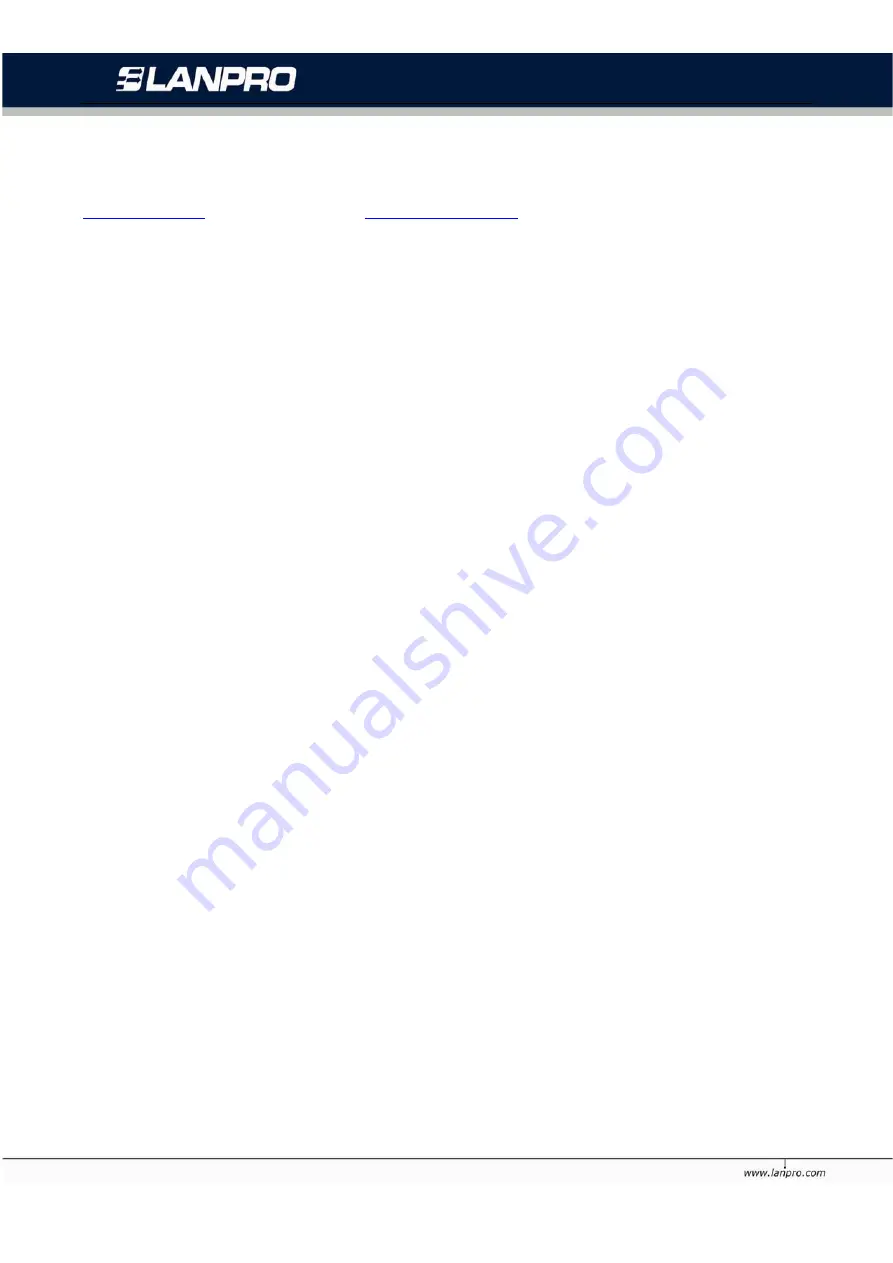
LP-N24 Wireless Broadband Router. LPN24_UG_ENB01W
55
Appendix 2 Questions and Answers
In this part some questions and problems shown during the Router’s usage and installation will be
given suggesting answers. If your problems are not in the list, please log into our website
www.lanpro.com
or send an E-mail to
, and we will reply you in the first time.
1. Can not login to the Web interface of the Router after you enter the IP address in the address field?
Step 1: check the Router if it works well. Once the device is powered on for a few seconds, the SYS
indicator on the panel will be turned on. If it is not, please contact us.
Step 2: check the network cables if it is good and the corresponding indicator is “Always ON”.
Sometimes, the indicator is “Always ON”, but it does not mean it gets through.
Run “Ping” command and check if it can ping the Router’s LAN IP address 192.168.0.1. If it is OK,
please make sure your browser does not access the Internet by proxy server. If the ping fails, you can
press the “RESET” button for 7 seconds to restore to default settings. And then repeat the ping
operation. If it still does not work, please contact us.
2.Forget the login password and can not enter the setting page. What can I do?
Press the “RESET” button for 7 seconds to restore the Router to default settings.
3.The computer connected with the Router shows IP address conflict. What can I do?
Check if there are other DHCP servers in the LAN. If there have, disable them. The default IP address
of the Router is 192.168.0.1 and please maker sure the address is not occupied by other devices. If
there are two computers with the same IP addresses, please modify one.
4.I can not use E-mail and access the Internet. What can I do?
It happens in ADSL connection and Dynamic IP users. And you need modify the default MTU value
(1492). Please in the “WAN Setting” modify the MTU value with the recommended value as 1450 or
1400.
5.How can I configure and access the Internet via Dynamic IP?
In Setup Wizard of the Web utility interface, select “Dynamic IP” connection type and click “Save” to
activate it. As some ISPs bind the user computer’s MAC address, you need to clone the Router’s WAN
MAC address to the bind21ing PC’s MAC address. Select “MAC Address Clone” in “Advanced Setting”
to input your computer’s MAC address and click “Apply” to activate it.
6.How to share my computer’s source with other users in Internet?
















