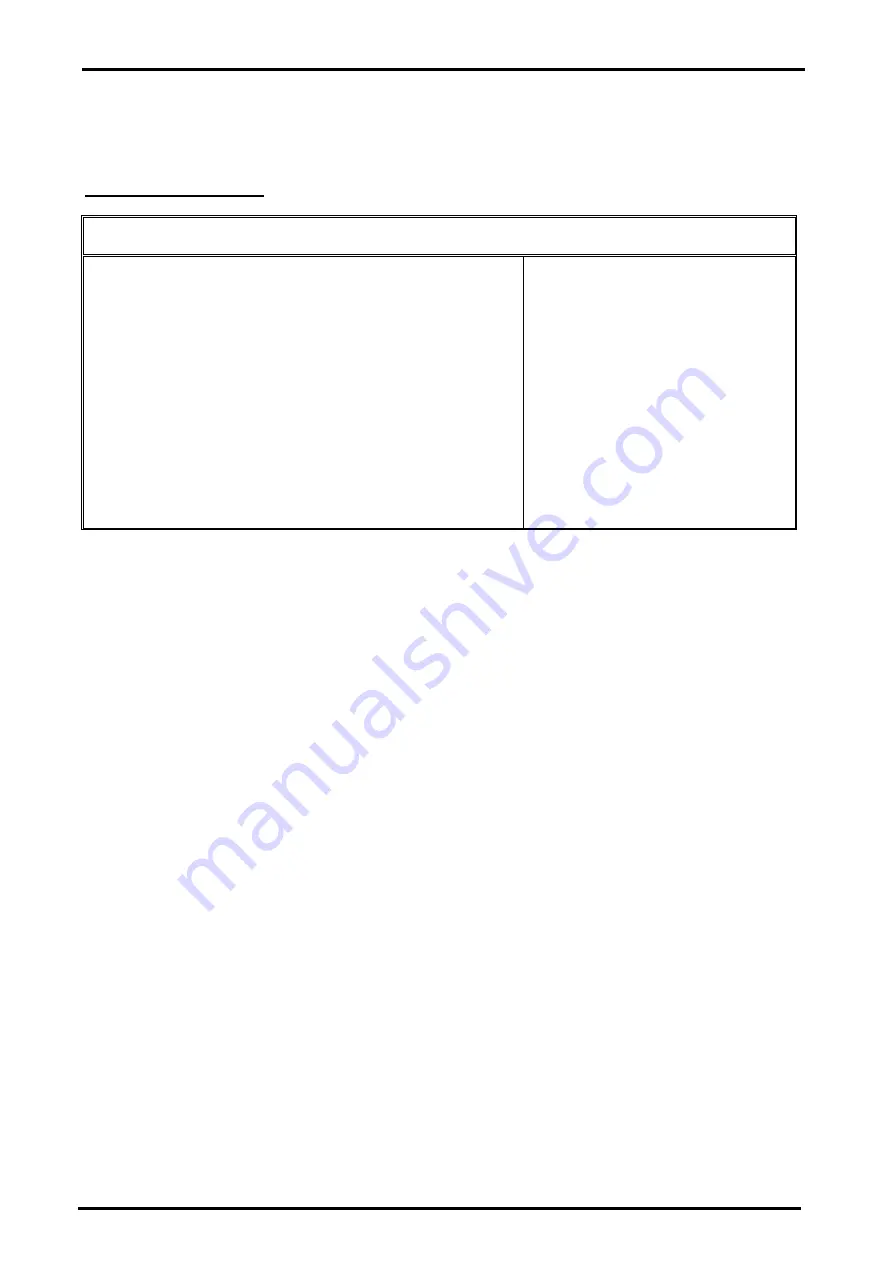
Chapter 3. BISO Setup
33
User’s Manual
3.8 Peripheral Setup
When you select the “PERIPHERAL SETUP” on the main program, the screen display will appears as:
Peripheral Setup Screen
AMIBIOS SETUP – PERIPHERAL SETUP
© 2001 American Megatrends, Inc. All Rights Reserved
OnBoard IDE
Both
OnBoard FDC
Enabled
OnBoard Serial Port 1
3F8/COM1
OnBoard Serial Port 2
2F8/COM2
Serial Port2 Mode
Normal
Select Duplex Mode
N/A
OnBoard Parallel Port
378
Parallel Port Mode
Normal
Parallel Port IRQ
7
Parallel Port DMA Channel
N/A
K/B Power-on function
Disabled
Stroke keys Selected
N/A
ESC : Exit
-¯
: Sel
Password for PowerOn
N/A
PgUp/PgDn :
Modify
PS/2 Mouse Power-On function
Disabled
F1:Help
F2/F3 : Color
Peripheral Setup options are displayed by choosing the Peripheral Setup icon from the WINBIOS Setup main
menu. All Peripheral Setup options are described in this section.
Onboard IDE:
This option specifies the onboard IDE controller channels that will be used. The settings are
Disabled, Primary, Secondary , or Both.
Onboard FDC :
This option enables the floppy drive controller on the motherboard. The settings are Enabled
or Disabled.
Onboard Serial Port1 :
This option enables serial port 1 on the motherboard and specifies the base I/O port
address for serial port 1. The settings are 3F8h, 3E8h, or Disabled.
Onboard Serial Port2 :
This option enables serial port 2 on the motherboard and specifies the base I/O port
address for serial port 2. The settings are 2F8h, 2E8h, or Disabled.
Serial Port2 Mode:
This item sets the operation mode for Serial Port 2 (COM 2). Settings: Normal, 1.6
uS,3/16 Baud and ASKIR.
Select Duplex Mode:
Two options are available: Full and Half. This item lets you choose the operation mode
for your IR KIT. Some IR device only can work at half duplex mode. Refer to your IR KIT user’s guide to find out
which setting is correct.
Onboard Parallel Port :
This option enables the parallel port on the motherboard and specifies the parallel
port base I/O port address. The settings are 378h, 278h, or Disabled.






















