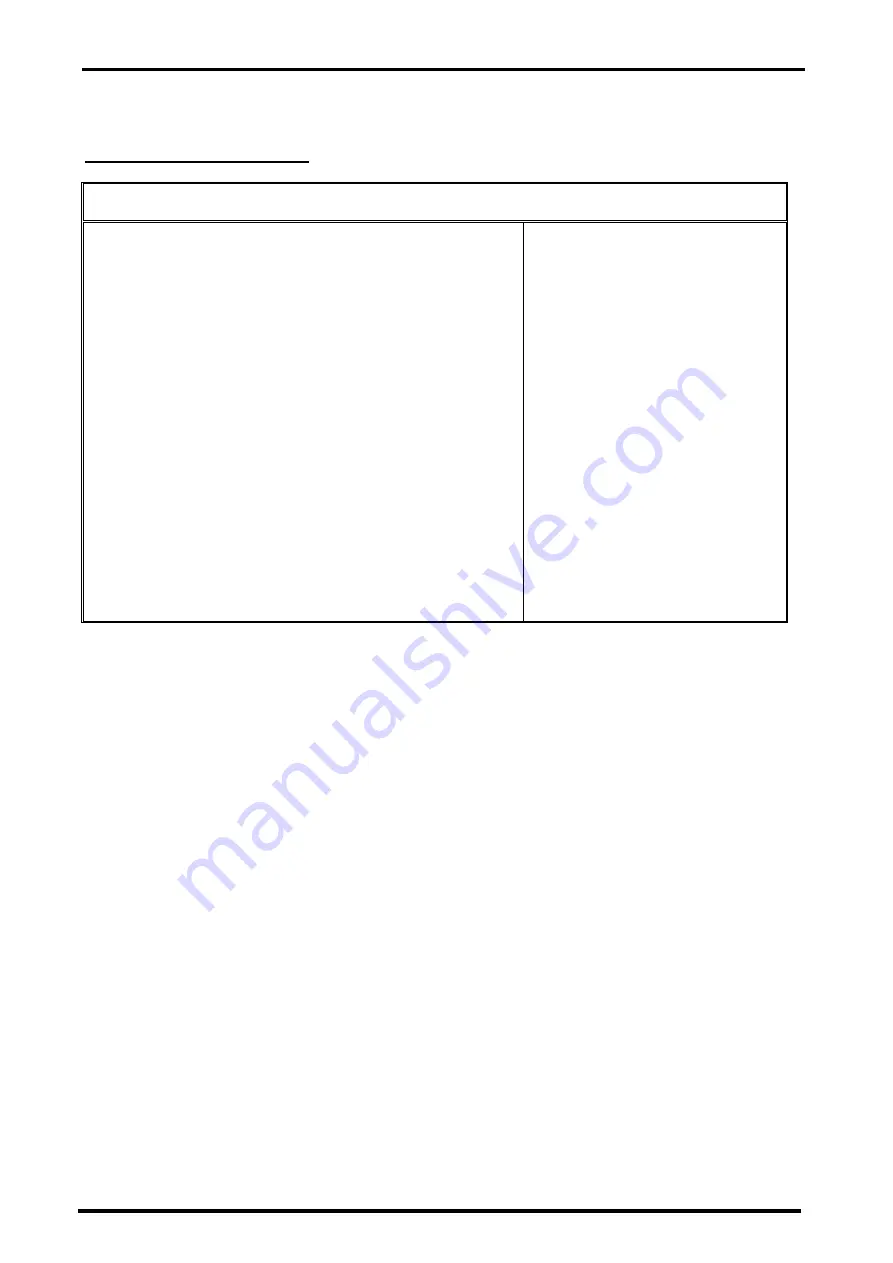
Chapter 3. BISO Setup
24
User’s Manual
3.4
Advanced CMOS Setup
When you select the “ADVANCED CMOS SETUP” on the main program, the screen display will appears as:
Advanced CMOS Setup Screen
AMIBIOS SETUP – ADVANCED CMOS SETUP
©2001 American Megatrends, Inc. All Rights Reserved
Quick Boot
Enabled
Available Options:
1st Boot Device
FLOPPY
„
Disabled
2nd Boot Device
IDE-0
Enabled
3rd Boot Device
CDROM
Cached
Try Other Boot Devices
Yes
S.M.A.R.T. for Hard Disks
Enabled
BootUp Num-Lock
On
Floppy Driver Swap
Disabled
Floppy Drive Seek
Disabled
PS/2 Mouse Support
Enabled
Primary Display
VGA/EGA
Password Check
Setup
L1 Cache
Enabled
L2 Cache
Enabled
System BIOS Cacheable
Enabled
C000, 32K Shadow
Cached
C800, 16K Shadow
Disabled
CC00, 16K Shadow
Disabled
D000, 16K Shadow
Disabled
D400, 16K Shadow
Disabled
ESC : Exit
-¯
: Sel
D800, 16K Shadow
Disabled
PgUp/PgDn :
Modify
DC00, 16K Shadow
Disabled
F1: Help F2/F3: Color
Note :
The above page of the Advanced CMOS Setup only shows part of the related options. To
proceed to the next options, please move your cursor downwards.
Advanced Setup options are displayed by choosing the Advanced icon from the WINBIOS Setup main menu.
All Advanced Setup options are described in this section.
Quick Boot:
Setting the item to Enabled allows the system to boot within 5 seconds by skipping some check
items. Settings: Enabled and Disabled.
1
st
/2
nd
/3
rd
Boot Device:
The items allow you to set the sequence of boot devices where AMIBIOS
attempts to load the operation system. Possible settings are:
IDE-0
: The system will boot from the first HDD.
IDE-1
: The system will boot from the second HDD.
IDE-2
: The system will boot from the third HDD.
IDE-3
: The system will boot from the fourth HDD.
Floppy
: The system will boot from floppy drive.
ARMD-FDD
: The system will boot from any ARMD device, such as LS-120 or ZIP drive, that
functions as a floppy drive.
ARMD-HDD
: The system will boot from ARMD device, such as MO or ZIP drive, that functions
as hard disk drive.
CDROM
: The system will boot from the CD-ROM.
SCSI
: The system will boot from the SCSI.
NETWORK
: The system will boot from the Network drive.
BBS-0
: The system will boot from the first BBS (BIOS Boot Specification) compliant
device.
BBS-1
: The system will boot from the second BBS (BIOS Boot Specification) compliant
device.
BBS-2
: The system will boot from the third BBS (BIOS Boot Specification) compliant
device.






























