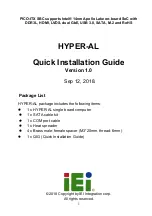Chapter 2. Installation
14
User’s Manual
COM1
l
COM1: RS-232 Serial Port #1 Connector ( Header )
Pin No.
Description
1
Data Carrier Detect ( DCDA # )
2
Data Set Ready ( DSRA # )
3
Receive Data ( RXDA )
4
Request To Send ( RTSA # )
5
Transmit Data ( TXDA )
6
Clear To Send ( CTSA # )
7
Data Terminal Ready ( DTRA # )
8
Ring Indicator ( RIA # )
9
Ground ( GND )
10
NC
l
COM2 : Serial Port #2 Connector ( Header )
Description
Pin No.
RS-232
RS-422
RS-485
1
Data Carrier Detect (DCDB #)
Transmit Data- (TXD-)
Data -
2
Data Set Ready (DSRB #)
NC
NC
3
Receive Data (RXDB)
Transmit Data+ (TXD+)
Data +
4
Request To Send (RTSB #)
NC
NC
5
Transmit Data (TXDB)
Receive Data+ (RXD+)
NC
6
Clear To Send (CTSB #)
NC
NC
7
Data Terminal Ready (DTRB #)
Receive Data- (RXD-)
NC
8
Ring Indicator (RIB #)
NC
NC
9
Ground
NC
NC
10
NC
NC
NC
1
2
9
10
COM1
1
2
9
10
COM2
COM2