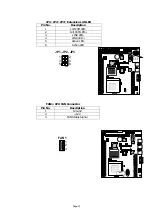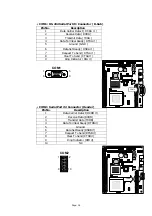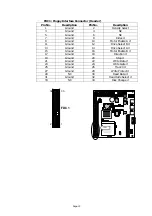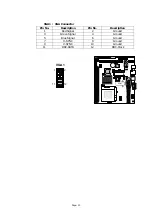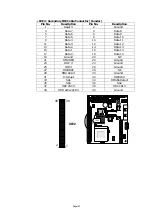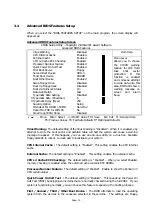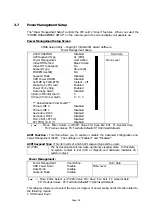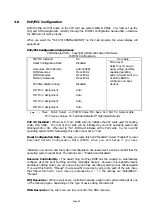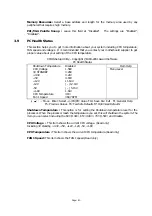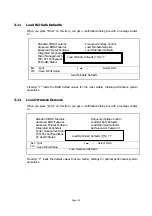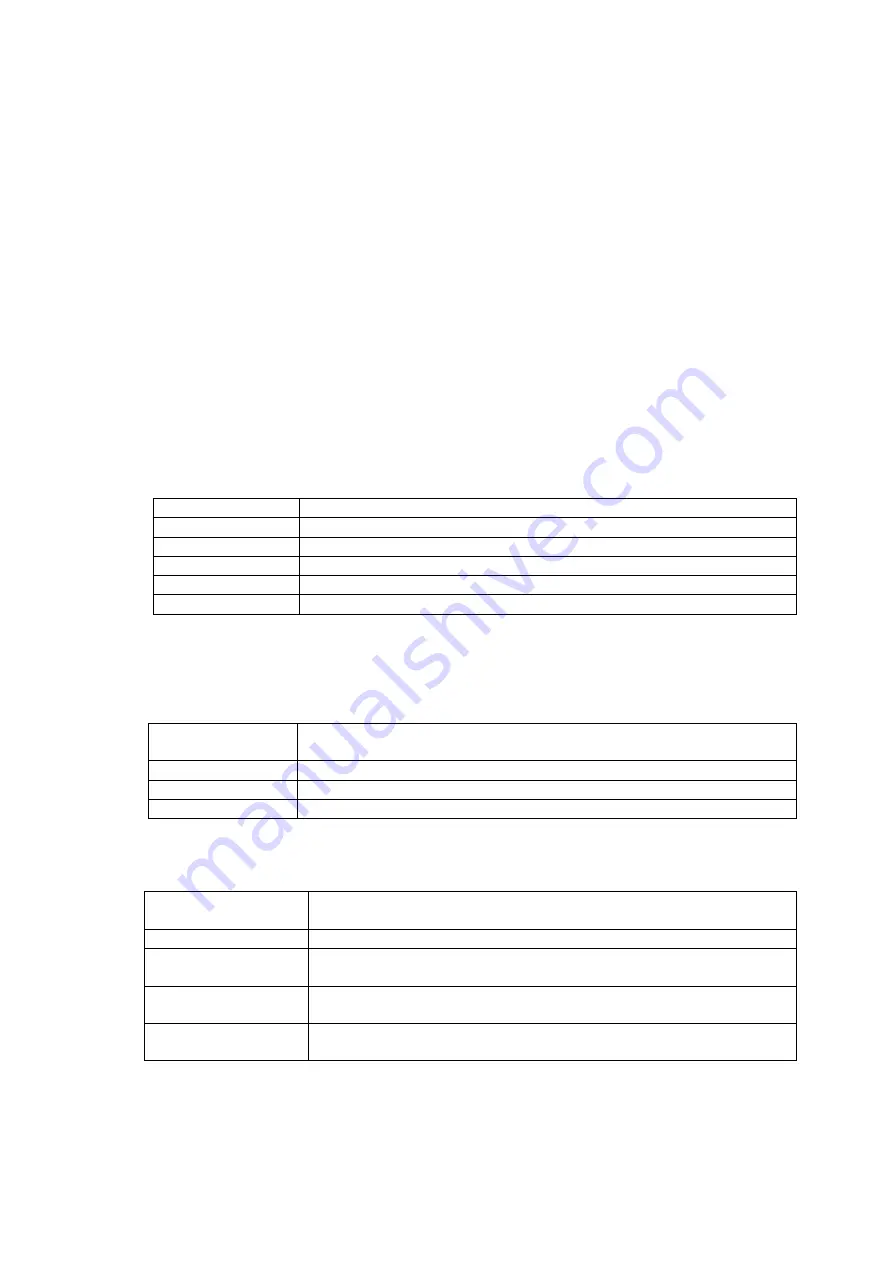
Page: 29
If you select Manual, related information is asked to be entered to the following items. Enter
the information directly from the keyboard. This information should be provided in the
documentation from your hard disk vendor or the system manufacturer.
If the controller of HDD interface is SCSI, the selection shall be
“None”
If the controller of HDD interface is CD-ROM, the selection shall be
“None”
Here is a brief explanation of drive specifications:
l
Access Mode:
The settings are Auto, Normal, Large, LBA.
l
Cylinder:
Number of cylinders
l
Head:
Number of heads
l
Precomp:
Write precomp
l
Landing Zone:
Landing Zone
l
Sector:
Number of sectors
Drive A and Drive B :
Select the correct specifications for the diskette drive(s) installed in the
computer.
None
No diskette drive installed
360K,
5.25 in
5-1/4 inch PC-type standard drive; 360 kilobyte capacity
1.2M,
5.25 in
5-1/4 inch AT-type high-density drive; 1.2 megabyte capacity
720K,
3.5in
3 1-2 inch double-sided drive; 720 kilobyte capacity
1.44M, 3.5 in
3 1-2 inch double-sided drive; 1.44 megabyte capacity
2.88M, 3.5 in
3 1-2 inch double-sided drive; 2.88 megabyte capacity
Note :
1. Not Installed could be used as an option for diskless workstations..
2.Highlight the listing after each drive name and select the appropriate entry.
Video :
Select the type of primary video subsystem in your computer. The BIOS usually detects
the correct video type automatically. The BIOS supports a secondary video subsystem, but you do
not select it in Setup.
EGA/VGA
Enhanced Graphics Adapter/Video Graphics Array.
For EGA, VGA, SEGA, SVGA or PGA monitor adapters.
CGA 40
Color Graphics Adapter, power up in 40 column mode
CGA 80
Color Graphics Adapter, power up in 80 column mode
MONO
Monochrome adapter, includes high resolution monochrome adapters
Halt On :
During the power-on-self-test (POST), the computer stops if the BIOS detects a
hardware error. You can tell the BIOS to ignore certain errors POST and continue the boot-up
process. These are the selections:
No errors
Whenever the BIOS detects a non-fatal error the system will not be
stopped and you will be prompted
All errors
The system boot will be stopped for any error that may be detected.
All, But Keyboard
The system boot will not stop for a keyboard error ; it will stop for all
Other errors.
All, But Diskette
The system boot will not stop for a disk error ; it will stop for all other
Errors.
All, But Disk/Key
The system boot will not stop for a keyboard or disk error ; it will stop
for all other errors.
Base / Extended / Total Memory:
The three items show the memory status of your system
(read only).
Summary of Contents for EM-561 Series
Page 4: ......
Page 7: ...Page 3 1 5 Board Layout...
Page 52: ...Page 48 Setp 4 Setp 5 Setp6 Click Yes Click Next Click Finish...
Page 54: ...Page 50 Setp 4 Setp 5 Setp 6 Click Next Click Next Click Finish...
Page 60: ...Page 56 Setp 8 Setp 9 Setp 10 Click Next 2 Click OK Click OK 1 Put win98 CD ROM...
Page 61: ...Page 57 Setp 11 Click Finish...