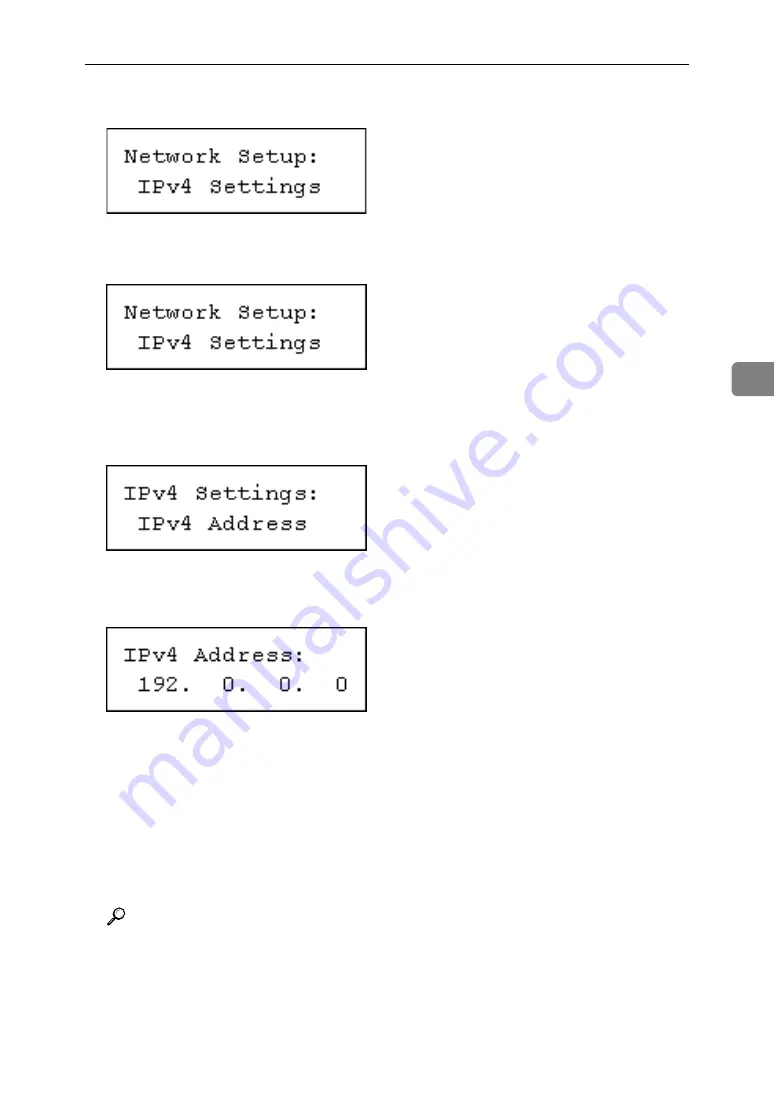
Ethernet Configuration
53
4
G
Press the
{
Escape
}
key until the screen returns to the
[
Network Setup
]
menu.
H
If you use IPv4, assign the IPv4 address to the printer. Select
[
IPv4 Settings
]
using
{T}
or
{U}
, and then press the
{
q
Enter
}
key.
To get the IP address for the printer, contact your network administrator.
I
To specify the IP Address, Select
[
IPv4 Address
]
using
{T}
or
{U}
, and then
press the
{
q
Enter
}
key.
If you use IPv4, assign also Subnet Mask and Gateway Address.
J
Enter the address using
{T}
or
{U}
, and then press the
{
q
Enter
}
key.
Press the
{T}
or
{U}
key to enter the left most entry field of the address. After
entering the left field, press the
{V}
key, and then you can enter the next field.
After completing to enter in the all fields, press the
{
q
Enter
}
key. Use this
method to assign Subnet Mask and Gateway Address.
• Do not set “011.022.033.044” as the IP address.
K
Press the
{
Menu
}
key to return to the initial screen.
L
Print a configuration page to confirm the settings made.
Reference
For details about printing the configuration page, see “Printing the Test
Page”, Quick Installation Guide.
Summary of Contents for lp145n
Page 11: ...x...
Page 55: ...Installing Options 44 2...
Page 61: ...Connecting the Printer 50 3...
Page 73: ...Configuration 62 4...
Page 127: ...Troubleshooting 116 8...
Page 141: ...Removing Misfed Paper 130 9...
Page 156: ...Copyright 2006...
Page 157: ...Hardware Guide GB GB G147 8613...






























