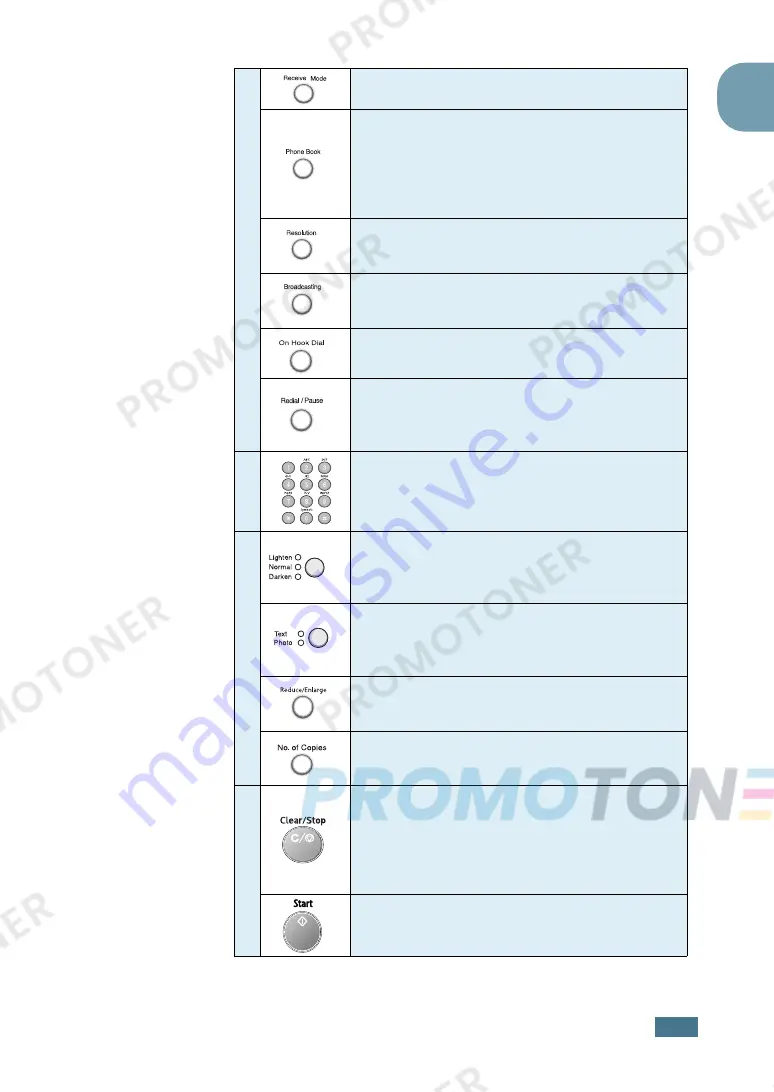
G
ETTING
S
TARTED
1.7
1
4
F
A
X
Allows you to select the fax receiving mode.
• Allows you to store frequently-dialed fax
numbers using a one or two-digit speed dial
or group number for automatic dialing and
edit the stored numbers.
• Allows you to print a Phone book list.
Adjusts the resolution of the documents for
the current fax job.
Allows you to send a fax to multiple
destinations.
Engages the telephone line.
Redials the last number in Standby mode or
inserts a pause into a fax number in Edit
mode.
5
Dials a number or enters alphanumeric
characters.
6
C
O
P
Y
Adjusts the brightness of the documents for
the current copy job.
*1
This button is called “Darkness” in this manual.
Selects the document type for the current
copy job.
*2
This button is called “Original Type” in this manual.
Makes a copy smaller or larger than the
original document.
Selects the number of copies.
7
Stops an operation at any time.
In Standby mode, clears/stop the copy
options, such as the darkness, the document
type setting, the copy size and the number of
copies.
Starts a job.
Summary of Contents for LF215
Page 1: ...your document management partner Operator Manual LF215 User Guide...
Page 184: ...H916 8650...
Page 196: ...8 Memo...






























