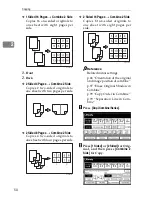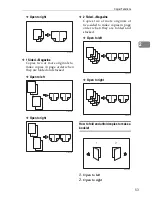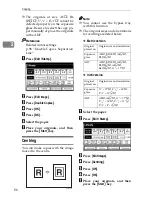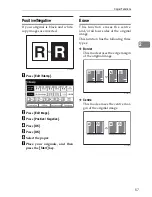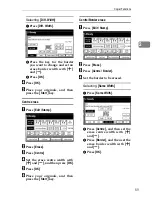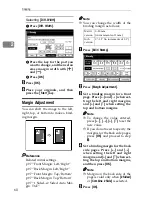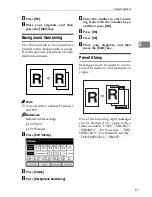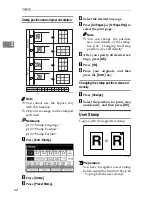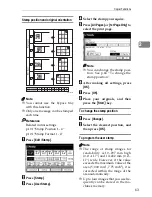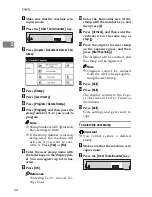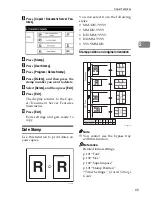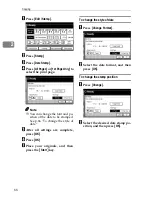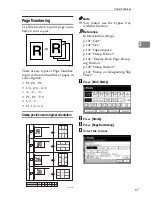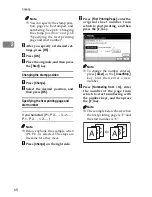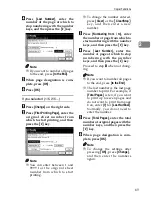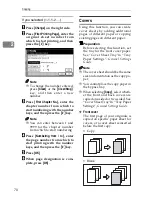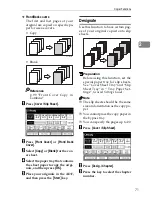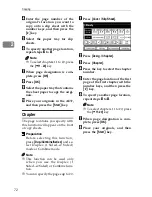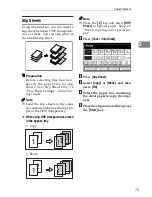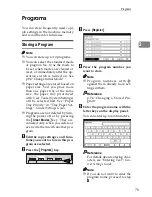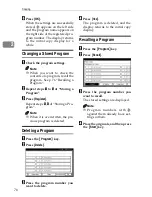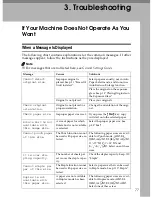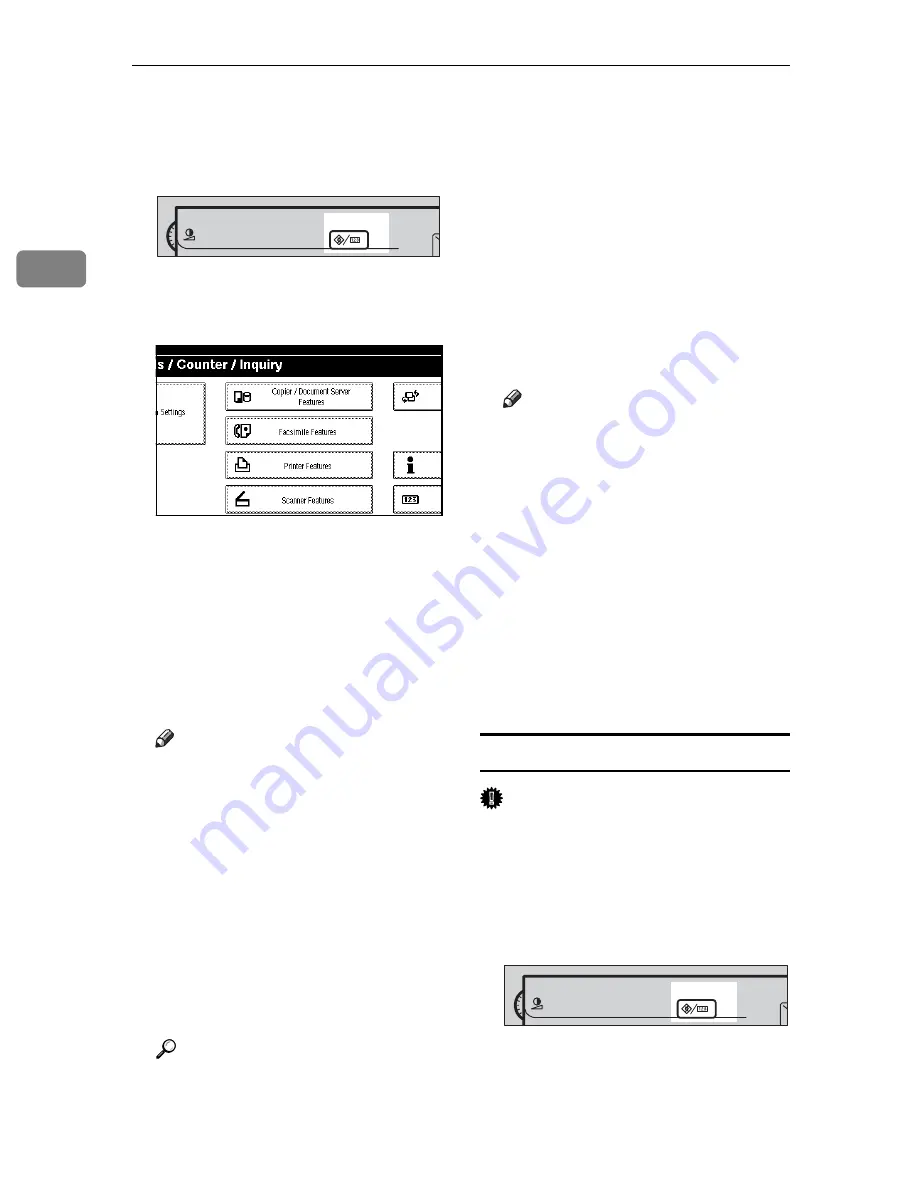
Copying
64
2
A
Make sure that the machine is in
copier mode.
B
Press the
{
User Tools/Counter
}
key.
C
Press
[
Copier / Document Server Fea-
tures
]
.
D
Press
[
Stamp
]
.
E
Press
[
User Stamp
]
.
F
Press
[
Program / Delete Stamp
]
.
G
Press
[
Program
]
, and then press the
stamp number (1–4) you want to
program.
Note
❒
Stamp numbers with
m
already
have settings in them.
❒
If the stamp number is already
being used, the machine will
ask you if you want to over-
write it . Press
[
Yes
]
or
[
No
]
.
H
Enter the user stamp name with
the letter keys on the display pan-
el. You can register up to 10 char-
acters.
I
Press
[
OK
]
.
Reference
“Entering Text”,
General Set-
tings Guide
J
Enter the horizontal size of the
stamp with the number keys, and
then press
[
#
]
.
K
Press
[
Vertical
]
, and then enter the
vertical size in the same way as
step
J
.
L
Place the original for user stamp
on the exposure glass, and then
press
[
Start Scanning
]
.
The original will be scanned, and
the stamp will be registered.
Note
❒
Originals cannot be scanned
from the ADF when program-
ming the user stamp.
M
Press
[
Exit
]
.
N
Press
[
Exit
]
.
The display returns to the Copi-
er/Document Server Features
main menu.
O
Press
[
Exit
]
.
Exits settings and gets ready to
copy.
To delete the user stamp
Important
❒
You cannot restore a deleted
stamp.
A
Make sure that the machine is in
copier mode.
B
Press the
{
User Tools/Counter
}
key.
ZCAS100E
ZCAS100E
Summary of Contents for LD235
Page 1: ...Copy Reference your document management partner...
Page 5: ...iii What You Can Do with This Machine...
Page 6: ...iv...
Page 7: ...v...
Page 10: ...viii...
Page 18: ...8...
Page 94: ...Troubleshooting 84 3...