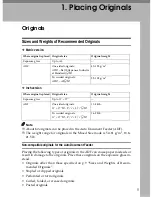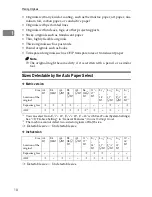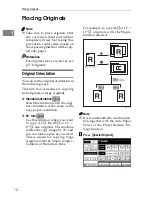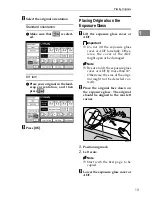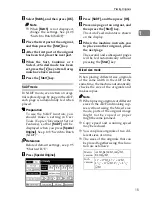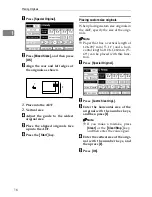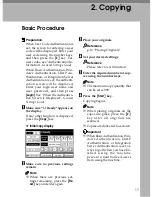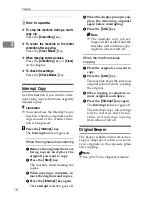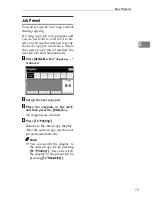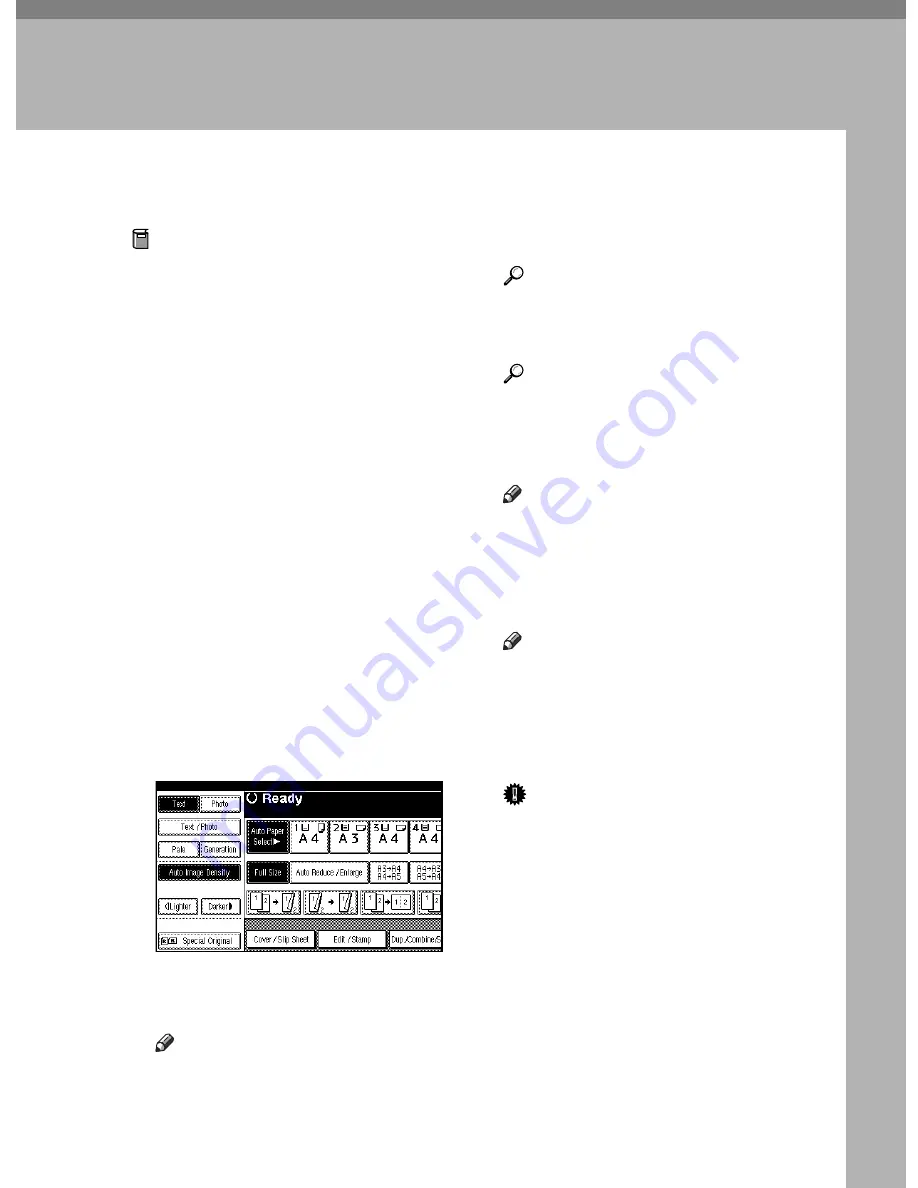
17
2. Copying
Basic Procedure
Preparation
When User Code Authentication is
set, the screen for entering a user
code will be displayed. Enter your
user code using the number keys,
and then press the
{
#
}
key. For
user codes, see "Authentication In-
formation",
General Settings Guide
.
When Basic Authentication, Win-
dows Authentication, LDAP Au-
thentication, or Integration Server
Authentication is set, the authenti-
cation screen will be displayed.
Enter your login user name and
user password, and then press
[
Login
]
. See "When the Authentica-
tion Screen is Displayed",
General
Settings Guide
.
A
Make sure "
d
Ready" appears on
the display.
If any other function is displayed,
press the
{
Copy
}
key.
❖
Initial copy display
B
Make sure no previous settings
remain.
Note
❒
When there are previous set-
tings remaining, press the
{
Re-
set
}
key and enter again.
C
Place your originals.
Reference
p.12 “Placing Originals”
D
Set your desired settings.
Reference
Please refer to each function.
E
Enter the required number of cop-
ies using the number keys.
Note
❒
The maximum copy quantity that
can be set is 999.
F
Press the
{
Start
}
key.
Copying begins.
Note
❒
When placing originals on the
exposure glass, press the
{
#
}
k e y a f t e r a l l o r i g i n a l s a r e
scanned.
❒
Copies are delivered face down.
Important
❒
When Basic Authentication, Win-
dows Authentication, LDAP
Authentication, or Integration
Server Authentication is set, al-
ways log off when you have fin-
i s h e d u s i n g t h e m a c h i n e
prevent unauthorized users
from using the machine.
Summary of Contents for LD235
Page 1: ...Copy Reference your document management partner...
Page 5: ...iii What You Can Do with This Machine...
Page 6: ...iv...
Page 7: ...v...
Page 10: ...viii...
Page 18: ...8...
Page 94: ...Troubleshooting 84 3...