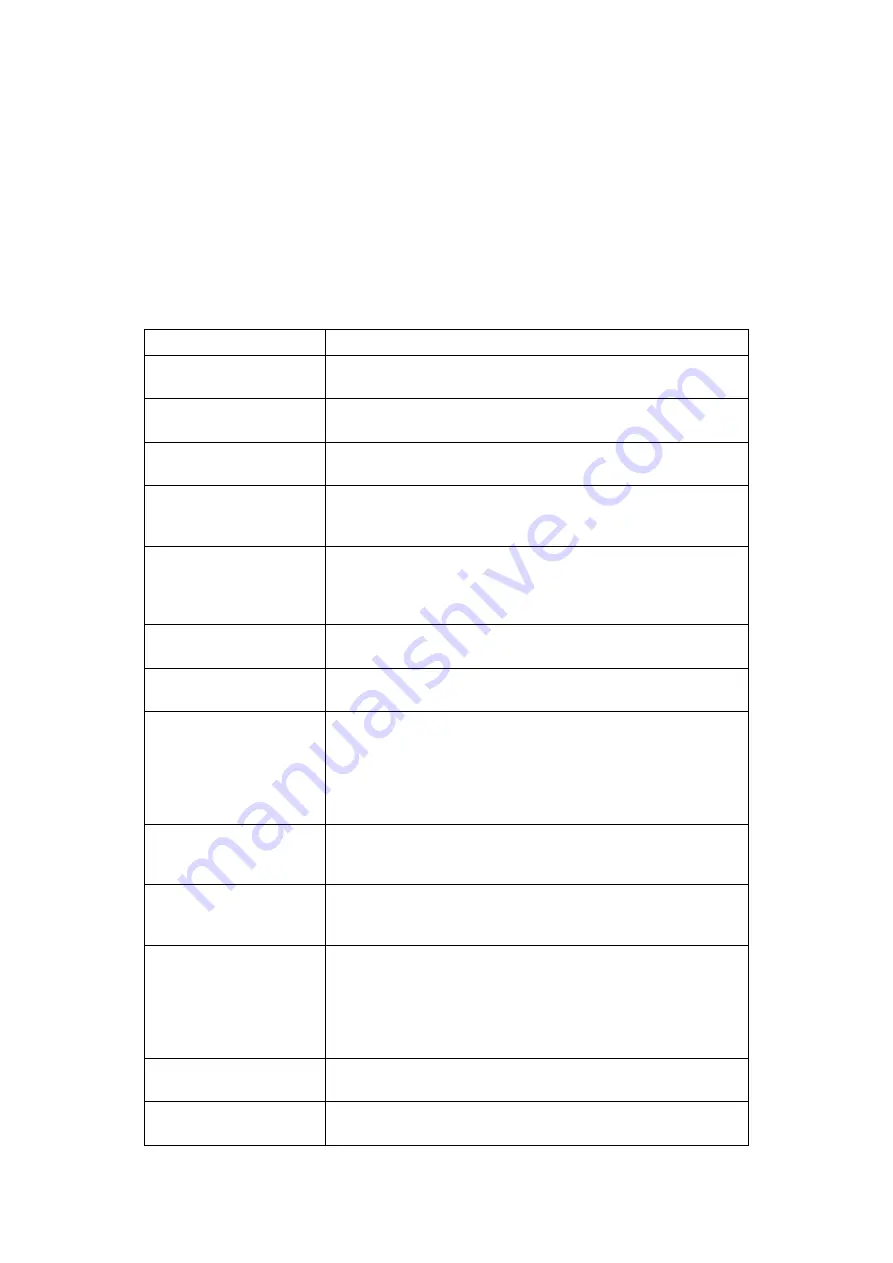
6
User Tools Menu (Copier / Document
Server Features)
This section describes items that can be specified on the copier initial screen.
Copier initial screen can be displayed by pressing the
{
User Tools
}
key. For more
information about how to set up these items, see General Settings Guide.
❖
General Features
Item
Description
Auto Image Density Prior-
ity
You can set whether Auto Image Density is “On” or “Off” when
the machine is turned on, reset, or modes are cleared.
Original Orientation in
Duplex Mode
You can set the original orientation when making two-sided copies.
Copy Orientation in Du-
plex Mode
You can set the copy orientation when making two-sided copies.
Reserve Job Mode
You can set whether to reset the mode to the initial state or return
to the mode in use before the reserved operation was started when
you return to the initial screen after reserved copying finishes.
Reservation Screen Auto-
off Timer
You can set the time required until the display is switched to the
reserved first job display after reservation is set. If you select
“Switch”, use the numbers key to enter the time (10-99 seconds).
The default setting is 15 seconds.
Max. Copy Quantity
The maximum copy quantity can be set between 1 and 9999. The
default setting is 9999 sheets.
Manual Original Counter
Reset
You can set whether to enable the document counter reset key.
Auto Tray Switching
When the paper runs out during copying, it can be automatically
fed from a substitute paper feed tray, irrespective of the orienta-
tion of paper in that tray – provided it is the same size as that set
in the other paper feed tray during automatic paper selection. This
function is called “Auto Tray Switching”. You can set whether to
perform the Auto Tray Switching.
Text
You can adjust the edge level of the finished image. The outline of
a character becomes soft when you select “Soft”. The outline of a
character can be sharply copied when you select “Sharp”.
Text / Photo
You can select which has priority, photographs or characters,
when an original contains both. If you select “Normal”, character
and photo quality is balanced in the copy.
Photo
You can adjust the quality of finished images according to the type
of photo original. “Printed photo” is set for magazine and catalog
photo originals. You can smooth photos by selecting “Printed
photo”. “Glossy Photo” is set for the silver-salt photos printed
from photo film. If you select “Normal”, you can finish characters
that exist together in a photo block.
Pale
You can adjust the image quality of a pale original so the copy is
at normal density.
Generation Copy
You can adjust the image quality to prevent characters in the copy
becoming too thick.
Summary of Contents for LD1110
Page 20: ...xviii ...
Page 48: ...Placing Originals 28 1 ...
Page 168: ...Copying 148 2 ...
Page 232: ...212 EN USA B235 7657 ...
Page 234: ...Operating Instructions Copy Document Server Reference EN USA B235 7657 ...
















































