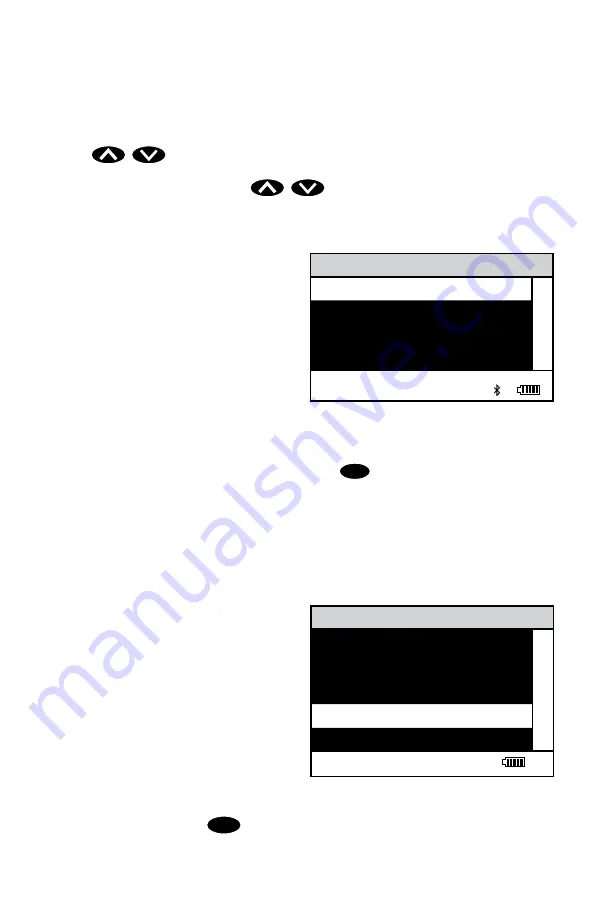
18
The display has a header line at the top and a footer line at the bottom. The header
displays the title of the current menu. The footer line displays the time and the date, the
data logger status and the battery status. The menu selection window is in the middle
of the display between the header and the footer.
The menu selection window displays information in two general formats. In the first
format only menu selections are displayed. Up to 4 lines of menu selections may be
displayed. If more selections are available they can be viewed by pressing the arrow
buttons
to scroll the other menu selections into the menu selection
window. Think of the menu selections as a vertical list in the display that moves up
or down each time an arrow button
is pressed. Some menus in the
colorimeter are looping menus. The top and bottom menu choices are connected in
a loop. Scrolling down past the bottom of the menu will lead to the top of the menu.
Scrolling up past the top of the menu will lead to the bottom of the menu.
Header
Menu Title
Main Window Selection First Choice
Second Choice
Third Choice
Another
Footer
12:00:00 001/500 P
And Another
And So On
A light bar will indicate the menu choice. As the menu is scrolled through, the light bar
will highlight different menu choices. Pressing the
ENTER
button will select the menu
choice that is indicated by the light bar.
In the second format the menu choice window takes advantage of the graphical
capabilities of the display. Large format graphic information, such as test results or
error messages or the LaMotte logo is displayed. The top two lines of the display are
used to display information in a large, easy to read format. The menus work in the same
way as previously described but two lines of the menu are visible at the bottom of the
display.
Header
Menu Title
Message or Result Window
Result or
Message
Another
Main Window Selection
And Another
Footer
12:00:00 001/500
And So On
Last Choice
As described previously, the
EXIT
button allows an exit or escape from the current
menu and a return to the previous menu. This allows a rapid exit from an inner menu to







































