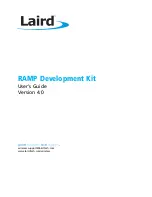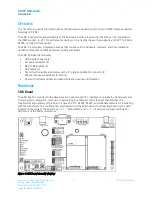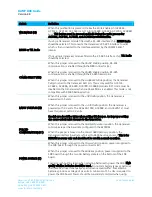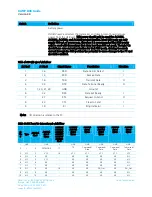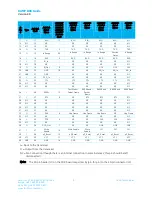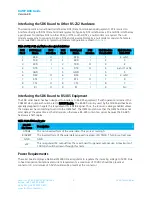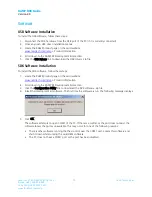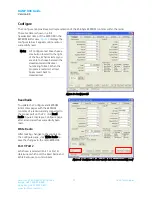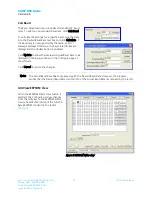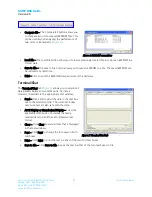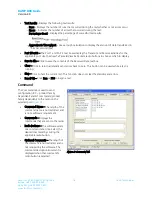Reviews:
No comments
Related manuals for RAMP

633.03.298
Brand: Häfele Pages: 24

BraillePen 12
Brand: Harpo Pages: 35

HC 6500
Brand: Hardi Pages: 2

EPHC 10A
Brand: select solar Pages: 2

MIC 1161
Brand: Partlow Pages: 49

TLB 55
Brand: Ascon tecnologic Pages: 11

THC3T-02
Brand: ROBOT3T Pages: 21

Dante 792
Brand: StudioComm Pages: 61

SLPIR
Brand: Consort Pages: 4

EtherRain
Brand: Quicksmart Pages: 10

Ensemble HLe
Brand: Aerotech Pages: 112

SmartControl RS232
Brand: Savant Pages: 2

COMPASS SC-RS 232
Brand: BFT Pages: 24

AMD 613
Brand: Danfoss Pages: 2

CONTROL ECOWATT
Brand: S&P Pages: 32

502-PC
Brand: C-LOGIC Pages: 2

Multi-Mix
Brand: Salus Pages: 40

SMS14U
Brand: TA Pages: 4