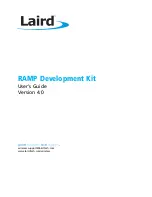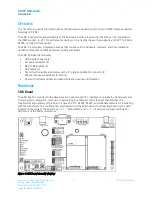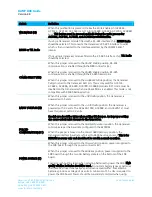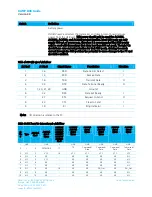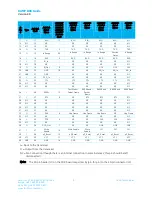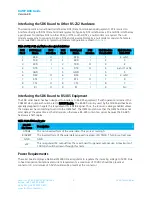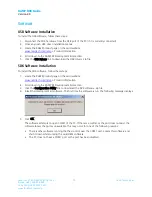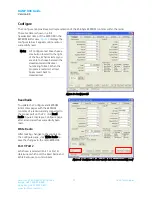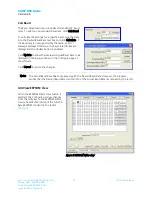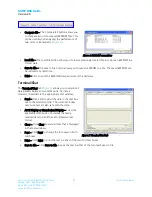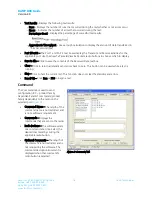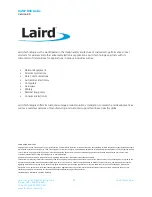RAMP DVK Guide
Version 4.0
Americas: +1-800-492-2320 Option 3
6
Laird Technologies
Europe: +44-1628-858-940
Hong Kong: +852 2923 0610
www.lairdtech.com/ramp
Switch
Definition
WR ENABLE (S2)
When this pushbutton is pressed, it takes the Write Enable pin (AC4424,
AC5124, AC3124, AC1524) or G11 pin (AC4490, AC4486, AC4790, AC4868)
Low. This button must be pressed and held during the write process for
AC5124, AC3124, AC1524, and AC4424 product families.
RS485 or TTL Radio
If using a transceiver module fitted with a RS-485 interface chip, RS485 Radio
should be selected. This converts the transceiver’s RS-485 interface to serial,
which is then converted to the interface selected by the COMM SELECT
jumper.
If not using a transceiver module fitted with a RS-485 interface chip, TTL Radio
should be selected.
COMM SELECT (J12)
When this jumper is moved to the
RS232 Enable position, RS-232
communication is enabled through the DB9 connector (J2).
When this jumper is moved to the
RS485 Enable position, RS-485
communication is enabled through the RS-485 header pins.
When this jumper is moved to the
Loopback Mode position, the transceiver
TxD pin is tied to the transceiver RxD pin. This is only valid for AC5124,
AC4424, AC4486, AC4490, AC4790, AC4868 products. RST mode must be
disabled on the transceiver when Loopback Mode is enabled. This mode is not
compatible with RS485 Radio selection.
RADIO VOLTAGE (J9)
When this jumper is moved to the
+5V Radio position, the transceiver is
powered with 5 volts.
When this jumper is moved to the
+3.3V Radio position, the transceiver is
powered with 3.3 volts. The AC4x90-1000, AC4868, and AC4x90-1x1 must
have this jumper set to 3.3 volts.
Special care should be taken when setting this jumper. An improper setting
can cause catastrophic damage to the transceiver.
FORCED
CONFIGURATION (J11)
When this jumper is moved to the
Normal Operation position, the transceiver
communicates at the baud rate configured in the EEPROM.
When the jumper is moved to the
Forced 9600 Recovery position, the
transceiver interface baud rate is forced to 9600 baud upon reset. This is for
EEPROM recovery only and should not be used in normal operation.
POWER SOURCE (J7)
When this jumper is moved to the
Power Conn position, power is supplied to
the SDK board through the power connector (J4).
When this jumper is moved to the
Batteries position, power is supplied to the
SDK board through the two AA battery sockets on the bottom of the SDK
board.
Special care should be taken when selecting batteries to power the SDK. High
quality alkaline batteries should be used. Do not mix battery types or batteries
that have been used unequally as performance could suffer. Four alkaline
batteries produce a voltage of six volts. A minimum of 5.5 volts is required to
power the SDK board. Power should be constantly monitored when using