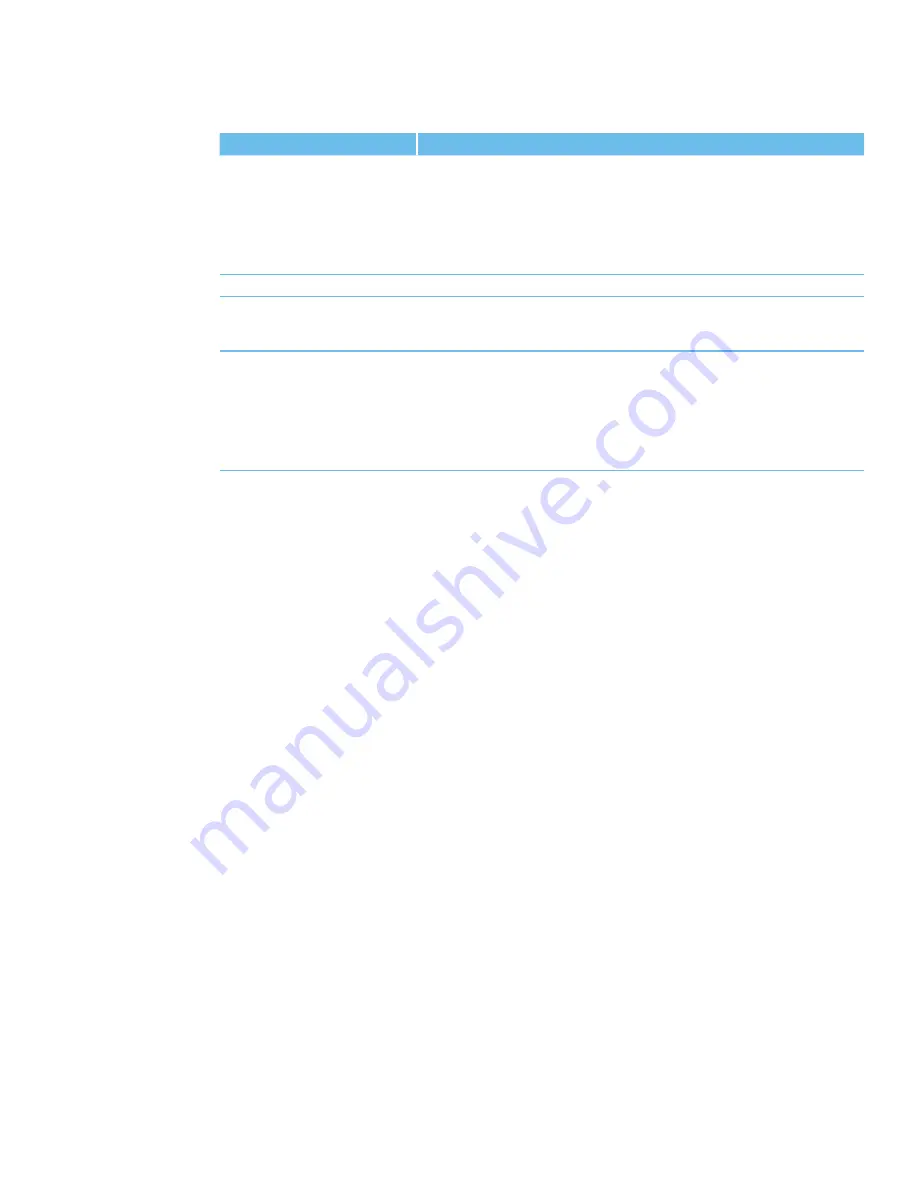
22
www.lairdtech.com
Laird Technologies
CL2510
RF Transceiver
TROUBLESHOOTINg
Problem
solution
read radio or Write radio displays
error message:
“radio not responding.”
1. verify that power is applied and that the serial/USB cable is connected to the serial
board and the PC.
2. verify that the correct serial/USB port is selected in the software (Port 1 or Port 2).
3. verify baud rate and port address on the PC Settings page.
4. verify the Port Status is open in the Status bar or in the Port 1.
5. shut down the software and restart it.
6. reset the radio by cycling power after each unsuccessful read.
Garbled Data received.
1. verify that baud rate and parity settings are correct.
Client’s Link LED does not come on.
1. Make sure server CL2510 unit is connected to power.
2. Cycle power to the radio.
3. verify rF Channel and System ID are set correctly.
Link LED is on, but data does not get
transmitted or received.
1. Make sure the CL2510 unit(s) is connected to the correct COM Port.
2. Check the COM port settings for correct Baud rate, Parity and either Hardware or
no Flow Control. Units can have transmission errors with Flow Control set to Xon/Xoff.
3. Try increasing the max Transmit retries (for Clients) and/or Broadcast attempts
(for servers) values in small increments until communication is established.
4. Check the Destination Address setting.
5. verify the radios are at least 10ft apart.
CL2510 BASICS AND TIPS
1. There needs to be one and only one Server per network (RF Channel Number & System ID);
there can be any number of Clients.
2. The Default configuration is a Client radio with the addressing mode not set. For the radios to
communicate the addressing must be set to either:
• Broadcast Mode
• Auto Destination (for Clients only)
• The MAC Address of the remote radio must be entered into the Destination Field.
3. The Link LED on the Server will always be lit. The Link LED on a Client will only be lit when it is in sync
with a Server. The Link light must be lit for RF communications to occur.
4. Configuration should always be performed with the Laird Technologies Windows OEM Configuration Utility.
Though the radios are serial modems accessible through traditional terminal emulators, such as
HyperTerminal, the AT commands must be sent in their entirety, which cannot be achieved when typed in.
Once configured testing can be performed with HyperTerminal or another emulator to send serial data.
5. Windows only allows one program to access a Serial Communications Port at a time. Therefore when the
Laird Technologies Windows OEM Configuration Utility is open, no other serial applications should be open.
6. When using the USB Evaluation Board, it is recommended to Close the Port on the PC Settings tab prior to
unplugging the USB cable or powering off the module. If not, the port may become unavailable and need
to be either toggled by Closing and Opening the Port or the software may need to be reset.
7. The PC Settings tab is used to set the configuration of the OEM Configuration Utility, not the radio.
The Configuration Tab is used to configure the radio, but the radio’s EEPROM must be read first.
TROUBLESHOOTINg
AND TIPS
Summary of Contents for ConnexLink CL2510
Page 28: ......


















