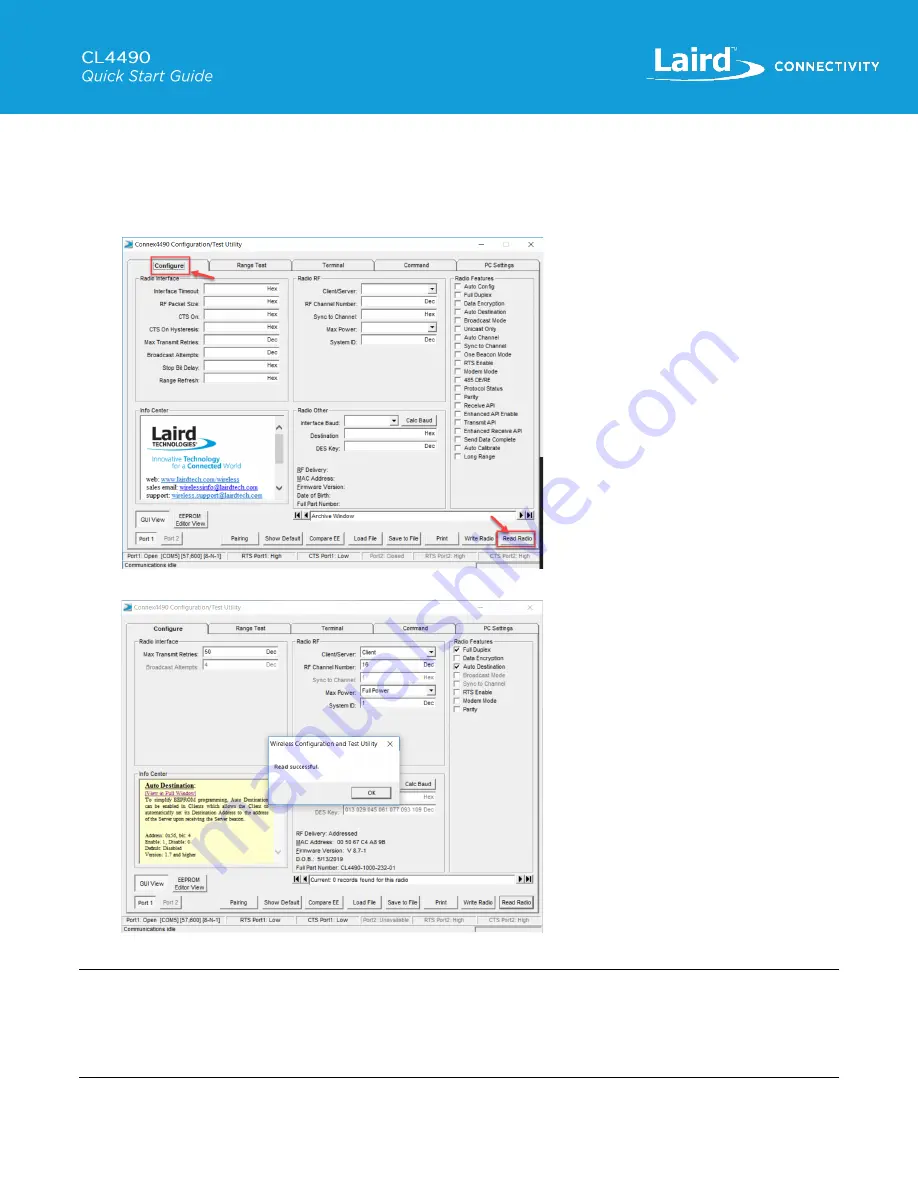
https://www.lairdconnect.com/
9
© Copyright 2022 Laird Connectivity
All Rights Reserved
Americas
: +1-800-492-2320
Europe
: +44-1628-858-940
Hong Kong
: +852 2762 4823
h. Enable the Options shown in Figure 4
i.
Verify Port 1 Status
3. Click on the
Configure
tab.
4. Select
Read Radio
to read the current settings and confirm communication.
Figure 17: Read Radio
Figure 18: Read Successful
Note
: If you receive a message that the read was not successful or
Unable to enter command mode
, verify the Baud setting
on PC settings tab. You can use AutoBaud mode when prompted to see if the utility can connect with a different Baud
setting. If still having issues we recommend referencing the Troubleshooting Appendix on page 14 of the
. It may be necessary to recover communication with the radio by enabling Force 9600 as per the















