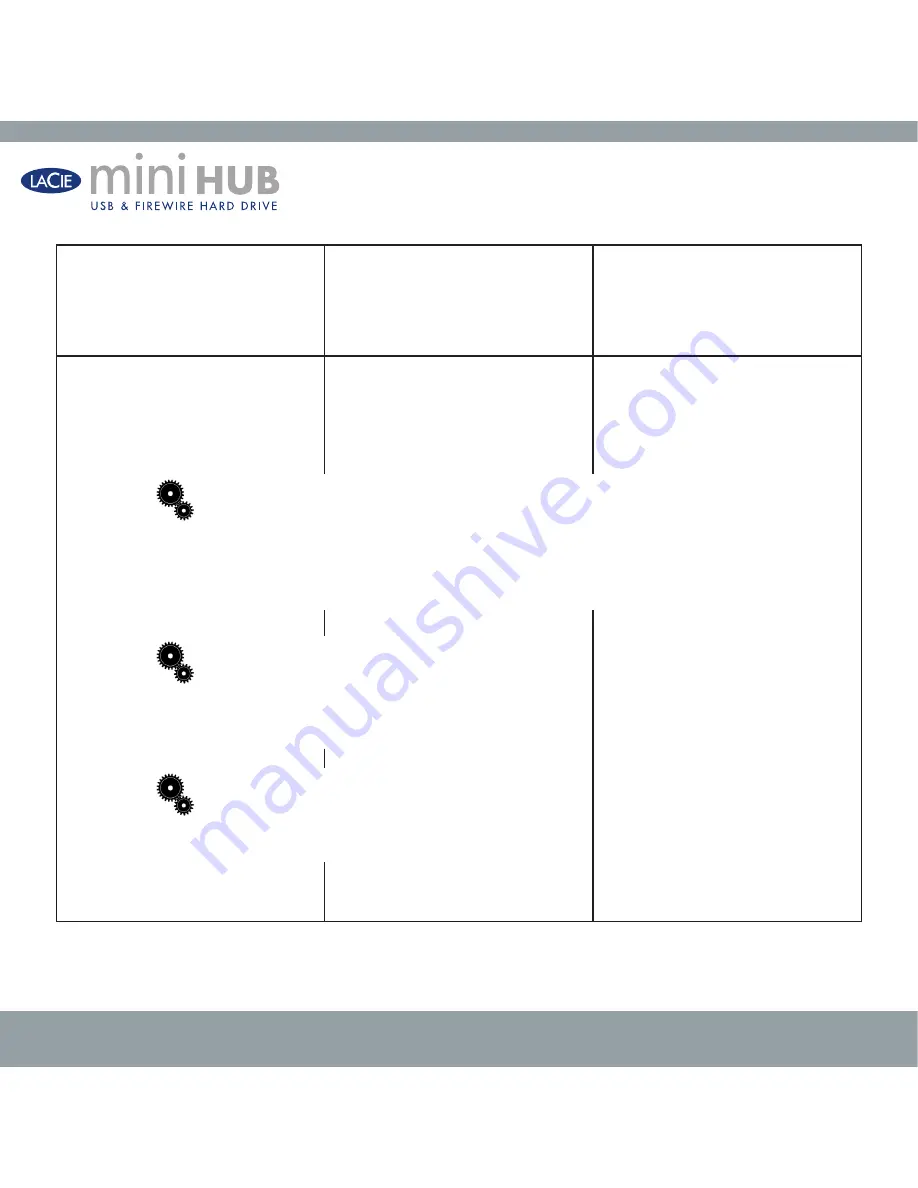
user manual | page
Troubleshooting
The drive is not recognized.
Are both ends of the FireWire/USB
cable connected and properly seated?
Check both ends of the FireWire/USB
cable. Disconnect them, wait 10 sec-
onds, and reconnect them. If the drive
is still not recognized, restart your com-
puter and try again.
Are the FireWire/USB drivers installed
correctly and enabled?
Mac Users:
Open Apple System
Profiler and click on the Devices and
Volumes tab. If your device is not listed,
recheck the cables and try the other
troubleshooting solutions listed here.
Windows 98 SE & Me Users
: Go
to Start > Settings > Control Panel
> System > Device Manager > USB
Controller > click on the plus sign next
to the controller icon, and you should
see your device listed.
Windows 2000 Users
: Go to Start
> Settings > Control Panel > System
> Hardware tab > Device Manager
button > USB Controller or IEEE 1394
> click on the plus sign next to the con-
troller icon, and you should see your
device listed.
teCH note:
Mac Users: Apple is constantly providing updated support for drive mecha-
nisms within OS 10.x. To ensure that you have the latest support, upgrade to the latest ver-
sion of OS 10.x. To access the latest updates an upgrades, pull down the
Apple Menu
and
click on
System Preferences
. In the section titled
System
, click on
Software Update
and
then click
Update Now
. Your computer will then automatically connect via the Internet to
access the latest updates from Apple.
teCH note:
Windows 98 SE Users: Microsoft has
released an IEEE 1394 Storage Supplement update
to enhance compatibility and help alleviate lock-ups.
Check Microsoft’s Web site, support.microsoft.com,
for more information.
teCH note:
Windows Users: Microsoft consistently
posts updated drivers and support fixes for their op-
erating systems. go to Microsoft’s Web site, support.
microsoft.com, for more information.





















