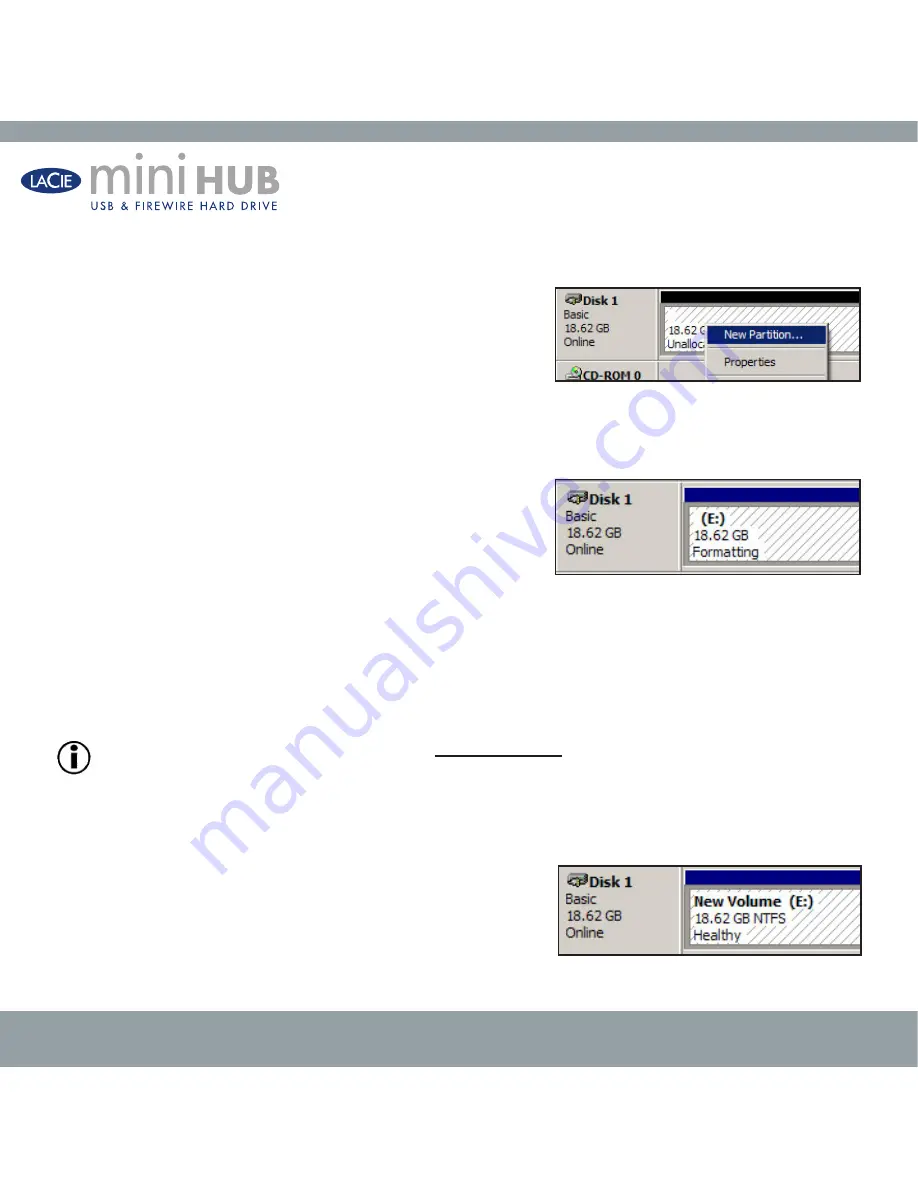
user manual | page
Using Your LaCie Drive
7) This will bring up the
Create Partition
Wizard. Click
Next
.
8) Select
Primary Partition
(
fig. 3.3
). Click
Next
.
9) Here you must specify partition size. It is recommended that you leave
the partition set to the maximum available size, unless you want multiple
partitions on the same drive. Click
Next
.
10) Select Assign drive letter and select the desired letter for the drive.
Click
Next
(
fig. 3.4
).
11) Select
Format this partition…
and then select a file system:
FAT32
FAT32 is a file system that is compatible with Windows 98 SE, Windows
Me, Windows 2000 and Windows XP; however, it has limitations. In Win-
dows 2000 and Windows XP, you will not be able to create a partition
greater than 32GB.
NTFS
NTFS is a newer file system that is compatible only with Windows NT, Windows 2000 and Windows XP. It has fewer limita-
tions than FAT 32 and will enable a partition to be created that is larger than 32GB.
Important note:
Please refer to section 4.2. File System Formats, for a more detailed discussion on the differ-
ences between the two systems.
12) Click
Next
.
13) Click
Finish
.
14)
Disk Management
will create the partition and begin formatting
the drive. Once completed, close Disk Management and your new drive
will be ready to use (
fig. 3.5
).
Fig. .
Fig. .
Fig. .






























