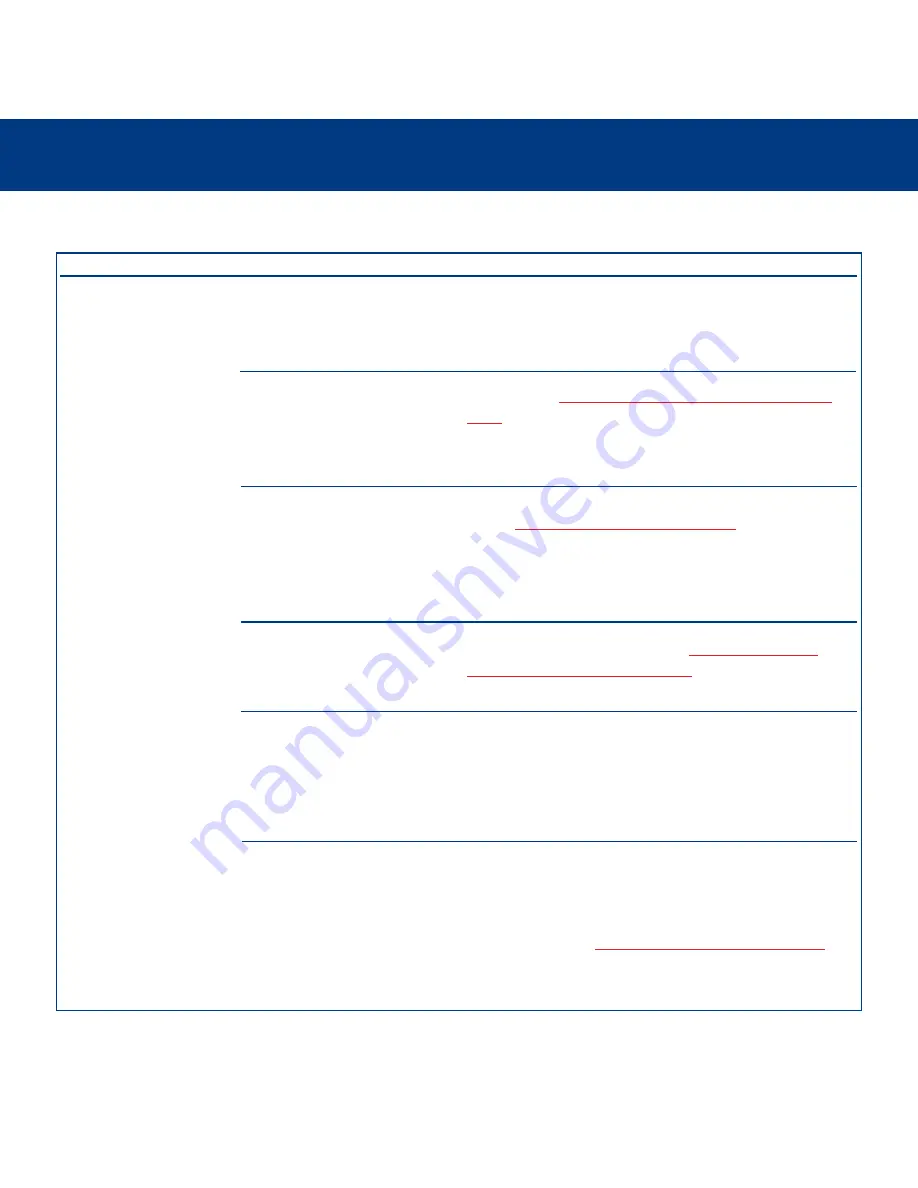
8. Troubleshooting
page 52
LaCie d2 Hard Drive
User’s Manual
The Problem
The drive is not
recognized by the
computer.
The drive turns on and off
when you turn your
computer on and off.
Questions to Ask
Is there an icon for the drive
appear on the desktop?
Does your computer’s
configuration meet the minimum
system requirements for use with
this drive?
Is the drive’s power supply
connected and turned on?
Did you follow the correct
installation steps for the specific
interface and operating system.
Are both ends of the FireWire or
USB cables firmly attached?
Possible Solutions
There should be an icon for the LaCie drive on the desktop.
If the drive does not appear, follow the rest of the
Troubleshooting tips to isolate the problem.
Check section
2.1. Minimum System Requirements – Mac
Users
for more information.
Make sure that the power supply is properly connected (see
section
3.1. Connecting The Power Supply
), that the drive
has been turned on by pressing the On/Off button the front
of the drive, and that the outlet the power supply is
connected to is also turned on.
Review the installation steps under
3.2. Connecting The
Interface Cable – 3.2.1. Mac Users
.
Check both ends of the FireWire or USB cables and make
sure that they are fully seated in their respective ports. Try
disconnecting the cables, waiting 10 seconds, and then
reconnecting them. If the drive is still not recognized, restart
your computer and try again.
8.1. Mac Users
This is normal. Your drive has an autoswitching power feature, which means that if your drive is
connected to your computer, turning the computer on will automatically turn the drive on.
Likewise, turning the computer off will automatically turn the drive off. If you wish to power off
the drive while it is connected to your computer, first make sure that your computer is not
accessing the drive and then follow the steps in section
3.5. Disconnecting Your LaCie Drive
.
After you have disconnected the drive, push the blue On/Off button on the front of the drive to
turn the drive off.




























