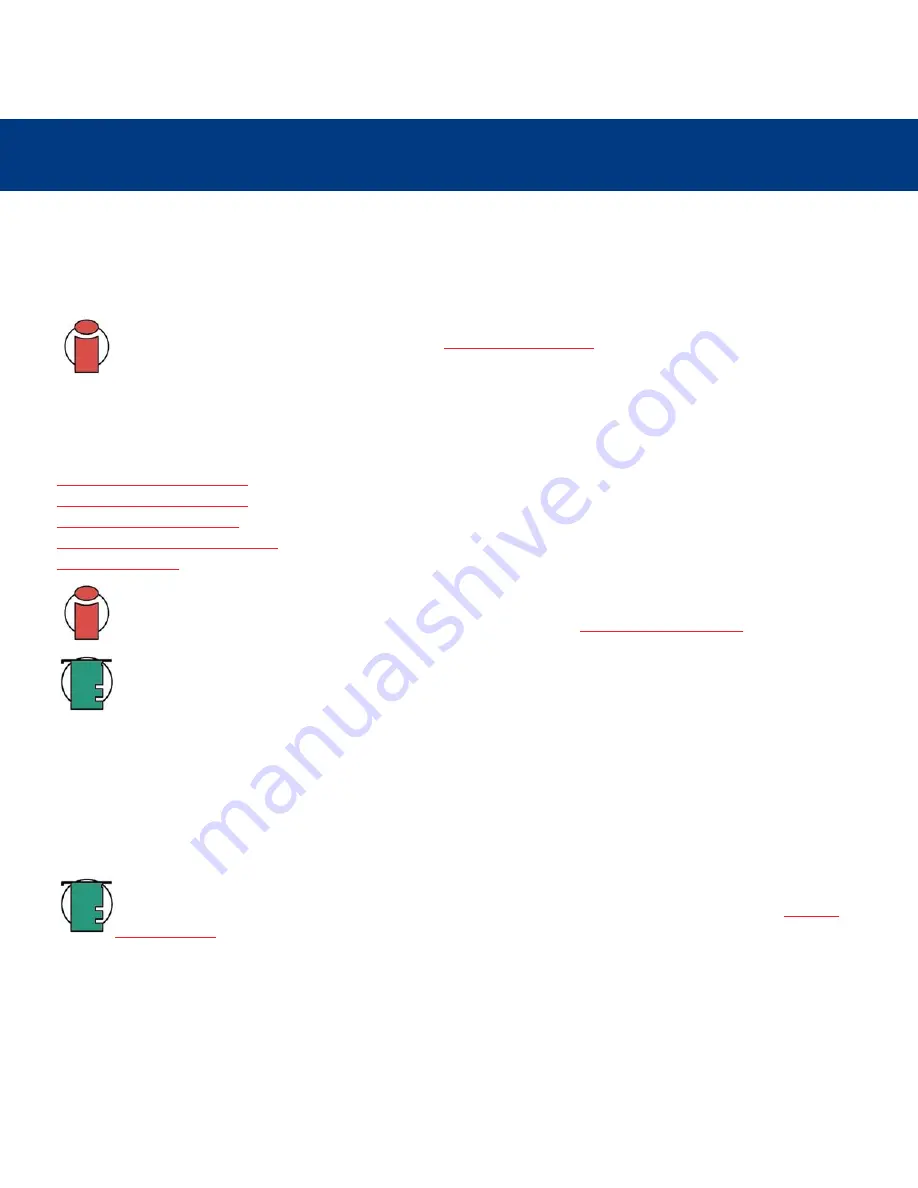
3. Installing Your LaCie Drive
page 16
LaCie d2 Hard Drive
User’s Manual
3.2. Connecting the Interface Cable
There are three interface connectivity options when connecting your LaCie d2 Hard Drive to your computer: FireWire 800,
FireWire 400 and Hi-Speed USB 2.0. The installation steps below follow the connectivity options for each of the specific
interfaces, depending on your operating system.
Important Info:
Windows Users!
Move to section
3.2.2. Windows Users
to view installation steps for the
Windows OS.
3.2.2. Mac Users
These installation steps are separated by interface and Mac OS. To view the installation steps of the interface you plan on
using, click on the appropriate operating system and interface:
Mac OS 10.x – FireWire 800
Mac OS 10.x – FireWire 400
Mac OS 9.x – FireWire 400
Mac OS 10.x – Hi-Speed USB 2.0
Mac OS 9.x – USB
Important Info:
You can not have the FireWire and USB interfaces connected at the same time! If you will be
switching between interfaces, you must also follow the steps in section
3.6. Switching Interfaces
.
Tech Note:
To daisy-chain devices, you must be using the same interface, either FireWire or USB, and a hub if
you are using USB. Your computer will not recognize the daisy-chained device if the interfaces are mixed, i.e. a
FireWire device attached to a drive that is connected to the computer via the Hi-Speed USB 2.0 interface.
Daisy-chain configurations:
• FireWire 400 device connected directly to the LaCie d2 Hard Drive, which is connected to the computer via
the FireWire 800 port.
• iLink/DV device connected directly to the LaCie d2 Hard Drive, which is connected to the computer via the
FireWire 800 port.
• FireWire 800 device connected directly to the LaCie d2 Hard Drive, which is connected to the computer via
the FireWire 800 port.
Tech Note:
If you will be using your LaCie drive in a cross-platform (Mac/Windows) environment, it is
recommended that you re-format the drive to the MS-DOS (also known as FAT 32). Please see section
5.1. File
System Formats
for more information.






























