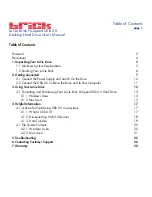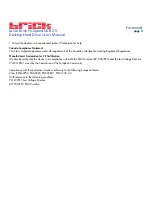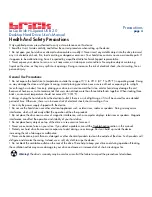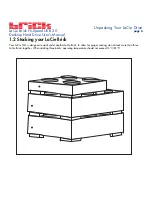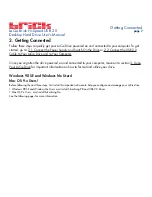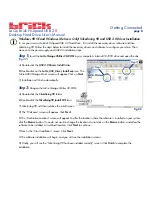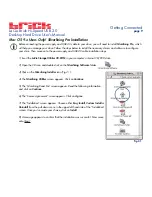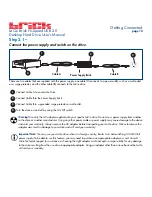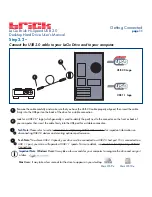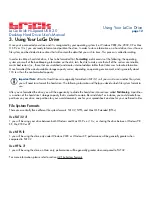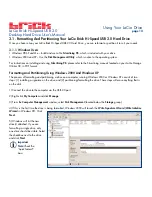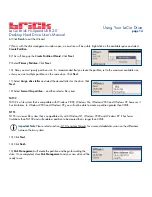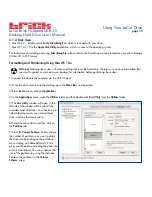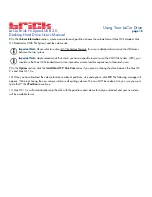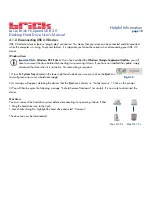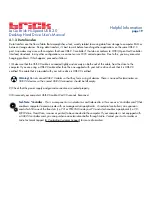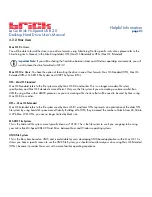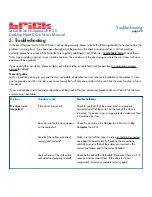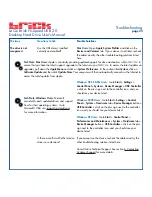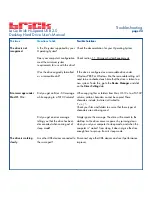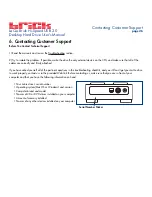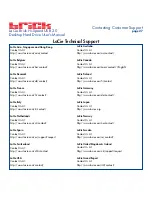LaCie Brick Hi-Speed USB 2.0
Desktop Hard Drive User’s Manual
3. Using Your LaCie Drive
Once you’ve connected your drive and it is recognized by your operating system (i.e. Windows 98SE, Me, 2000, XP or Mac
OS 9.x or 10.x), you are ready to format and partition the drive. In order to store information on a hard drive, it must have a
file system and be divided into sections that will contain the data that you wish to store. This process is called formatting.
In order to utilize a hard disk drive, it has to be formatted first.
Formatting
a disk consists of the following: the operating
system erases all of the bookkeeping information on the disk, tests the disk to make sure that all of the sectors are reliable,
marks bad sectors (i.e., those that are scratched) and creates internal address tables that it later uses to locate information.
Once formatted, the actual available storage capacity varies, depending on operating environment, and is generally about
10% less than the non-formatted capacity.
Important Note:
All LaCie Hard Drives are originally formatted in FAT 32, so if you want to use another file system,
you will need to re-format the hard drive. The following information will help you decide which file system format to
use.
After you’ve formatted the drive, you will the opportunity to divide the hard drive into sections, called
Partitioning
. A partition
is a section of the hard drive’s storage capacity that is created to contain files and data. For instance, you could create three
partitions on your drive: one partition for your word documents, one for your spreadsheets and one for your multi-media files.
File System Formats
There are essentially three different file system formats: FAT 32, NTFS, and Mac OS Extended (HFS+).
Use FAT 32 if:
• you will be using your drive between both Windows and Mac OS 9.x or 10.x; or sharing the drive between Windows 98
SE, Me, 2000 or XP
Use NTFS if:
• you will be using the drive only under Windows 2000 or Windows XP; performance will be generally greater when
compared to FAT 32
Use HFS+ if:
• you will be using the drive on Macs only; performance will be generally greater when compared to FAT 32
For more information, please refer to section 4.2 File System Formats.
Using Your LaCie Drive
page 12