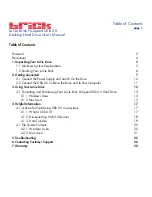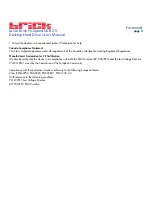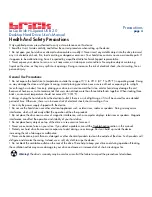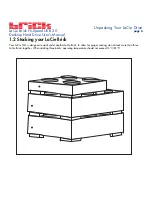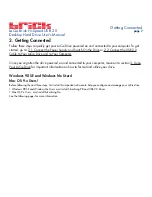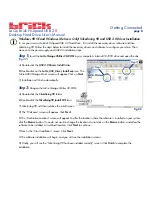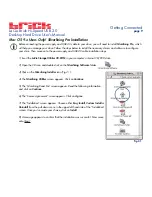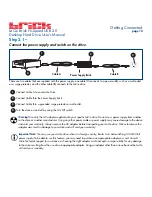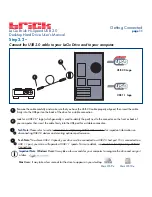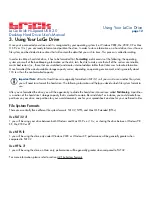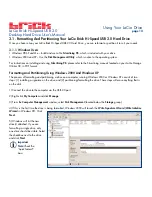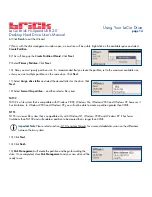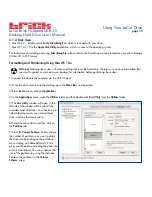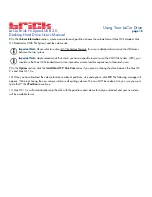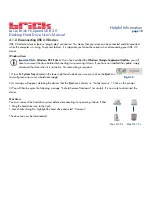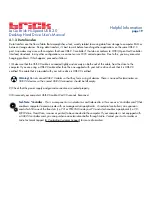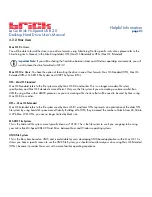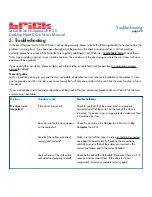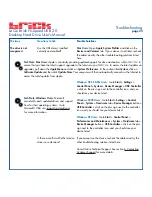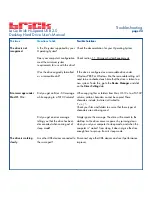LaCie Brick Hi-Speed USB 2.0
Desktop Hard Drive User’s Manual
Step 2.1 –
Connect the power supply and switch on the drive.
There are two cables that are supplied with the power supply: one cable (A) connects to a power outlet, such as a wall outlet
or a surge protector; and the other cable (B) connects to the LaCie drive.
Connect Cable A to your LaCie Drive.
Connect Cable B to the Power Supply brick.
Connect Cable B to a grounded surge protector or wall outlet.
Turn the drive on and off by using the On/Off switch.
Warning!
Use only the AC adapter supplied with your specific LaCie drive. Do not use a power supply from another
LaCie drive or another manufacturer. Using any other power cable or power supply may cause damage to the device
and void your warranty. Always remove the AC adapter before transporting your LaCie drive. Failure to remove the
adapter may result in damage to your drive and will void your warranty.
Important Note:
You may use your LaCie drive when in a foreign country, thanks to its autoswitching 100-240 Volt
power supply. To be able to use this feature, you may need to purchase an appropriate adapter or cord. Consult
LaCie Technical Support for assistance in choosing the right adapter. LaCie accepts no responsibility for any damage
to the drive resulting from the use of an inappropriate adapter. Using an adapter other than one authorized by LaCie
will void your warranty.
Getting Connected
page 10
1
2
3
4
Cable A
Cable B
Power Supply Brick
1
2
3
4