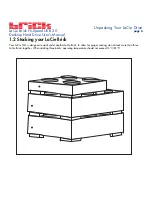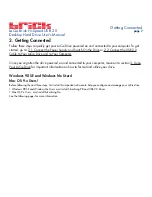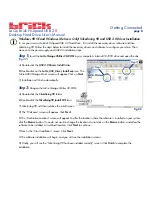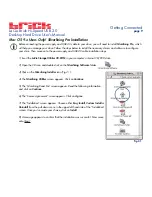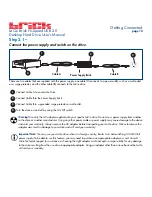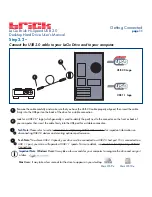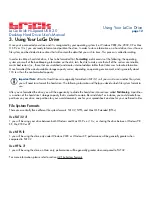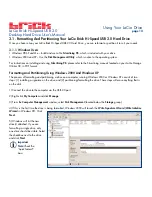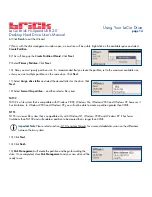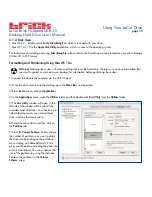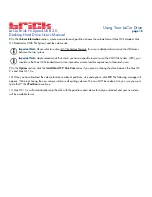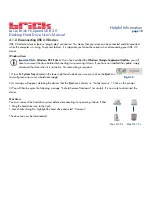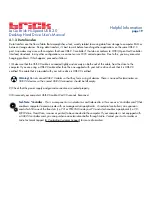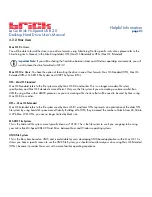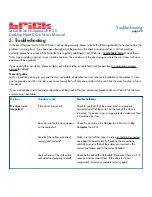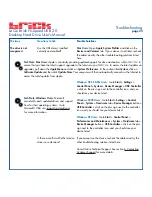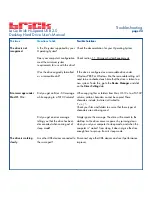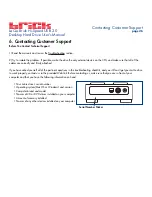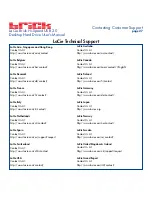LaCie Brick Hi-Speed USB 2.0
Desktop Hard Drive User’s Manual
4.2 File System Formats
4.2.1. Windows Users
There are basically two file system formats for Windows:
FAT 32
and
NTFS
. The following information will hopefully make
choosing one or the other a little easier.
FAT 32
FAT is an acronym for File Allocation Table, which dates back to the beginnings of DOS programming. Originally, FAT was
only 16 bits, but after the second release of Windows 95 it was upgraded to 32 bits, hence the name FAT 32. In theory, FAT
32 volume sizes can range from less than 1MB all the way to 2TB. It is the native file system of Windows 98 and Windows
Me, and is supported by Windows 2000 and XP. When FAT 32 is used with Windows 2000 and XP, though, volume size is
limited to 32GB (by the Windows partition utility, i.e. Disk Manager), and the individual file size is limited to 4GB.
NTFS
This acronym stands for New Technology Filing System, and it is the native file system for Windows NT, Windows 2000 and
XP. NTFS offers several features that are not available with FAT 32; i.e. file compression, encryption, permissions, and
auditing, as well as the ability to mirror drives and RAID 5 capabilities. The minimum supported volume size for NTFS is
10MB, with a maximum of 2TB, with no limit to file size. Volumes created in NTFS can only be directly accessed (not through
shares) by Windows NT, Windows 2000 and XP, without resorting to help from third-party products.
Guidelines for Choosing FAT 32 Or NTFS
Use FAT 32 if:
• You want to access your data on any Operating System - FAT 32 is compatible with Windows 98 SE, Me, 2000, XP, NT,
Mac OS 9.x and Mac OS 10.x.
• You will be dual booting with an Operating System other than Windows NT or Windows 2000.
• You may need the ability to dual boot down the line. Once you have converted a volume from NTFS to FAT 32, there is no
going back. You can convert from FAT 32 to NTFS, but not the other way around.
Use NTFS if:
• You want to optimize drive performance under Windows 2000 or XP.
• You want to encrypt files, assign permissions to files, or want to audit files for access.
• You will be formatting partitions larger than 32GB.
• You need to store individual files that are larger than 4GB.
• You need a filing system that can be mirrored or structured like a RAID 5 configuration.
Helpful Information
page 20