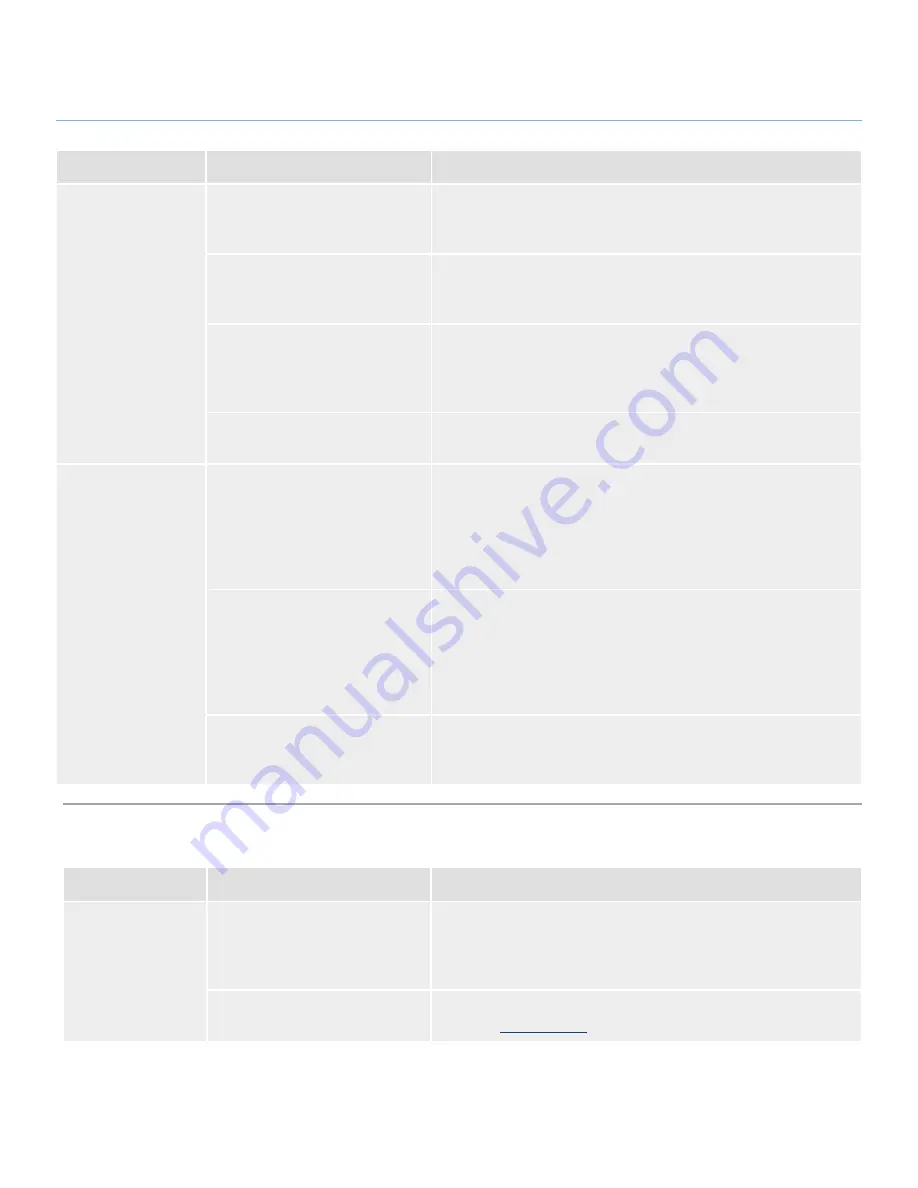
LaCie LaCinema Rugged
Troubleshooting
User Manual
page 35
Problem
Question
Answer
The drive is not
recognized by the
computer.
Is the drive’s power supply con-
nected?
Make sure that the power supply is properly connected (see section
2.2. Connecting the LaCinema Rugged to Your Computer
) and that
the outlet the power supply is connected to is working.
Did you follow the correct instal-
lation steps for the specific inter-
face and operating system?
Review the installation steps in section
2.2. Connecting the LaCinema
Rugged to Your Computer
.
Are both ends of the USB cables
firmly attached?
Check both ends of the USB cable to make sure they are fully seated
in their respective ports. Try disconnecting the cables, waiting 10 sec-
onds, and then reconnecting them. If the drive is still not recognized,
restart your computer and try again.
Is there a conflict with other de-
vice drivers or extensions?
Contact LaCie Technical Support for help.
The drive is not
running noticeably
faster when con-
nected via Hi-Speed
USB 2.0.
Is the drive connected to a stan-
dard USB port on your computer?
If your drive is connected to a standard USB port, this is normal. A
Hi-Speed USB 2.0 device can only operate at Hi-Speed USB 2.0
performance levels when it is connected directly to a Hi-Speed USB
2.0 port. Otherwise, the Hi-Speed USB 2.0 device will operate at the
slower USB transfer rates. For more information, please see sections
7.4. Optimizing Data Transfers
and
1.5. Cables and Connectors
.
Is the drive connected to a
Hi-Speed USB 2.0 port on your
computer?
Check to see that the Hi-Speed USB 2.0 drivers for both your host
bus adapter and device have been installed correctly. If in doubt, un-
install the drivers and re-install them. Also, make sure that you are
connected directly to a Hi-Speed USB 2.0 port on your computer.
The LaCie LaCinema Rugged will not work properly when connected
to a hub.
Does your computer or operat-
ing system support Hi-Speed USB
2.0?
See sections
1.1. System Requirements
and
7.4. Optimizing Data
Transfers
for more information.
8.3. Troubleshooting: TV/Stereo Connection
Problem
Question
Answer
Checking the firm-
ware version.
How do you know which firm-
ware version your LaCie LaCin-
ema Rugged is using?
To check which firmware is currently installed on your LaCie LaC-
inema Rugged, attach it to your TV and use the remote control to
navigate to the Settings menu. The firmware version is displayed in
the upper left corner of the Settings menu.
How do you get new firmware,
and how do you install it?
For a detailed explanation, please see section
5.5. Firmware Update
or go to
www.lacie.com
.





































